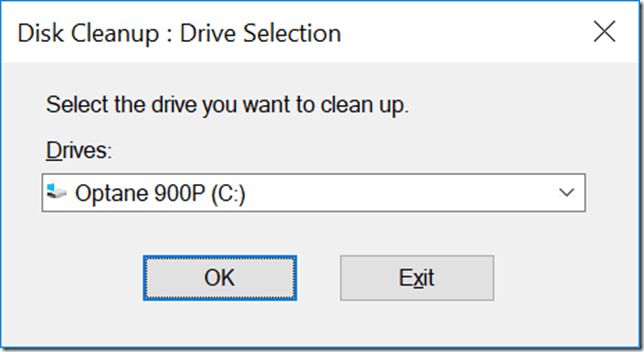Disk Cleanup and Optimize Drives are utilities in Windows that help improve system performance and free up disk space. Disk Cleanup searches for files that can be safely deleted, like temporary files, internet cache files, and other unnecessary data. It removes these files to free up storage space on your hard drive (https://www.ferris.edu/it/howto/diskcleanup.htm). Optimize Drives organizes files on your hard drive so that they are in contiguous sections. This consolidation improves read/write times and overall performance (https://docs.microsoft.com/en-us/windows/win32/fileio/defragmenting-files).
It’s recommended to run Disk Cleanup before using Optimize Drives. Running Disk Cleanup first clears disk space for Optimize Drives to work more efficiently. A disk with lots of cluttered files takes longer to optimize and reduces the benefits of consolidation. So cleaning the disk first enables faster, more effective optimization.
Frees Up Disk Space
Running Disk Cleanup allows Windows to delete unnecessary files that may be taking up hard drive space. According to Microsoft, Disk Cleanup specifically targets temporary files, downloaded program files, temporary Internet files, Recycle Bin files, and System files and logs (Source). By removing these unused files, Disk Cleanup can free up a significant amount of drive space. For example, the Windows Disk Cleanup tool may find several gigabytes of files that are no longer needed.
Some of the main file categories targeted by Disk Cleanup include (Source):
- Downloaded Program Files – Installer files for programs you downloaded but already installed.
- Temporary Internet Files – Web page files stored locally to speed up browsing.
- Temporary Files – Miscellaneous app and system files no longer needed.
- Recycle Bin – Deleted files recoverable from the Recycle Bin.
- System Log Files – Log files tracking system usage and diagnostics.
By removing these redundant and unnecessary files, Disk Cleanup can reclaim substantial disk space.
Improves Performance
Running Disk Cleanup can help improve your computer’s performance by removing files that take up space and clutter your hard drive (Source). When your hard drive has less clutter, your computer can access files and applications more quickly because there is less data to sort through. This results in improved read and write times across your whole system.
Specifically, Disk Cleanup removes temporary files, downloads, and system files that Windows no longer needs. Getting rid of this clutter means there are fewer files for your hard drive to index and search through. So applications will launch faster, files will open quicker, and overall performance will improve.
In addition, having more free space on your hard drive allows Windows to manage memory more efficiently. With less disk space used, Windows has more room to spread out data across the hard drive. This also contributes to faster read/write times.
So in summary, running Disk Cleanup regularly is an easy way to improve your computer’s performance by removing unnecessary clutter and freeing up valuable disk space.
Fixes Disk Errors
Running Disk Cleanup can identify and fix various disk errors on your system. The “Disk Cleanup” utility has a built-in tool called “Check for and attempt recovery of bad sectors” that scans your disk drive and attempts to detect and repair sectors that may be damaged or corrupted [1]. Allowing Disk Cleanup to run this check before optimizing your drives ensures any potential disk errors are identified and fixed ahead of time.
Disk errors can cause a number of problems, including data corruption, crashes, and slow performance. Running the error checking tool proactively improves the overall health of your drives before optimization and reduces the chances of errors interfering with the optimization process. Overall, fixing disk errors in advance leads to a smoother and more effective optimization.
Why Run Before Optimize
One key reason to run Disk Cleanup before using the Optimize Drives tool is that optimization works better when performed on a clean disk. As this source explains, Disk Cleanup removes unnecessary files, temporary files, and other clutter from your hard drive. This frees up space and clears out data fragments. With a freshly cleaned disk, the Optimize Drives tool can then better consolidate data and rearrange files for optimal performance.
According to this expert, optimization on a cluttered disk will be slower and less effective. The Optimize Drives tool may waste time moving useless data around. By running Disk Cleanup first, the tool can skip right to defragmenting vital system files and properly organizing data. This streamlines the process and allows optimization to achieve full effectiveness.
Optimize Consolidates Data
The Optimize Drives tool consolidates data by moving files around so they are stored contiguously on the hard drive. This means it moves the data so it is stored in consecutive clusters on the disk, with no gaps between the clusters holding a file’s data (Wikipedia, 2022). By rearranging files this way, Optimize Drives removes fragmentation and places the data more sequentially. This improves read/write speeds since the drive head does not need to move around as much to access all the parts of a file.
Consolidating the data into contiguous clusters is one of the main ways Optimize Drives optimizes disk performance. Moving data around on the disk can be an intensive process, however, so running Disk Cleanup first helps by removing unnecessary files and freeing up space. This gives Optimize Drives more room to work with to defragment files.
Works Better on Clean Disk
Running Disk Cleanup before optimizing your drives allows the Optimize Drives tool to work more efficiently. Disk Cleanup removes temporary files, empties the recycle bin, and cleans up other unnecessary data. This frees up space on your drives and clears out files that could potentially conflict with the optimization process.
The Optimize Drives tool works by consolidating fragmented data and rearranging files on your disk to improve performance. If there are a lot of temporary internet files, cached program data, or other unnecessary files still on your disk, this can interfere with the optimization process. The tool may try to rearrange conflicting files that are better off deleted.
By running Disk Cleanup first, you ensure there are no leftover temporary files or other unnecessary data on your drives before optimization. This avoids any potential conflicts and allows Optimize Drives to fully consolidate and optimize the structure of files and data on your disk. With a clean disk, the tool can work much faster and more efficiently to maximize performance gains.
As explained on [insert url], “Running disk cleanup before using the Optimize Drives tool can help improve the overall performance of your computer. Disk cleanup removes temporary files that could interfere with the optimization process.” Cleaning the disk first avoids wasting time trying to optimize temporary files and allows the tool to focus on key data.
Avoids Wasting Time
Running Disk Cleanup before using Optimize Drives saves time and effort by allowing Optimize to work more efficiently. Optimize doesn’t have to work around temporary files, unused Windows components, and other clutter on your hard drive when it consolidates and organizes data. With a clean disk, Optimize can focus solely on optimizing file storage for better performance [1]. Disk Cleanup clears out the “junk” so that Optimize can directly access the meaningful data and arrange it in an optimal way.
Running Optimize first would be redundant and inefficient, as it may try to optimize temporary caches and redundant files that Disk Cleanup will remove anyway. Doing a quick tidy-up with Disk Cleanup first streamlines the entire process. Optimize works faster and more effectively on a disk that’s already been cleared of unnecessary clutter beforehand.
Improves Optimization
Running Disk Cleanup before using the Optimize Drives tool can lead to better optimization results because there will be less fragmented files on your disk. Fragmented files are those that are broken up and scattered across different parts of the hard drive. This happens naturally over time as files are modified, deleted, and rewritten. The Optimize Drives tool works by consolidating fragmented files and rearranging data so it is contiguous. This improves performance since it takes longer for the hard drive to access data in fragmented files spread all over.[1]
With a freshly cleaned disk from running Disk Cleanup, there is less fragmentation present. The Optimize Drives tool can work more efficiently and consolidate the remaining fragmented files easier. This avoids the tool wasting time having to heavily defragment a badly fragmented drive. Overall, optimization will complete faster and be more effective on a disk that has been cleaned up beforehand.
Conclusion
In summary, running Disk Cleanup before using the Optimize Drives tool provides several key benefits. Disk Cleanup frees up disk space and improves performance by removing unnecessary files and clutter (Source). It can also fix disk errors that may interfere with optimization. Optimize Drives works better when run on a clean disk, as it is able to more efficiently consolidate data and avoid wasting time optimizing unnecessary files (Source). Overall, running Cleanup first clears the way for Optimize Drives to work faster and more effectively. Taking the time to tidy up your hard drive before optimization is well worth the effort.