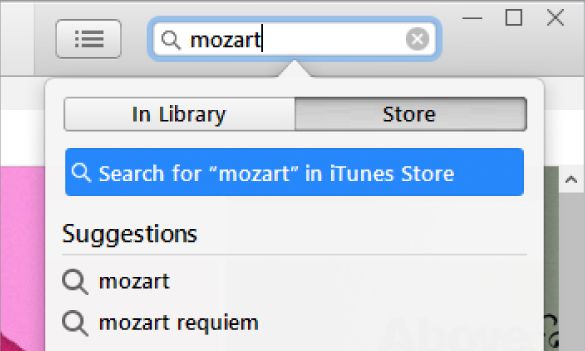If you pre-ordered something on iTunes and it’s not downloading on release day, there are a few common reasons why this might happen and some steps you can try to get your pre-order to download properly.
Quick Overview of Common Issues
Here are some quick answers to common questions about iTunes pre-orders not downloading:
- Release date or time wrong – Double check the release date and time in your iTunes account.
- Logged into wrong iTunes account – Make sure you’re logged into the account that pre-ordered the content.
- Pre-order didn’t complete properly – Check your iTunes account purchase history for the pre-order.
- Payment issue – The payment method for the pre-order may have expired or have insufficient funds.
- Slow internet connection – Try connecting to a faster WiFi or ethernet network.
- Out of storage space – Check that you have enough storage space on your device for the pre-ordered content.
- iTunes Store down – The iTunes Store itself may be having problems.
If you’ve checked for these common issues and your pre-order still won’t download, read on for more detailed troubleshooting steps.
Check the Release Date and Time
The most common reason an iTunes pre-order won’t download is because the release date or time is wrong. Here are some things to verify:
- Double check the release date shown in your iTunes account purchase history. This is the definitive source for when the pre-order should be available.
- Compare the iTunes release date to external sources like the artist’s website or Wikipedia. Sometimes release dates get pushed back after a pre-order.
- Check the time zone shown in your iTunes account. Release times are usually based on 12am Eastern time.
- Allow a few hours delay on release day. High demand can cause download delays at launch.
If the release date or time in your iTunes account does not match external data, you’ll need to wait until the content actually releases before the download will work.
Make Sure You’re Logged Into the Correct iTunes Account
Since pre-ordered content is tied to the iTunes account that purchased it, you need to make sure you’re logged into that same account for the download.
- On your computer, confirm you are logged into the correct iTunes account. Check the Account menu > View My Account.
- On your iOS device, check the iTunes & App Store settings to confirm you are logged in with the account that pre-ordered.
- Log out and back into the iTunes/App Store app with the account that placed the pre-order.
If you pre-ordered on one account but are logged into a different one, you won’t be able to access the pre-ordered content. Make sure you are logged into the account that purchased the pre-order.
Verify the Pre-Order Completed Successfully
It’s possible your pre-order transaction didn’t fully complete or process correctly in iTunes. Here’s how to check:
- On your computer, look in your iTunes account Purchase History for the pre-ordered item.
- The status should show “Pre-ordered” – if not, the transaction didn’t complete.
- On iOS, you can view your Purchase History in the iTunes Store app > More > Purchased > My Purchases.
If the pre-ordered item doesn’t show in your purchase history, the transaction didn’t go through properly. You’ll either need to pre-order it again or contact iTunes Support.
Check for Payment Issues
For an iTunes pre-order to download, the payment method used at purchase needs to still be valid when the content releases. Here are some payment scenarios that could prevent download:
- Expired credit card – If the card you used has since expired, the transaction will fail.
- Insufficient funds – If the card no longer has available credit, the pre-order charge will be declined.
- Closed account – For example, if you pre-ordered with a debit card that you closed.
- Payment verification – Apple may perform another verification at release and require billing info.
To resolve payment problems:
- Update the payment method used for your iTunes account to one that is valid.
- Contact your bank or card issuer to confirm the payment status and available balance.
- Enter updated billing information if Apple requests it at time of download.
Connect to Better WiFi or Ethernet
Slow internet connection speeds are a common cause of downloads failing or getting stuck. Try the following:
- If on WiFi, connect your device directly to your router via ethernet instead for faster speeds.
- Test your WiFi connection speed using a tool like fast.com from the device having issues.
- Power cycle your cable/DSL modem and router if needed.
- Connect to different WiFi with better signal strength and speed test again.
- Temporarily disable bandwidth limiting or connect the device having issues to a different network.
Improving your network connection can help complete large downloads from iTunes. Restarting your device can also resolve temporary connection problems.
Check Available Storage Space
You need sufficient storage space on your device to download items from iTunes. Here are some steps for checking:
- On iPhone/iPad, check Settings > General > iPhone/iPad Storage to see available space.
- On Mac, view storage in About This Mac under the Apple menu.
- Check how large the pre-ordered content is – videos and games require more space.
- Delete unused apps, messages, photos, and files to free up space as needed.
- For smaller iOS devices, you may need to back up and sync to iTunes on a computer instead.
If your device is really low on space less than 500MB free, you won’t be able to download larger iTunes content. Free up space or transfer to a computer to complete the download.
Check for iTunes Store Outages
In rare cases, the iTunes Store itself may be experiencing problems preventing pre-orders from downloading. Some things to check:
- Check Apple’s System Status page for any iTunes Store service issues.
- Try downloading unrelated free content from iTunes to test connection.
- Check if iTunes is down on DownDetector or social media for reports.
- Attempt accessing iTunes from a different device or network.
Widespread iTunes service disruptions are not common. If downloads fail everywhere, the iTunes Store itself may unable to fulfill pre-orders.
Contact iTunes Support for Troubleshooting
If you still can’t get your iTunes pre-order to download after trying these troubleshooting steps, you can contact iTunes Support directly for help:
- Use the Get Support options in iTunes on desktop or your iOS device.
- Call iTunes Store Customer Support at 1-800-275-2273 for further troubleshooting.
- Chat with an iTunes advisor online if available in your country.
- Twitter users can tweet @iTunesCare for help from the iTunes Support account.
iTunes Support can look into your account details and transaction history to determine why your pre-order is not downloading correctly. They can also process refunds if needed.
Request a Refund for the Pre-Order
If you are unable to get an iTunes pre-order to download after troubleshooting and believe it’s permanently unavailable or lost, you can request a refund:
- View your iTunes purchase history and locate the pre-ordered item.
- Click Report a Problem next to the pre-order transaction.
- Choose the reason why you need a refund and submit your request.
- Refunds can take up to 48 hours but are often processed more quickly.
iTunes offers refunds for pre-orders within 90 days of release. Provide details on what troubleshooting you completed when requesting the refund.
Prevent Future Download Issues
To avoid pre-order download problems going forward, here are some helpful tips:
- Don’t wait until last minute to pre-order, in case issues need troubleshooting.
- Setup release reminders so you don’t forget download day.
- Use a current payment method unlikely to expire soon.
- Make sure you have strong WiFi or ethernet on release day.
- Check your storage space a day ahead.
- Sync iTunes on all devices you plan to download to.
Staying proactive with your iTunes pre-orders will help ensure availability right on time when they release. Reach out for support sooner rather than later if you encounter any issues.
Conclusion
iTunes pre-orders not downloading on release day can be incredibly frustrating, but are usually caused by relatively simple issues like wrong dates, payment problems, or poor network connections. Checking for common troubleshooting solutions first before contacting iTunes Support will typically get your pre-ordered content downloading in no time. Pay close attention to release dates, account login details, storage space, and internet connection quality to avoid download headaches going forward.