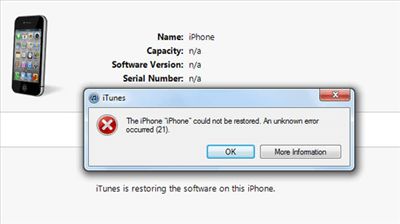There are a few common reasons why a computer may not recognize an iPhone for restore when connecting it via USB.
Incorrect USB Cable
One of the most common reasons an iPhone is not recognized during a restore is because of using the wrong USB cable. The iPhone requires a certified Lightning to USB cable in order to connect properly to a computer. Using a generic or uncertified cable often results in connectivity issues.
Always use the cable that came with your iPhone or an Apple certified Lightning cable for connecting to a computer. Non-Apple cables may not allow proper communication between the devices. If you’ve lost your original cable, purchase a new one directly from Apple or a reputable retailer. Avoid generic cables which are often the cause of iPhone connection problems.
Outdated Drivers or Software
Outdated drivers or software can also prevent a proper connection between an iPhone and computer. Make sure you have the latest versions installed of iTunes, iOS, and any related software or drivers needed for syncing and communication between devices.
On Windows machines, check for any available driver updates from the device manufacturer. Update Windows fully to the latest version and patches. On Macs, ensure you have the latest version of macOS and have installed all system updates.
Having outdated software versions can prevent proper handshaking between the iPhone and computer. Take the time to update everything to eliminate any compatibility issues.
Computer Not Recognizing Any USB Devices
If your computer is not recognizing your iPhone or any other USB devices, there may be an issue with the USB ports themselves. Try connecting the iPhone to another USB port on the computer if available. There could be a problem with that specific port.
Check your USB drivers as mentioned above and make sure they are up to date. On Windows, go into Device Manager and check for any error codes or issues with the USB controllers or hubs. Reinstall any USB drivers if errors are found.
Problems with the USB subsystem can prevent any devices, including an iPhone, from being detected properly on connection. Test different ports and check for USB errors to troubleshoot further.
Dirty Lightning Port
A dirty, damaged, or obstructed Lightning port on the iPhone itself can also prevent proper connection to a computer. Lint, debris and even moisture or corrosion can build up in the port over time.
Carefully clean out the Lightning port using a toothpick or soft brush. Be very gentle to avoid damaging any connectors. Compressed air can also be used to blow out any particles. Make sure the port is completely dry before attempting to connect.
A damaged Lightning port requires service from Apple or an authorized repair center. Avoid forcing a cable into an obstructed port as this can cause further damage. Cleaning is the best first step, but an iPhone with connector damage needs professional attention.
Trying Alternative Connection Methods
If you’ve tried different cables, updated drivers and software, switched USB ports, and cleaned the Lightning connector, but are still unable to get the computer to recognize the iPhone, there are a couple alternative methods to try:
- Try different computer – Connect the iPhone to another Mac or Windows PC to see if it is recognized there. This will help determine if the issue is with that specific computer or something on the device side.
- iTunes Wi-Fi sync – Enable Wi-Fi sync in iTunes on the computer and on the iPhone. This allows syncing and backups over Wi-Fi instead of a USB connection.
- iCloud backup – Back up and restore your iPhone via iCloud instead of using a local computer connection.
These other methods can help bypass any USB issues and get your iPhone restored again. The key is determining where exactly the connection problem lies – whether it’s the computer, cable, software, or the device itself.
Hardware Issues on iPhone or Computer
Faulty hardware on the iPhone or computer can also lead to connectivity problems between them. If you’ve tried different cables, ports, and computers without success, there may be an issue with the main logic board or USB controller on the iPhone.
On the computer side, problems with the USB subsystem, motherboard, or ports can prevent properly communicating with connected devices. Having issues with multiple devices could indicate a hardware problem on the computer.
For iPhone hardware issues, you will need to contact Apple Support and potentially send the device in for service. Computer hardware problems can often require replacing the motherboard or other internal components.
Hardware faults are difficult to troubleshoot on your own and usually require professional repair. If all else fails, it may be an internal component failure causing the USB communication issues.
Trying Recovery Mode
As a last resort, you can attempt to put the iPhone into Recovery Mode and see if the computer recognizes it then for restoring.
To enter Recovery Mode on iPhone 8 or earlier, press and hold the Home and Sleep/Wake buttons together until you see the Recovery Mode screen. For iPhone X or later, press and release the Volume Up button, press and release the Volume Down button, then press and hold the Side button until Recovery Mode is entered.
In Recovery Mode, the device will display a Connect to iTunes screen. Try connecting to a computer then to see if it recognizes the iPhone for recovery. This mode bypasses the standard boot process and can help if all else fails.
Performing a restore in Recovery Mode will wipe the iPhone back to factory settings if successful. Backup your data first if possible. This should only be tried after other troubleshooting has not worked.
Contacting Apple Support
If you still cannot get a computer to recognize your iPhone for restoring after trying the above steps, you will likely need to contact Apple for further troubleshooting assistance.
Apple has advisors available by phone or chat to work through connectivity issues between an iPhone and computer. They can help determine if the problem lies with hardware, software, or setup and offer advanced troubleshooting steps.
As the device manufacturer, Apple Support is best equipped to resolve any persistent connection problems between an iPhone and computer. Get in touch with them for personalized recommendations if you cannot resolve the issue on your own.
Conclusion
There are a number of potential reasons why a computer may not detect an iPhone for restoring, including cable issues, software conflicts, hardware faults, and obstruction in the Lightning port. Try using the proper Apple Lightning cable, updating all software, switching USB ports or computers, cleaning the port, and verifying the computer recognizes other devices.
If you still cannot get the iPhone to connect, contact Apple Support or take it to an Apple Store for inspection and advanced troubleshooting. With proper systematic checks, you should be able to determine the cause and get your device communicating again.