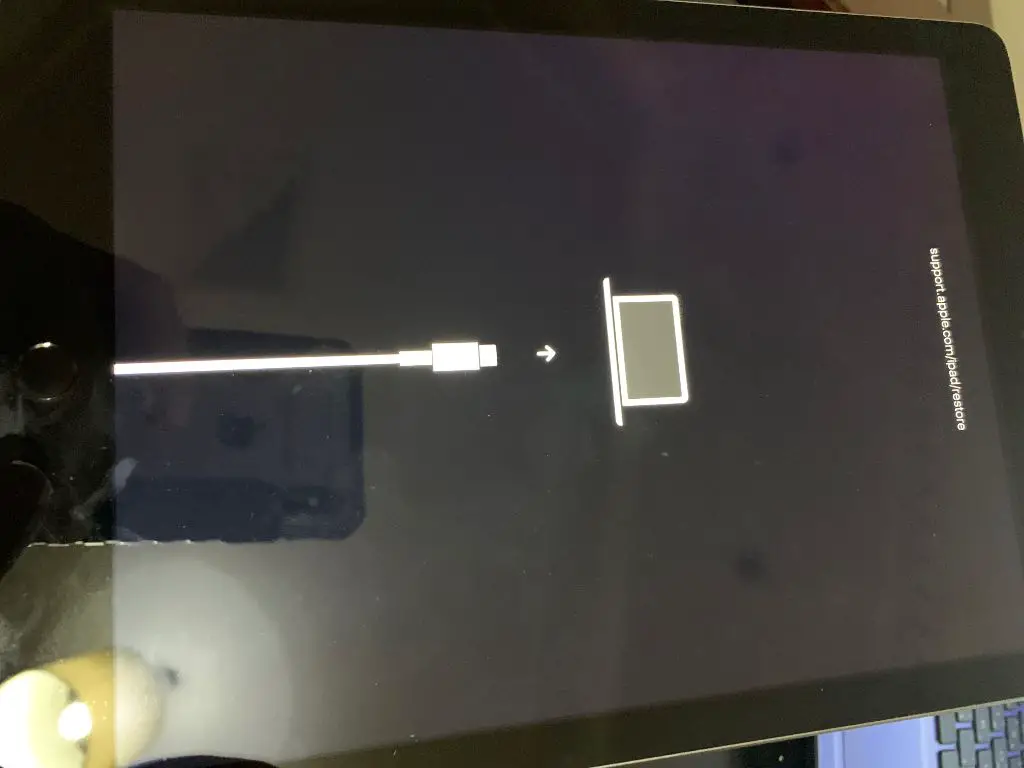The iPad restore error 4013 is a common issue that prevents you from restoring or updating your iPad using iTunes. This frustrating error typically appears when you try to restore your iPad after a failed software update, or when you erase your iPad and try to restore from a previous backup.
The 4013 error indicates a problem communicating between your iPad and the iTunes software on your computer. There are several potential causes of the 4013 error, but the good news is there are also a few simple troubleshooting steps you can take to resolve it.
What Causes the iPad Restore Error 4013?
Here are some of the most common causes of the iPad restore error 4013:
- Corrupt or outdated iTunes software – Issues with iTunes itself can lead to the 4013 error.
- Corrupt USB connection – Faulty USB cables and ports can interrupt communication.
- Outdated iPad software – An old iOS version can prevent proper restoring.
- iPad hardware issues – Faulty hardware like the dock connector can cause 4013.
- Not enough storage space – Your iPad may lack the storage needed to complete the restore.
- Conflicting software – Other software like security programs can interfere with iTunes.
How to Fix iPad Restore Error 4013
Fortunately, there are a number of troubleshooting steps you can take to fix the 4013 error and successfully restore your iPad:
1. Check Your USB Connection
Since the 4013 error relates to communication between the iPad and iTunes, one of the first things to check is your USB connection. Follow these tips:
- Try connecting your iPad to a different USB port on your computer.
- Check the USB cable and connectors for any sign of damage.
- Try using a different high quality Lightning or 30-pin dock connector cable.
- Plug the USB cable directly into a rear motherboard USB port if possible.
2. Update iTunes to the Latest Version
Issues with iTunes itself can lead to the iPad restore error 4013. Make sure you have the latest version of iTunes installed:
- On Windows, open the Microsoft Store app and download any iTunes updates.
- On Mac, open the Mac App Store and check for iTunes updates.
- Alternatively, you can download the latest version from Apple’s website.
3. Update iOS Software
An outdated version of iOS on your iPad can prevent a successful restore. To update:
- Connect your iPad to iTunes via USB and see if any software updates are available.
- Alternatively, update your iPad wirelessly – go to Settings > General > Software Update.
4. Restart Your Computer and Device
After checking for software updates, always remember to restart both your computer and your iPad. Restarting will clear out any memory issues or software conflicts that could cause the 4013 error.
5. Disable Other Programs and Reinstall iTunes
Other software like antivirus programs can sometimes interfere with iTunes and cause error 4013. Try these steps:
- Temporarily disable or uninstall any security software on your computer.
- Reinstall the latest version of iTunes on your computer.
6. Restore iPad in Recovery Mode
If you still get the 4013 error, put your iPad into Recovery Mode and try restoring again:
- For iPad with Home button – hold down Home button while connecting to iTunes.
- For iPad without Home button – press and release Volume Up, press and release Volume Down, then press and hold side button until Recovery Mode.
- In iTunes, click Restore to reinstall iOS.
Preventing the 4013 Restore Error
Once you’ve resolved the 4013 issue and successfully restored your iPad, follow these tips to avoid iPad restore problems in the future:
- Always keep your software updated – Update to the latest iOS and iTunes versions.
- Use official components – Use only Apple cables and power adapters.
- Manage iPad storage – Maintain at least 25% free space to prevent issues.
- Create regular backups – Back up your iPad to iCloud or iTunes regularly.
- Avoid interrupting updates – Never disconnect your iPad during an iOS update.
When to Seek Professional Help
If you’ve tried all of the troubleshooting steps but still can’t seem to fix iPad restore error 4013, it’s probably time to seek professional help. An experienced technician can diagnose and resolve software bugs and hardware issues that may be causing the 4013 error.
Apple Stores and Apple Authorized Service Providers can run diagnostics to spot any underlying issues with your iPad hardware or software. They may be able to restore your iPad using advanced tools unavailable to the public.
Restoring Your iPad Data After Resolving 4013
Once you’ve finally resolved error 4013, you can then restore your iPad data and settings from an iTunes or iCloud backup. Just remember to update your backups first after fixing 4013 – this prevents restoring outdated backups that could reintroduce problems.
To restore your data:
- Update to the latest iOS software version.
- Create a new backup of your iPad on iTunes or iCloud.
- Erase your iPad to factory settings to clear out any lingering issues.
- Finally, restore your iPad from the latest backup you just created.
Understanding iPad Restore Error 4013
Now that you know how to fix error 4013, let’s summarize some key points about this common iPad restore issue:
- The 4013 error occurs when trying to restore or update an iPad using iTunes.
- It indicates a communication issue between the iPad and iTunes.
- Potential causes include software bugs, hardware faults, and connectivity problems.
- Reinstalling iTunes and updating iOS often resolves the issue.
- For persistent 4013 errors, professional help may be required.
- Always update your backups after fixing 4013 before restoring data.
iPad Restore Error 4013 Frequently Asked Questions
Why do I keep getting 4013 when trying to restore my iPad?
Repeated 4013 errors usually indicate an underlying software or hardware issue. Updating your software and cables is a good first step. For recurring 4013 errors, you’ll likely need professional diagnostics and repairs.
How can I backup my iPad before fixing error 4013?
You have two options to backup your iPad data before fixing 4013: iCloud backup or iTunes backup to your computer. Make sure your backups are current just in case 4013 requires erasing your iPad.
Why does my iPad get stuck in Recovery Mode when I try to restore?
If your iPad gets stuck displaying the Recovery Mode screen, the 4013 error is likely still present. You’ll need to keep trying different software updates, cable swaps, and system reboots until the 4013 error is fully resolved.
Should I factory reset my iPad to fix error 4013?
Doing a factory reset (restore to factory settings) on your iPad is actually a common way to fix persistent 4013 issues. Just make absolutely sure your data is backed up first.
Can I resolve error 4013 without restoring my iPad?
In some cases, you may be able to fix 4013 without fully restoring your iPad. Updating iOS and iTunes is always worth trying first. But a full restore is often required for stubborn 4013 errors.
Conclusion
iPad restore error 4013 can be extremely frustrating, but understanding the causes and applying the proper troubleshooting steps will help you get it resolved. The key is methodically trying software updates, cable swaps, program reinstalls, and system reboots until communication between your iPad and iTunes is reestablished.
While advanced iPad restore issues may require professional assistance, many 4013 errors can be fixed with simple home solutions. Just be sure to always backup your data before attempting any restore, and never interrupt an iOS update. Patience and persistence is the key to overcoming error 4013!