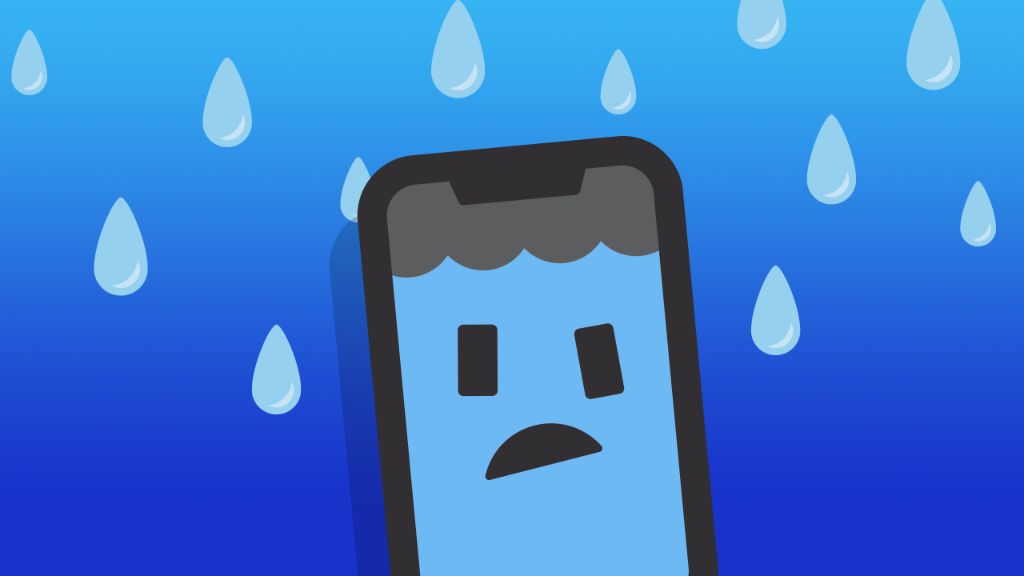If your iPhone won’t turn on after getting wet, it’s likely due to water damage. Water can damage the sensitive electronic components inside smartphones, causing them to malfunction or stop working entirely. Fortunately, there are steps you can take to try to revive your water-damaged iPhone and get it working again.
What to do if your iPhone won’t turn on because of water damage
Here are some quick answers to common questions about water-damaged iPhones that won’t turn on:
Why did my iPhone stop working after getting wet?
Water can short circuit the electronic components and connections inside your iPhone, preventing it from powering on.
How do I get my wet iPhone to turn back on?
Try drying it thoroughly, cleaning any corrosion, and connecting it to power. If it still won’t turn on, you may need professional data recovery services.
Can rice help dry out and fix a wet iPhone?
Rice can help absorb moisture, but may not fully dry out internal components. Seek professional help for water damage beyond external wetness.
What are my options if my iPhone is totally unresponsive after water damage?
Your options include DIY methods like drying it out, cleaning it, or replacing internal parts. For severe water damage, professional data recovery services may be your best bet.
Assessing the water damage
If your iPhone has been exposed to water, the first step is to assess the extent of the water damage. Was it only splashed or slightly wet, or was it fully submerged or soaked? The amount of water exposure will determine your next steps for repair and recovery.
Check if any liquid seems to be trapped inside the phone by shining a flashlight through the ports, speakers, or buttons. Look for condensation or fogging under the screen glass. Then, try connecting it to power and turning it on to see if it responds at all.
Drying out the iPhone thoroughly
If your iPhone got mildly wet or splashed, thoroughly drying it may allow it to work again. Follow these steps:
- Wipe off any exterior moisture with a dry cloth.
- Leave the iPhone to air dry for at least 24 hours, longer if needed.
- Absorb residual moisture by placing the iPhone in a sealed bag or container with silica gel packs, rice, or desiccant packets overnight.
- Check for remaining dampness and dry it further if needed before attempting to turn it on.
Cleaning corrosion and residue
If your iPhone was exposed to liquid, corrosion can form on the internal electronics and damage connections. To clean corrosion:
- Use a toothbrush dipped in isopropyl alcohol to gently scrub corrosion from the ports, buttons, and other openings.
- Swab out excess moisture from the openings using a cotton swab or microfiber cloth.
- Use a can of compressed air to spray the ports and gaps to dislodge trapped moisture.
- Let the iPhone dry out thoroughly before attempting to turn on.
Connecting to power
Once your iPhone is dry, the next step is connecting it to power to see if it will turn on. Follow these tips for powering up:
- Use the original Apple charging cable and wall adapter that came with your iPhone.
- Plug the cable into the iPhone and wall adapter firmly until it clicks and begins charging.
- Let it charge for at least a few minutes before holding the Power button to turn it on.
- If it won’t turn on, leave it charging for at least an hour before trying again, as the battery may be drained.
Trying a hard reset
If your iPhone still won’t power on after drying out and charging, try forcing a hard reset:
- On iPhones with a Home button, press and hold the Power button and Home button together for at least 10 seconds.
- On newer iPhones without a Home button, quickly press and release the Volume Up button, then press and release the Volume Down button, then press and hold the Side button until the screen turns on.
- Keep holding the buttons even if you see the Apple logo, until the reset is complete.
- This can help reset the iPhone’s components and make it turn on again after water damage.
Checking and replacing internal parts
For moderate or severe water damage, the internal hardware components may have corrosion that prevent the iPhone from working properly or turning on. It may be necessary to inspect and replace damaged parts:
- Battery – Water can corrode battery connectors and electrical contacts, so replace the battery.
- Logic board – The main circuit board often sustains water damage, requiring professional microsoldering repair or full replacement.
- Sensors – Water can affect the gyroscope, barometer, volume control and other sensors, requiring new ones to be installed.
- Ports – The charging port and headphone jack are vulnerable to corrosion and may need to be replaced if damaged.
Replacing damaged internal parts often requires professional disassembly using special tools. Seek qualified microsoldering repair technicians for this type of advanced iPhone water damage repair.
Professional data recovery service
For iPhone units with severe water damage that won’t turn on even after drying, cleaning, charging, and repairing internal parts, professional data recovery represents the best chance of recovering your valuable information.
Data recovery pros have specialized tools to extract data from water damaged phones, including:
- Ultrasonic cleaning tools to thoroughly dry out the phone’s interior without further damage.
- Advanced hardware and software tools to bypass the phone’s lock screen and access the raw storage chips and memory boards.
- Methods for meticulously transplanting storage chips into functional reader devices to extracts files and data from the device.
This sophisticated data recovery process can often recover photos, videos, messages, notes, call logs, contacts, app data and other information from an iPhone that won’t turn on.
Preventing water damage to iPhones
To avoid having this problem in the first place, it’s important to safeguard your iPhone from exposure to moisture and liquids:
- Keep your iPhone away from water, including rain, splashes, sinks, tubs, pools, and other hazards.
- Never use an iPhone when wet, such as poolside or in a steamy bathroom.
- Use a sturdy and waterproof case when using your iPhone near water.
- Avoid spills by keeping drinks and liquids away from your iPhone.
- Never try to charge an iPhone when wet, as this can cause electric shock or fire.
Promptly drying out and cleaning your iPhone after accidental water exposure can also prevent permanent damage and failure from corrosion over time.
Conclusion
When an iPhone stops turning on after water damage, there are several DIY troubleshooting steps you can try, from drying it thoroughly to cleaning corrosion, charging it, and replacing parts. For severe water exposure leading to a fully unresponsive iPhone, professional data recovery services offer the best chance to salvage your important data. With proper care and precautions, water damage can often be prevented in the first place. But if your iPhone does sustain some moisture exposure, act quickly to dry, clean, and restart it before permanent failure occurs.
| Water damage level | Troubleshooting steps |
|---|---|
| Splashed or mildly wet |
|
| Soaked or submerged |
|