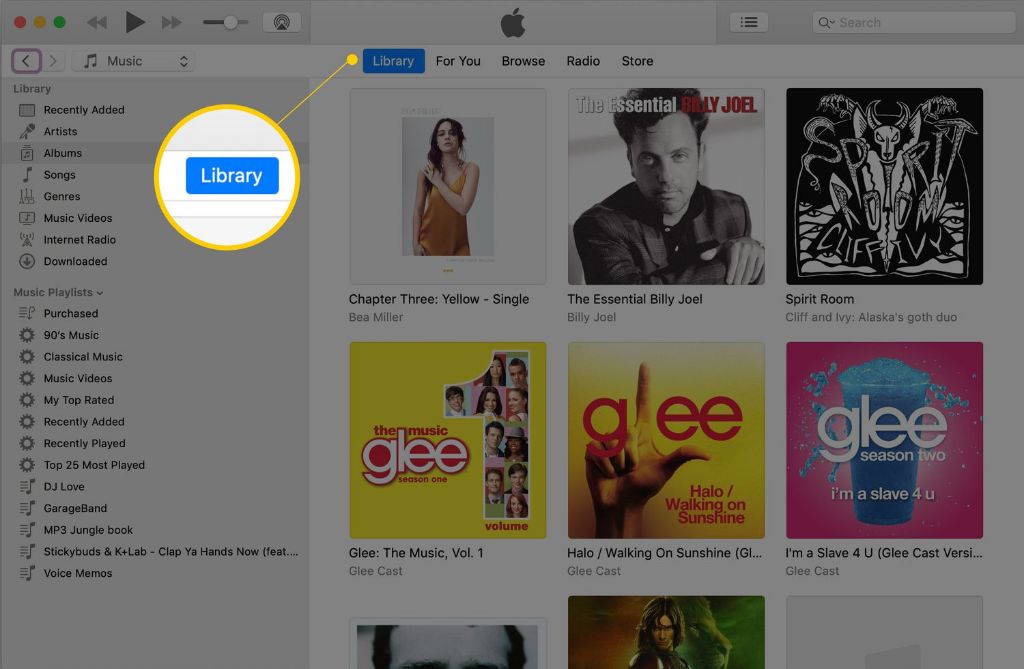What is going on when iTunes playlists won’t rearrange
There are a few common reasons why your iTunes playlists may not rearrange or sort properly:
Corrupted playlist file
The iTunes library and playlist files can sometimes become corrupted over time, especially if improper syncing or interruptions happen during updates. This can cause the playlist order to become frozen or scrambled. Deleting the problematic playlist and recreating it fresh often resolves this.
Metadata problems
iTunes sorts playlists alphabetically by the song title metadata. If this metadata is missing or incorrect within the files, it can cause playlists to display in an unexpected order. Correcting the ID3 tags in the files can fix this.
Improper settings
iTunes has options to arrange playlists in custom or alphabetical order, ignore album sorting, and more. If these are configured incorrectly, it can override the default playlist order. Resetting these options may be necessary.
Steps to troubleshoot and fix the rearrange issue
If your iTunes playlists are failing to properly reorder, there are a few troubleshooting steps you can take:
Restart iTunes and your computer
A simple application restart or reboot of your system can clear out any software glitches preventing proper iTunes playlist arrangement. Start by fully quitting iTunes and restarting it. If the issue persists, reboot your Mac or Windows PC.
Check iTunes playback settings
Open the iTunes Preferences menu and navigate to the “Playback” settings. Check that the options “Sort albums by artist” and “Sort songs by title” are both enabled. If not, enable them and test if your playlists will now rearrange.
Examine song metadata
Right click on a track in your problematic playlist and choose “Get Info.” Examine the metadata for missing or incorrect Title, Artist, Album, and other data that could confuse iTunes. Correct any information that is wrong or fill in any missing fields.
Delete and recreate the playlist
Corrupted playlist files are often the culprit behind rearrange issues. Delete your problematic playlist completely from the iTunes library. Then recreate it again fresh by making a new playlist and re-adding the songs. Test if the new version will properly sort.
Check for duplicate songs
If you have the same exact song file added to a playlist twice, iTunes can have trouble sorting it properly. Look for duplicate tracks and remove any extras you find from the playlist. This can help iTunes arrange it correctly.
Disable and re-enable iTunes library XML
The iTunes library database can be reset by toggling off the XML file preference. Go to Edit > Preferences > Advanced and uncheck “Share iTunes Library XML with other applications.” Restart iTunes, then re-enable the setting and restart again.
Repair the iTunes library
For serious rearrange issues, you may need to fully repair and restore the iTunes library and playlists. Backup your iTunes Media folder, then go to File > Library > Repair Library. Let the repair run, then restart iTunes. Recreate any problem playlists.
Best practices for iTunes playlist management
Following some iTunes library management best practices can help avoid playlist rearrangement headaches:
Use organized file folders
Keep your music files well-organized in folders by artist, album, or other schemes. Don’t let your files end up in a giant mess. This helps iTunes properly sort things.
Complete song metadata
Always be diligent about filling in correct song details – title, track number, artist, album, genre, etc. Missing or incomplete metadata is a common cause of playlist order errors.
Avoid duplicate tracks
Don’t add the same song multiple times to playlists or your library. Delete any exact duplicates you find. iTunes works best with each file added once.
Backup and clean the library
Do occasional maintenance like library backups, repairs, and optimizing to keep things running smoothly. Let iTunes clean database issues and reorganize as needed.
Use consistent file formats
While iTunes supports many formats, using the same file type (MP3, AAC, etc) for your entire library avoids potential tagging or sorting conflicts.
What to do if other troubleshooting fails
In rare cases, all standard troubleshooting still may not resolve iTunes playlist rearrangement problems. Here are some other things to try:
Check app versions
Make sure both iTunes and your operating system are fully up to date with the latest patches. Old software versions can harbor bugs.
Reinstall iTunes
If corrupted program files are possibly to blame, completely uninstall and reinstall the latest iTunes version as a fresh start.
Try alternative media player software
As a test, import your library into another media app like VLC or MediaMonkey. See if the same playlists will rearrange properly there.
Manually edit metadata
Mass editing apps like MP3tag can rewrite all song information if needed. This can fix sorting when metadata issues are widespread.
Migrate your library
For extreme cases, moving your whole iTunes library to a new computer may be required for playlists to work properly again.
Why proper playlist rearrangement is important
While it may seem trivial on the surface, having your iTunes playlists properly sort in alphabetical, chronological, or custom orders is beneficial for:
Listening enjoyment
Rearrangement keeps songs flowing in intended sequence for best listening experience.
Organization
Sorted playlists are easier to browse and manage vs clumped random ordering.
Accuracy
Proper sequencing, like alphabetical by song title, better matches the actual contents.
Performance
Database glitches causing sort problems can degrade iTunes’ overall speed and reliability if left unaddressed.
Troubleshooting
Rearrange issues often indicate underlying problems like metadata or file problems that should be corrected.
Most common iTunes playlist rearrangement questions
Here are answers to some frequently asked questions about iTunes playlist sorting problems:
Why did my playlist order change by itself?
Playlists can rearrange unexpectedly if any songs inside have metadata edits, duplicate entries, or file changes happening. iTunes re-sorts when it detects media changes.
Why won’t one playlist sort right but others are fine?
Often it’s just that particular playlist file that has become corrupted over time, while other playlist files are still okay. Deleting and remaking that one list clears out the issues.
Should I delete songs and re-add them to fix ordering?
This is generally not necessary. Fixing the metadata, removing duplicates, or deleting/recreating the playlist itself is preferable to deleting whole library entries.
How can I pin a playlist to ignore auto-sorting?
Under playlist Advanced settings, there is a “Sort by: Manual” option that locks the current order against automatic rearrangement. But this disables sorting entirely in that list.
Why are smart playlists not sorting correctly?
With ITunes’ automatic smart playlists, ensure the correct creation rules are set for the songs you want properly sequenced by title, date, rating, etc.
Conclusion
While having your iTunes playlists suddenly rearrange out of order can certainly be frustrating, the situation is usually fixable with a few simple troubleshooting steps. Check your settings, song metadata, playlist files, library integrity, and more to diagnose where things are breaking down. With the right repairs, your playlists can once again sort properly and stay organized just the way you want them. Consistent monitoring and maintenance of your iTunes library will go a long way toward preventing future playlist mishaps down the road.
| Common rearrangement causes | Fixes |
|---|---|
| Corrupted playlist files | Delete and recreate playlists |
| Incorrect/missing metadata | Fill in or correct song details |
| Incorrect iTunes settings | Reset playback preferences |
| Duplicate tracks | Remove duplicate songs |
| Large, disorganized library | Clean, optimize, and repair library |