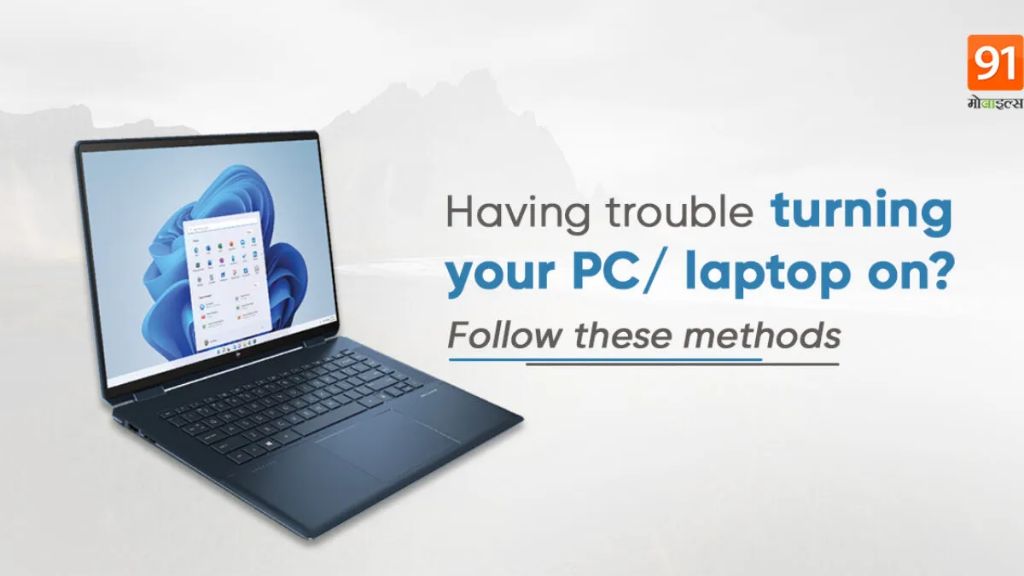Quick overview
There are a few common reasons why a laptop won’t power on even when connected to the charger:
- The battery is completely dead and needs time to recharge
- There is a loose connection with the power adapter
- The power adapter is damaged or defective
- The laptop’s power jack is broken or needs to be replaced
- A component on the motherboard has failed
The most likely culprits are an issue with the battery, power adapter, or power jack. Try some basic troubleshooting steps like using a known good power adapter, removing and reseating the battery, and inspecting the DC power jack for any damage. If the laptop still won’t turn on, then the problem may require replacing internal components.
Why does my laptop need to be plugged in to turn on?
Laptops are designed to operate on battery power when unplugged and AC power when plugged into the charger. When running on battery alone, the laptop will eventually discharge the battery to the point where there isn’t enough power left to operate the laptop.
The main reason a laptop needs to be connected to the charger in order to power on is that the battery has been completely depleted. Most laptop batteries are lithium-ion batteries which have an inherent protection circuit that prevents over-discharging. If the battery is discharged below a certain voltage threshold, the protection circuit will disconnect the battery terminals to prevent damage. This leaves the battery in an unpowered state until it can be charged again.
When the battery reaches this very low or zero charge state, there is no power available to switch on the laptop. Connecting the AC adapter allows the battery to receive enough charge current to get back above the under voltage lockout threshold, at which point the battery reconnects internally and provides power to the system again.
So in summary, if your laptop won’t turn on even when plugged in, the battery has likely been completely depleted and needs to be charged before the laptop will power back on. Leaving it connected to the AC adapter for a while should allow the battery to recover enough to get the laptop running again.
How long should I leave the laptop plugged in before it turns on?
If your laptop won’t turn on due to a depleted battery, you typically need to leave it plugged into the AC adapter for at least 30 minutes before retrying to power it on. Here are some general guidelines:
– Leave the laptop connected to the charger for a minimum of 30 minutes before pressing the power button to turn it on.
– It can often take 1-2 hours to reach a sufficient charge to boot up depending on the capacity of the battery. Larger battery capacities require longer charge times.
– Do not continuously press the power button during this time – leave the laptop alone while charging. Pressing the power button repetitively can sometimes drain small amounts of power.
– Use the original OEM charger that came with your laptop if possible for best performance.
– Check for a charging indicator light near the power port to see if the battery is actually charging. No light could mean a bad connection or defective adapter.
– Remove the battery entirely and let the laptop charge for 1-2 hours before re-inserting the battery and powering up. This can help reset the protection circuitry.
– Try holding the power button down for 30 seconds to fully discharge any residual power, then let it charge for at least 30 mins.
– If you recently replaced the battery, make sure it is properly connected. Remove and reseat it to make good contact.
Anywhere from 30 minutes to a couple hours should be sufficient charge time to attempt powering on your laptop again. If it still won’t turn on after 2-3 hours plugged in, there may be a larger issue at hand.
Why is my laptop battery not charging when plugged in?
If your laptop won’t turn on and the battery won’t charge when the AC adapter is connected, here are some possible reasons:
Loose or faulty power connection:
– Make sure the AC adapter plug is fully inserted into the laptop’s power port and that the connection is tight. Wiggle the plug and make sure it does not easily disconnect.
– Inspect the power port for any damaged pins. If pins are bent or missing, you may need to replace the power jack.
– Try connecting the AC adapter to a different wall outlet in case there is a problem with that outlet’s power.
Faulty or inadequate power adapter:
– Use a multimeter to check the output voltage of the AC adapter. It should match the voltage listed on the adapter’s label (usually 19V or 20V). Lower voltage can prevent proper charging.
– Try substituting a known good, compatible OEM power adapter to see if the issue is with the original adapter.
– Make sure the adapter is adequately rated for the laptop (at least 60W or higher). Lower wattages may not charge properly.
Depleted or damaged battery:
– An over-discharged battery with a tripped protection circuit will not charge. Leave the laptop plugged in for 1-2 hours to see if the battery begins charging again after recovering some minimum voltage.
– The battery may be aged and no longer able to hold much of a charge. Check the battery’s health indicators in Windows or using a battery diagnostics tool. Consider replacing battery if faulty.
– The battery could be damaged – check for swelling or leaking electrolyte. A damaged battery should be replaced immediately.
– Remove battery and try charging just with the AC adapter. If laptop powers on, the battery is likely bad and needs replacement.
Motherboard issues:
– If the battery won’t charge even after replacing the adapter and battery, there may be an issue with the laptop’s charging system on the motherboard. This would require motherboard troubleshooting or replacement.
Why does my laptop briefly turn on then turn off when plugged in?
If your laptop is plugged into the AC adapter and only stays on for a few seconds before powering off, there are several possible explanations:
Battery not holding charge:
– The battery may have degraded and can no longer provide adequate power. As soon as the laptop switches to battery, it immediately runs out of juice and powers off.
– Connect the laptop without the battery installed. If it stays powered on while plugged in, the battery likely needs to be replaced.
Faulty power adapter:
– A malfunctioning power supply may briefly provide enough power to turn on before dropping voltage and shutting off the laptop. Test with a known good adapter.
Loose power connection:
– If the power connection is intermittent, the laptop may turn on when first plugged in then lose connection and immediately shut down. Reseat adapter connection.
Short circuit or faulty component:
– A short on the motherboard or faulty voltage regulation components could cause a sudden loss of power after boot up. Try removing peripherals and connecting with minimal devices attached.
Overheating:
– The CPU or other components may be overheating immediately at power up, triggering an emergency thermal shutdown. Check fans, ventilation and internal cables.
BIOS or battery calibration issues:
– The BIOS settings may be misconfigured or the battery conditioning info may need resetting, causing abnormal power events. Enter BIOS setup menu or battery recalibration procedure.
In most cases, the problem is related to an underpowered AC adapter, degraded battery or loose connection. Troubleshoot power sources first before investigating other root causes.
How can I test my laptop’s AC adapter?
Here are some steps to test a laptop AC power adapter and determine if it is working properly:
Physical inspection:
– Look for any damage to the cord insulation or adapter housing. Damage can cause shorts/fires.
– Inspect the plug tip and make sure the metal prongs are not bent or broken. Bent plugs can cause poor connections.
– Verify that the plug fits tightly into the laptop’s power port without looseness or intermittent connections.
Multimeter voltage test:
– Set multimeter to DC voltage mode, usually 20V range.
– Plug in adapter and probe positive/negative adapter terminals.
– Verify voltage matches adapter label (19V, 20V, etc).
– If voltage is too low, the adapter may be faulty or underpowered.
LED indicator check:
– Many adapters have an LED that illuminates when plugged in. This checks basic power status.
– However, LED alone does not guarantee adapter is supplying correct voltage. Do a multimeter test too.
Power up test:
– Plug in the adapter and power on the laptop.
– If the laptop powers up normally, the adapter is likely outputting the required power.
– If the laptop won’t turn on or immediately shuts down, the adapter may be faulty.
Alternative laptop test:
– Try the adapter with a different, known good laptop if available.
– If adapter fails to power on the second laptop, it is likely defective.
Multimeter voltage measurements compared against label ratings along with power up testing will give you a clear indication if the laptop adapter is bad or not. Replace adapters that are damaged or fail testing.
My laptop won’t turn on after dropping – what should I check?
If a laptop is dropped, there are several components that could be damaged and prevent the system from powering on:
Remove and reseat internal hardware:
– Battery – Remove and reinsert the battery to make sure the connection is okay.
– RAM – Eject and reseat RAM modules in case a stick came loose.
– Hard Drive – Remove and reconnect SATA/power cables to rule out a dislodged drive.
Check for physical damage:
– Examine laptop casing, screen, hinges for exterior cracks or splits. Damage may impact internal connections.
– Look at port connectors (USB, Ethernet, video ports) for bent/broken pins.
– Inspect the power jack and make sure the center pin is straight. Bent pin can prevent power delivery.
Listen for odd noises:
– Power up laptop and listen closely for any buzzing or grinding sounds which may indicate damaged components scraping together.
Connect to external display:
– Attach laptop to a separate monitor using video output. If image shows up, LCD may just be damaged.
Test with minimal configuration:
– Remove any accessories plugged in and try powering up with just RAM/CPU/screen. Rule out peripheral shorts.
Try power reset:
– Remove battery and AC power, hold down power button for 30 seconds to discharge. Reconnect and attempt to turn on.
Carefully inspecting for physical damage and trying power on with minimal connected components can help pinpoint what exactly was broken in a laptop drop. Faulty components may need to be replaced.
Why does my laptop have no signs of power?
If your laptop shows absolutely no signs of power (no lights, fans, noise) when pressing the power button, here are some things to check:
Power adapter issues:
– Make sure adapter is plugged into laptop and wall outlet firmly.
– Verify adapter LED is lit. If not, try a different working wall outlet.
– Test adapter output voltage with multimeter and compare to label rating.
– Attempt charging with a compatible replacement power adapter.
Battery issues:
– Remove battery and try powering laptop directly from adapter.
– Replace battery with a known good one and retest. Old batteries may no longer accept charge.
Power button concerns:
– Power button or cable could be damaged. Inspect carefully for any signs of breakage.
– Press and hold power button for at least 30 seconds in case of temporary glitch.
Motherboard problems:
– No lights or signs of life usually indicates motherboard failure.
– Issues with voltage regulators or power switch circuitry can prevent boot.
– Try reseating internal components like RAM and drive in case of a loose connection.
Failed component:
– Failed processor, screen, or fried voltage rail could cause full system shutdown.
– If there was smoke/burning smell, component likely burned out and needs swapped.
Start troubleshooting the power delivery path from the wall to the motherboard. Adapter, battery, or internal power circuit failure are the most likely culprits for a fully dead laptop. May require replacing faulty charger, battery, or motherboard.
My laptop won’t power on after reassembling it – what did I miss?
When reassembling a laptop, there are a few easy things to accidentally overlook that could prevent the system from powering back on:
Loose or unplugged connections:
– Make sure the battery is firmly clicked into place and latched down.
– Check that internal cables like LCD, camera, antenna wires are properly seated.
– Confirm hard drive SATA and power cables are fully plugged in.
– Check for any unplugged ribbon cables near motherboard ports.
Power button issues:
– The tiny power switch cable could have become unseated. Double check connection.
– Accidentally installing power button cable upside down is common. Flip if needed.
Improperly seated components:
– Press down firmly when reinstalling RAM to click it into the locking slots.
– Make sure any replaceable modules like wi-fi cards or SSD are fully inserted.
Forgotten screws or covers:
– Replace any screws that hold the bottom cover or internal frames together. Missing screws can cause shorts.
– Replace access panels like keyboard that were removed. Panel contacts enable power up.
Static discharge damage:
– Use an ESD strap when handling internals to prevent electrostatic discharge damage.
BIOS reset needed:
– Some laptops require BIOS reset after reassembly. Search your model for BIOS reset pinhole or procedure.
Carefully checking all connectors, reseating components firmly, replacing all covers/screws and discharging static are key to getting laptop working again after repairs.
Conclusion
Troubleshooting a laptop that won’t power on even when plugged in usually comes down to an issue with the battery, AC adapter, or damaged/faulty component. Once you rule out power delivery problems, focus on internal connections, trying a minimal boot configuration, listening for odd noises on startup, and inspecting for physical damage. For full dead systems with no signs of power, motherboard or voltage regulation failures are more likely. Carefully recheck all internal cables and components if laptop fails to boot after reassembly. With methodical power delivery diagnosis and testing of internal parts, the root cause preventing a laptop from turning on can typically be discovered.