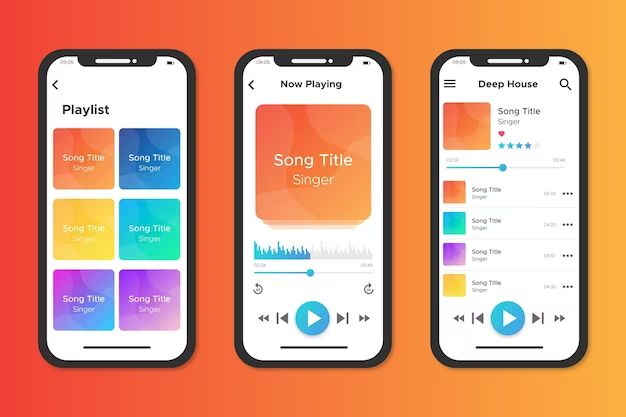If you find that your playlists won’t load in the Apple Music app, there are a few potential causes and solutions to try. The most common reasons playlists won’t load are:
Your Device is Not Connected to the Internet
Apple Music requires an internet connection to load and stream playlists. Make sure your device is connected to WiFi or cellular data. You can try toggling airplane mode on and off to refresh the connection. Also check that the Music app has permission to use cellular data if you are not on WiFi.
The Apple Music App is Out of Date
Make sure the Apple Music app is updated to the latest version. Go to the App Store, tap your profile icon, and check for any available updates. Install any updates listed for Apple Music.
Your Apple Music Subscription Expired
If your Apple Music subscription ended, your ability to stream playlists will be disabled until you renew. Check your subscription status in iTunes/App Store > Account. If needed, resubscribe to Apple Music.
Your Playlists Were Deleted or Removed
It’s possible the playlists you were trying to load were deleted, either by you or through a Music app glitch. Go to the Playlists section of the Music app and confirm the playlists still exist. If not, you may need to recreate them.
You Have a Poor Internet Connection
Slow or unstable internet can prevent Apple Music from properly loading playlists. Make sure you have a strong WiFi or LTE signal. Test your connection speed to identify any issues.
Your Device is Low on Storage Space
Limited storage space on your device can affect the Music app’s ability to load playlists. Check your available storage and delete unused apps, photos, or media to free up space.
The Music App is Glitching
In some cases, the Music app may glitch and fail to load playlists properly. Try force quitting the Music app and restarting your device. Also check for app updates that could resolve glitches.
Apple’s Servers are Down
Problems connecting to Apple’s servers would prevent playlists from loading. Check Apple’s System Status page to see if an outage is causing the issue. Try again later if Apple services are disrupted.
You’re Signed Into the Wrong Apple ID
Playlists are linked to the Apple ID used to create your Apple Music account. If signed into a different ID, playlists won’t load properly. Double check you’re signed into the proper account.
Syncing Issues With iCloud Music Library
If you use iCloud Music Library, sync issues could impact playlist loading. Check iCloud settings and be sure Music syncing is enabled correctly.
How to Troubleshoot and Fix Playlist Loading Issues
If your Apple Music playlists won’t load, there are steps you can take to troubleshoot and fix the issue:
Check Internet Connection
Make sure you have an active, stable internet connection on your device. Playlists require an internet connection to stream from Apple’s servers.
Update the Apple Music App
Go to the App Store and install any available updates for the Apple Music app. Updates often include bug fixes.
Sign Out, Then Sign Back Into Apple Music
Signing out and back in again can resolve account, authentication and sync issues that may be preventing playlists from loading.
Force Quit and Relaunch the Music App
Forcing the Music app to close fully and restarting can clear out bugs or glitches preventing playlist loading.
Reboot Your Device
Power cycling your device by turning it off and back on again will wipe out any memory issues causing problems.
Check Subscription Status
Go to iTunes/App Store > Account and confirm your Apple Music subscription is current and active.
Check Available Storage Space
Limited storage can affect Music’s performance. Delete unused files to free up space.
Disable then Re-enable iCloud Music Library
If using iCloud Music Library, toggle the feature off and back on again to re-sync your music catalog.
Delete and Re-add Playlists
If playlists are missing entirely, delete any leftover entries and recreate the playlists from scratch.
Contact Apple Support
For recurring playlist loading problems, contact Apple Support for additional help troubleshooting and fixing the issue.
Preventing Apple Music Playlists From Not Loading
While occasional playlists issues are expected, you can take steps to prevent playlists from not loading in the future:
- Ensure your Apple Music subscription stays active and doesn’t lapse.
- Maintain adequate available storage on your device.
- Keep your device operating system and Apple Music app updated.
- Use a stable, fast internet connection for streaming playlists.
- Don’t manually delete synced Apple Music files unless necessary.
- Setup playlists to automatically download for offline listening.
- Avoid force closing the Music app while playlists are loading.
FAQs About Playlists Not Loading in Apple Music
Why do my Apple Music playlists keep disappearing?
Playlists disappearing is often caused by Apple Music sync issues, usually involving iCloud Music Library. Make sure iCloud sync is enabled properly and re-enable it to resync playlists if needed.
Why is Apple Music not loading my downloaded songs?
Downloaded Apple Music songs not loading is typically due to internet connectivity issues, authorization problems, or file corruption. Check your network status, sign out and back in, and re-download affected songs.
How do I fix Apple Music not loading on iPhone?
Fix playlist loading issues on iPhone by updating iOS, checking internet connection, clearing Music app data/cache, and ensuring Apple Music subscription is active.
Why can’t I download playlists on Apple Music anymore?
Playlists failing to download can be due to storage limits, network issues, or changes to your Apple Music account status. Check storage, reset network settings, and confirm your subscription is still active.
Why does Apple Music keep stopping when playing songs?
Songs stopping repeatedly during playback is often caused by connectivity problems. Make sure you have a stable internet connection. Downloading songs for offline playback can help.
Conclusion
Not being able to access your playlists in Apple Music can be frustrating. Luckily, a bit of troubleshooting usually reveals the source of the problem, whether it’s an expired subscription, app bug, internet issue, or storage limitation. Take the time to methodically check each potential cause and solution until your playlists once again load properly. Reach out to Apple Support if you continue having persistent difficulties loading playlists after troubleshooting.