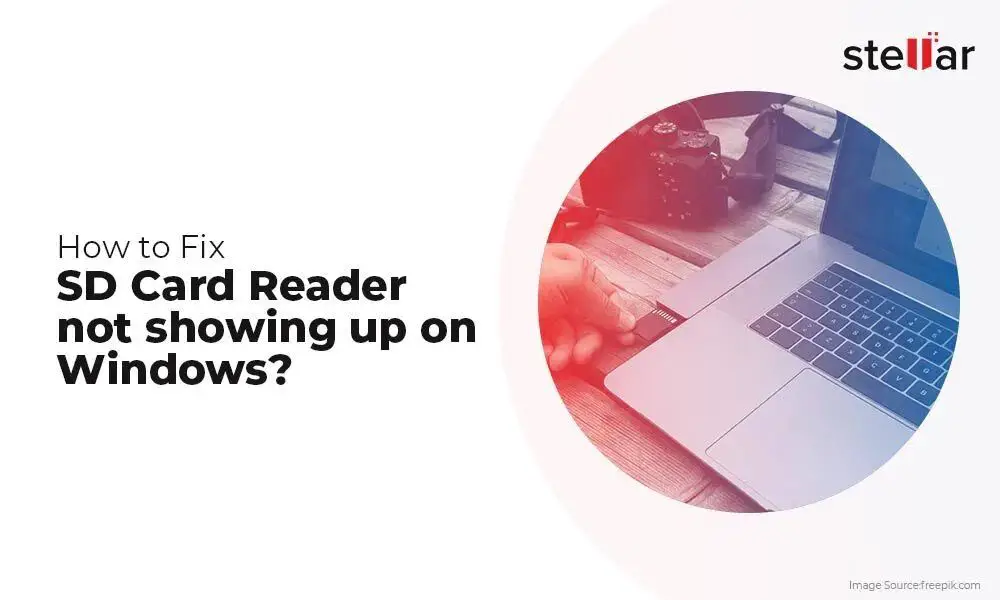There are several potential reasons why an SD card may stop working unexpectedly. Some of the most common causes include:
Corrupted File System
One of the most common reasons an SD card can fail is that the file system becomes corrupted. The file system is essentially the “table of contents” that allows the operating system to access data on the card. If this gets corrupted, the card may appear blank or unreadable.
File system corruption can occur for a number of reasons, such as:
- Improperly ejecting or removing the SD card from a device
- A power outage or device crash while writing data to the card
- Physical damage to the card
- Malware infection
In some cases, corruption can be repaired by reformatting the card. However, if there is physical damage or severe corruption, the card may no longer be recoverable.
Card Failure or Damage
Like any electronic component, SD cards can fail after prolonged use. The storage cells that hold the data have a limited lifespan and can degrade over time, leading to data loss or card failure.
Excessive heat, physical abuse, or manufacturing defects can also cause an SD card to malfunction or stop working prematurely. PCB flexing when repeatedly inserting and removing the card can fracture solder joints and traces over time.
If the card has failed due to old age or internal defects, there are typically no DIY fixes and the card will need to be replaced.
Poor or Loose Contact
The metallic contacts on the SD card are what allows it to communicate with the host device. If these contacts are dirty, damaged, or not making proper contact in the card slot, communication failures can occur:
- Dirt, dust, and grime on the contacts can interfere with the connections
- The contacts can wear out or become damaged with frequent insertion/removal
- A loose fit or misalignment in the card slot connector
Carefully cleaning the contacts with a cotton swab and isopropyl alcohol can help in some cases. If the card fits loosely in the slot, a piece of paper wrapped around the card can sometimes help shim it into a tighter fit.
Incompatible Card or Device
There are different types and capacities of SD cards available. If you insert an incompatible card into a host device, it may not function or show up at all:
- Using a microSD card in a device that only supports full-size SD cards (or vice versa)
- Using a high capacity SDXC card in an older device that only supports SDHC or standard SD
- Using UHS-I or UHS-II cards in non-UHS devices
Always check your device’s manual to determine SD card compatibility before purchasing a new card.
Corrupt Files or Bad Sectors
Isolated corruption of particular files or sectors on the card can also cause read/write errors and problems. This can happen without the entire file system being corrupted:
- Trying to access a corrupt photo or video file may freeze the device
- A bad sector can cause a device to hang when attempting to write data
- Viruses or malware infections can damage file data
Running the card through an error checking and repair utility such as CHKDSK can fix some bad sectors. Formatting the card can wipe corrupt files. However, cards with multiple bad sectors often need replacement.
Unsupported File Systems
SD cards can be formatted with different file systems such as FAT32, exFAT, NTFS, HFS+, and ext4. If you format a card with an unsupported file system for a particular device, it may fail to mount or read it.
For example, a card formatted as NTFS may not work properly in a digital camera that only supports FAT32. Reformatting the card to a compatible file system can resolve these issues.
Older Cards with Smaller Capacities
Very old SD cards with capacities of 4GB or less were formatted with the FAT16 file system. Most modern devices do not support FAT16 and require FAT32 or exFAT instead. Upgrading to a newer SD card with larger capacity can fix this issue.
Fake or Counterfeit Cards
There are many counterfeit and fake capacity SD cards being sold that do not contain the full advertised storage. These cards often fail quickly once the device tries to write data past the actual capacity:
- Fake cards only have a fraction of the stated capacity
- The card seems full prematurely when saving files
- Errors occur when writing data near the advertised capacity
Only buy reputable SD cards from trusted retailers to avoid getting scammed by fakes. Check reviews and run diagnostics to validate actual capacity.
Conclusion
SD card failures can happen for a number of reasons. However, the most frequent causes are corruption, physical damage, compatibility issues, or low-quality counterfeit cards. Following best practices like properly ejecting cards, handling them carefully, buying from reputable sources, and using cards designed for your device can help maximize SD card life and performance.
If you experience SD card problems, first try reformatting it or using data recovery software. If the card continues to malfunction, replacement is likely necessary as there are finite DIY troubleshooting options for faulty cards.
Frequently Asked Questions
Why does my SD card keep saying it’s corrupt?
Frequent SD card corruption is often caused by improper ejection before removing the card, unsecured devices suffering a physical jolt/shock during writes, malware infection, excessive heat while operating, or an overall failing card nearing the end of its lifespan.
Why does my phone say SD card damaged?
Damaged SD card errors on phones are typically caused by improper ejection before removing the card, physically shaking the phone while writing data, malware or viruses, or the contacts becoming dirty, bent, or otherwise physically deteriorated.
Why is my SD card not showing full capacity?
An SD card showing less capacity than advertised is usually a counterfeit card with fake storage, was formatted incorrectly, has bad sectors, or is very old and using the FAT16 file system which has a 4GB limit.
Why does my SD card keep unmounting itself?
Frequent self-unmounting errors indicate the SD card is failing and no longer reliably holding the electrical connection. This can be caused by dirty contacts, physical damage, excessively slow write speeds, or general old age wearing out the card.
How can I fix my unreadable SD card?
If an SD card is not readable, first try cleaning the contacts gently with isopropyl alcohol. Then attempt reformatting, reseating it in the slot, or trying it in a different device. If the card continues to be unreadable, data recovery software or professional help may be required.
Why is my SD card write protected?
SD cards becoming write protected is usually caused by the physical lock switch being toggled to the lock position, partitioning issues, malware infection, filesystem errors, or general electronic failure making part or all of the card read-only.
Repairing a Corrupted SD Card
If your SD card is not working due to corruption, there may be ways to repair it and recover the data:
- Use disk utility tools – Utilities like CHKDSK (Windows) or First Aid (Mac) can scan and fix errors.
- Reformat the card – Reformatting can wipe corruption and create new partition.
- Remove and reinsert the card – Remounting the card might clear some glitches.
- Try a different SD slot/reader – Could indicate an issue with the reader, not the card.
- Use recovery software – Specialized software can rescue data from corrupt cards in some cases.
If the SD card is severely corrupted, physically damaged, or fails repeatedly, replacement may be the only option. But software-based corruption can often be fixed with some patience and tweaking.
Top SD Card Corruption Troubleshooting Tips
- Use “Safely Remove” feature before taking out card.
- Avoid removing card when actively reading/writing.
- Handle card carefully and avoid static charges.
- Keep card away from moisture, heat, magnets.
- Scan for viruses if computer detects corruption issues.
Following best practices for SD card care reduces the chances of file system and data corruption happening in the first place.
Choosing a Reliable SD Card
All SD cards will eventually fail, but higher quality cards last significantly longer. Here are some tips for picking an SD card less prone to failure:
- Go with a major brand – SanDisk, Samsung, Kingston, etc.
- Choose appropriate speed rating – Don’t under or overbuy for your needs.
- Watch for counterfeits – Only buy sealed cards from authorized sellers.
- Check warranties – Longer warranties (5-10 years) inspire more confidence.
- Get SDXC for 64GB+ sizes – Avoid the older SDHC standard.
- Consider professional cards – Made to withstand harsher conditions.
Higher cost doesn’t always mean higher quality, but the cheapest cards are often more prone to problems. Read reviews and stick to reputable brands whenever possible.
SD Card Speed Classes Explained
| Speed Class | Minimum Speed | Uses |
|---|---|---|
| Class 2 | 2 MB/s | SD video recording |
| Class 4 | 4 MB/s | Digital cameras |
| Class 6 | 6 MB/s | HD video recording |
| Class 10 | 10 MB/s | Full HD video |
| UHS-I U1 | 10 MB/s | 4K video |
| UHS-I U3 | 30 MB/s | Burst mode photography |
| UHS-II | 312 MB/s | 8K video, professional use |
Faster SD card speed classes support more intensive recording modes without dropping frames or lagging during burst image captures. Make sure your card’s speed meets your device’s demands.
Backing Up Data from a Failing SD Card
If you have early signs of SD card failure, take prompt action to transfer your files and data off the card. Here are some tips:
- Use card reader – Attempt read on a different device if directly connected reader fails.
- Disable write caching – Helps prevent further corruption during copy.
- Copy in small batches – Large transfers may get stuck or timeout.
- Try recovery software – Can reconstruct data from early stage failures.
- Remove bad sectors – Imaging tools can clone viable data around bad blocks.
Once an SD card starts exhibiting frequent errors, it is living on borrowed time. Prioritize safeguarding any precious photos, videos, documents, or other data off the card.
SD Card Data Recovery Tips
If an SD card has stopped working and you need to recover lost files, follow these steps:
- Stop using the card immediately to avoid overwriting data.
- Try inserting the card in another device like a USB reader.
- Scan the card with recovery software to reconstruct files.
- Attempt repairing the file system with CHKDSK or reformatting.
- Some companies offer professional SD card data recovery services.
- If no DIY options work, seek help from a data recovery specialist.
The less you continue using a failing card, the better chance data recovery has. Don’t give up hope even if your device can no longer read the card.
SD Card Data Recovery Risks
- Continued use of a damaged card risks overwriting files.
- DIY software recovery has mixed results and risks making things worse.
- Sending the card to a professional lab can be expensive.
- Not all data may be salvageable from a failed SD card.
- Recovered data is often fragmented or partially corrupted.
SD card recovery should be attempted quickly before failure gets worse. But there is no guarantee all photos, videos, and files can be rescued once physical problems occur.
Disposing of a Damaged SD Card
When disposing of an SD card that is no longer functioning or repairable, keep these tips in mind:
- Destroy it if it contains sensitive information – Smash with a hammer or shred.
- Recycle the raw materials – Many retail stores have electronics recycling.
- Donate if still usable as storage – Animal shelters appreciate old SD cards to store photos of their pets.
- Discharge before disposal – Wipe magnetically to destroy lingering data remnants.
- Don’t just toss in normal trash – Bring to an e-waste facility to avoid environmental contamination.
Destroying the SD card prevents data leaks when discarding after failure or upgrade. Recycling responsibly also minimizes environmental impact and health risks.
Conclusion
SD card failures can occur due to many different factors, ranging from physical damage to electronic failures. Utilizing high quality cards suited for your device, handling them with care, properly ejecting before removal, and guarding against malware and shock damage during operation helps minimize corruption risk.
Periodically backing up your SD card data provides protection in case problems do occur. Seeking help quickly from data recovery pros or repair tools at the first signs of failure gives the best chance to rescue your information and get the card functioning again.
While no SD card lasts forever, taking prudent precautions helps avoid issues and maximize the card’s usable lifespan. But even damaged cards can usually have their raw materials recycled responsibly after data is securely wiped.