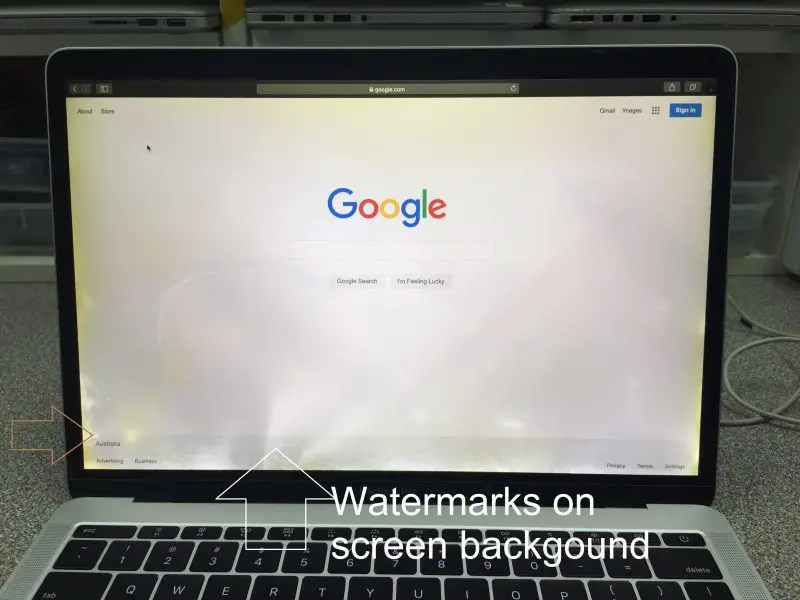Having a little water spill on your MacBook can be scary. You may worry that even a small amount of water could ruin your expensive laptop. The good news is that a small water spill does not necessarily mean catastrophe. There are steps you can take to minimize any potential damage and salvage your MacBook.
Can a small water spill damage my MacBook?
Yes, even a small amount of water can potentially damage a MacBook. Here’s why:
- Water can short circuit the logic board – The logic board contains all the chips and electronic components that make the MacBook work. Water can cause short circuits and corrosion on the logic board.
- Water can damage internal components – Parts like the hard drive, RAM, battery, trackpad, keyboard, and speakers can malfunction if they get wet.
- Water conducts electricity – Water and electronics don’t mix. Water can conduct electricity which can lead to short circuits.
That said, the extent of the damage depends on factors like:
- Amount of water – More water increases the risk of major damage.
- What components got wet – The logic board is most vulnerable.
- Mineral content in the water – Pure water evaporates quickly while mineral water can cause corrosion.
- Speed of action – Quick action can reduce the damage caused.
So while even a little water can damage a MacBook, in many cases the effects may be temporary or reversible if dealt with properly.
Best practices after a small water spill
If your MacBook gets exposed to a small amount of water, here are some dos and don’ts:
Do:
- Immediately unplug the MacBook and any connected devices, cables, etc. This helps prevent electrocution or further short circuiting.
- Wipe away any excess water gently with a soft lint-free cloth. Absorb any water underneath keys or the trackpad.
- Place the MacBook upside down to allow the water to drain out through any openings.
- Allow the MacBook to dry completely before turning it on again – at least 24-48 hours. You can place it in front of a fan to speed up drying.
- Contact Apple Support or a repair shop if you notice any issues after drying. Water damage may not be immediately apparent.
Don’t:
- Try turning on the MacBook while it’s still wet. This risks short circuiting.
- Shake the MacBook or hold it vertically. This may allow water to seep deeper into components.
- Use a hair dryer or heater to dry the MacBook. The hot air can melt internal parts.
- Leave the MacBook closed. The screen pressuring the keyboard can force water deeper into the laptop.
- Use cleaning products. Chemicals like bleach can further damage the electronics.
How to check for water damage on a MacBook
After your MacBook dries completely, inspect it carefully for signs of water damage before turning it back on. Here’s what to look for:
- Visible water stains or moisture – Look for any signs of water along the edges, vents, ports, keyboard, trackpad, speakers, etc. Water could still be trapped internally even if the exterior looks dry.
- Corrosion on metal parts – Check for rust coloration, pitting or crusty deposits on ports, screws or metal plates. This indicates mineral deposits from the water.
- Cracked casing – Plastic casings can warp or crack from water exposure. Pressure from a swollen battery can also cause cracks in the case.
- Damaged ports or buttons – Water can impact the snug fit of connectors. Wiggle ports and press buttons to check for looseness.
- Display issues – Power on the MacBook and look for dead pixels, color irregularities or flickering which signal water damage.
- Keyboard and trackpad problems – Test for sticky, unresponsive or unevenly clicking keys or trackpad issues.
- Unusual noises – Listen for odd buzzing or crackling from the speakers, fans or hard drive.
- Battery and performance problems – Notice slowness, freezes, random shutdowns or quick battery drain which indicate damage.
If you notice any of these warning signs, it’s best to contact Apple support or a professional repair service. Internal components could still be at risk even if the external case looks fine. Don’t delay repairs which can minimize lasting damage.
How much does it cost to repair water damage on a MacBook?
The cost to repair a water damaged MacBook depends on the extent of the damage and what parts need to be replaced. Here are typical repair costs for common types of water damage according to Apple:
| Damage Type | Typical Repair Cost |
| Liquid Contact Indicators tripped | $300 – $700 |
| Corroded logic board | $500 – $900 |
| Damaged USB ports | $300 – $600 |
| Faulty trackpad | $400 – $650 |
| Shorted out keyboard | $400 – $700 |
| Cracked display | $400 – $600 |
| Fried internal components (HDD, RAM, battery) | $300 – $1000+ |
Liquid damage can total a MacBook if key components like the logic board need replacement. Newer MacBooks also have sealed-in batteries and SSD storage which are difficult to repair at a component level.
Third party repair shops often charge less than Apple for water damage repairs. ButApple technicians may provide a more thorough fix including full component replacement rather than drying and cleaning. Water damage can reappear even after repairs if parts are not properly serviced.
Ways to help prevent water damage on a MacBook
While accidents can always happen, you can take some precautionary measures to avoid exposing your MacBook to moisture:
- Use a waterproof case or sleeve when carrying your MacBook.
- Don’t eat or drink around your MacBook.
- Keep the MacBook away from bathrooms, sprinklers, ACs and other sources of water.
- Regularly inspect the MacBook for any cracks or openings that can allow water ingress.
- Keep the MacBook elevated and avoid placing it on soft surfaces that can block ventilation.
- Only use approved cleaning solutions and methods to clean the MacBook.
- Never try to service or open up the MacBook yourself unless you are trained.
- Back up your data regularly in case water damage occurs.
While a bit of care can prevent many instances of water exposure, accidents do happen. So have a water damage contingency plan ready rather than waiting for something to go wrong.
Is it worth repairing a water damaged MacBook?
Here are some factors to consider when deciding whether to repair or replace a water damaged MacBook:
- Age of the MacBook – Water damage on an older MacBook may not be worth expensive repairs. A newer model may have better water resistance.
- Cost of repair vs replacement – Compare the repair estimate to the price of getting a new laptop.
- Availability of replacement parts – Some vintage models have parts that are hard to source.
- Extent of damage – Severe internal corrosion may not make DIY repairs feasible.
- Your technical expertise – Can you do some of the less complex repairs yourself?
- Value of your data – Data recovery services can retrieve data from damaged hard drives.
- AppleCare+ coverage – Accidental damage coverage can offset repair costs.
In many cases, repairing a MacBook will be the more affordable option compared to buying a brand new one. But if the laptop is very old and repairs look to be over 60-70% of the replacement cost, investing in a newer model may give you better longevity.
Tips for drying out and fixing a wet MacBook
If your MacBook does get wet, here are some DIY tips for drying it out and fixing any minor water damage yourself:
- Disassemble the MacBook – Take apart the casing to access inner components. Consult repair manuals for your model.
- Remove any connected devices – Detach any external drives, dongles or accessories that got wet.
- Drain out water – Tilt the MacBook down to drain water from ports and openings.
- Absorb excess moisture – Use paper towels or a microfiber cloth to absorb moisture on surfaces and internal parts.
- Dry components individually – Remove wet components like the hard drive and lay them out to air dry.
- Use rice to absorb moisture – Burying wet components in dry rice can help absorb excess moisture.
- Use a fan or desk lamp – Direct warm, dry air into the MacBook’s ports and interior to accelerate drying.
- Check for corrosion – Use isopropyl alcohol and a toothbrush to gently clean any corrosion on metal contacts.
- Inspect for damage – Check boards, ports and parts for any apparent water damage once dry.
- Reassemble and test – Put the MacBook back together and check for issues before regular use.
DIY fixes require mechanical skills and technical knowledge about MacBooks. Liquid damage that looks beyond your ability can be best handled by professional repair services.
Professional data recovery for water damaged MacBooks
If your MacBook won’t power on or you experience data loss after water damage, professional data recovery services can help retrieve your files and information. Here’s an overview of data recovery for water damaged MacBooks:
- Step 1 – Evaluation – The service will inspect your MacBook and diagnose the extent of damage.
- Step 2 – Dismantling – The MacBook is carefully taken apart to access water-damaged components like the hard drive.
- Step 3 – Data Extraction – Using specialized tools, they extract all recoverable data from the damaged drive/device.
- Step 4 – Data Repair – Recovered data is checked for errors and repaired to restore corrupted files.
- Step 5 – Transfer – The salvaged data is transferred to a new external drive for you to access.
Professional data recovery can have over 90% success rates for water damaged hard drives. But costs vary widely from a few hundred to several thousand dollars depending on the water exposure and data value. Contact a specialist as soon as possible after water damage for best results.
Conclusion
While no laptop is immune to water damage, a small water spill does not have to mean the end of your MacBook. Quick action to cut power, dry out the machine and seek repairs can help mitigate issues. In severe cases, professional data recovery services may be able to salvage your information. With proper precautions and immediate response, even a little water does not have to lead to permanent damage.