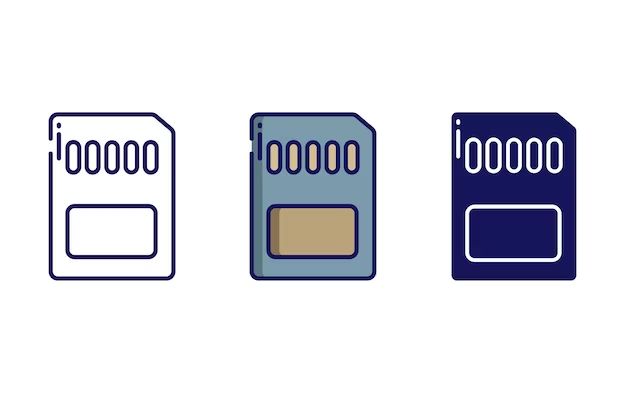The Nintendo Switch uses microSD cards for expanded storage beyond the 32GB of internal memory. However, not all microSD cards will work properly with the Switch due to factors like speed class ratings. Certain cards are recommended by Nintendo to ensure full compatibility and optimal performance.
Speed Class Ratings
SD cards are assigned speed class ratings that indicate their minimum guaranteed sustained write speeds. These speed classes help consumers choose cards that can handle their particular use case. There are several main speed classes defined by the SD Association:
- Class 2 – Minimum write speed of 2 MB/s
- Class 4 – Minimum write speed of 4 MB/s
- Class 6 – Minimum write speed of 6 MB/s
- Class 10 – Minimum write speed of 10 MB/s
Higher speed class numbers represent faster minimum write speeds. For example, Class 10 cards have a guaranteed minimum write speed of 10 MB/s, while Class 4 cards only support up to 4 MB/s writes. Most modern SD cards are Class 10, which provides decent performance for Full HD video recording, mobile apps, and more.
It’s important to note that the speed class only indicates the minimum sustained write speed – cards can support higher peak write speeds in the right conditions. But the class rating is useful for ensuring a card can handle a certain filming mode, app, or workload that requires a certain minimum level of performance.
UHS Speed Classes
UHS Speed Classes were introduced for SD cards to support high-speed video recording in HD camcorders and DSLR cameras. The UHS Speed Class mainly refers to the minimum sustained writing performance for recording videos and came about due to 4K-capable video recording devices needing faster write speeds.
There are two UHS Speed Class ratings – U1 and U3:
- U1 = supports minimum 10MB/s sustained write speed
- U3 = supports minimum 30MB/s sustained write speed
A U3 microSD card has faster sustained write speeds compared to U1 and is recommended for recording 4K video or sequences of high-resolution images like burst mode shots. UHS Speed Class 3 (U3) cards are ideal for high resolution videos.
According to the SD Association, “UHS Speed Class 3 (U3) cards support 4K video recording at a sustained video capture rate of 30MB/s.” This makes U3 microSD cards well-suited for high resolution videos like 4K on devices like the Nintendo Switch.
Sources:
https://www.sdcard.org/developers/sd-standard-overview/speed-class/
https://en.wikipedia.org/wiki/SD_card
Recommended Cards
There are many quality microSD cards that work well with the Nintendo Switch. Some of the most recommended cards by experts for optimal performance based on load times and reliability include:
- SanDisk Ultra 128GB MicroSDXC – An affordable and reliable option.
- Samsung EVO Select 256GB MicroSDXC – Provides fast read/write speeds.
- Lexar Play 1TB MicroSDXC – A high capacity card great for lots of games.
- SanDisk 512GB MicroSDXC – Officially licensed by Nintendo.
These cards offer reliable performance and are widely available from major retailers. Pay attention to the speed rating and capacity when choosing a microSD card for your Switch.
Card Capacities
The Nintendo Switch can support microSD cards up to 2TB in capacity. This was enabled through a system update in 2019 that allowed compatibility with larger capacity cards using the exFAT file system [1]. While 2TB cards offer massive amounts of storage, they are currently only available in high speed and high cost versions. More realistically, most users will opt for cards in capacities ranging from 64GB to 512GB.
When choosing card capacity, consider how many digital games you plan to purchase and download. Games range anywhere from under 1GB (for simpler indie titles) to over 15GB for massive open world games. A 128GB card can typically hold 10-20 average sized games, while a 512GB card can easily hold 50+ titles.
It’s a good idea to get more capacity than you need currently to allow room for future game purchases and downloads. But massive cards like 1TB and 2TB will be overkill for most users.
Formatting the Card
Nintendo recommends formatting any new microSD card using the Switch before you start storing games and data on it. Formatting the card erases all data, allowing the Switch to optimize it for best performance.
To format a new microSD card on your Switch:
- From the HOME Menu, select “System Settings.”
- Scroll down and select “System.”
- Select “Formatting Options.”
- Select “Format microSD Card.”
- Tap “Format” to confirm.
The Switch will then format the inserted microSD card, erasing all data and preparing it for use.1
This process only takes a minute or two. Once complete, the microSD card will be properly formatted and ready to use with your Switch.
Transferring Data
To transfer downloaded software or save data between the Switch’s internal storage and a microSD card, follow these steps:
1. Insert the microSD card into the microSD card slot on your Switch dock or on the side of the handheld Switch.
2. From the Home screen, go to System Settings.
3. Select Data Management.
4. Choose Manage Software.
5. Select the game you want to transfer.
6. Choose Move Data Between System / microSD Card to transfer the software to the desired location.
Moving games between storage devices does not require re-downloading the entire game. The process should only take a few minutes depending on the size of the software.
It’s recommended to regularly transfer data between storage devices to optimize storage space. For maximum convenience, keep frequently played games on the Switch’s internal storage and transfer others to the microSD card.
Tips for Longevity
Here are some tips to help extend the life of your microSD card when using it with your Nintendo Switch:
Avoid removing the microSD card when the Switch is turned on. Always properly power down the Switch before taking out the card. Removing it while the system is on risks corrupting data.
Be gentle when inserting and removing the card. Don’t force it in or yank it out. The slot is designed for easy and smooth insertion and removal. Pushing too hard or pulling too quickly can damage the contacts.
Don’t expose the card to liquids, extreme heat, or other harsh conditions. The delicate electronics inside can be damaged by moisture or high temperatures.
Store the card in its protective case when not in use. This prevents dust buildup on the contacts and helps protect it from physical damage.
Avoid using low quality or counterfeit cards. Stick to reputable, high-end brands for reliable performance and maximum lifespan.
Back up your game data periodically either to the Switch internal memory or to a PC. This protects you in case the card becomes corrupted or damaged.
Upgrade to a new card if you start experiencing performance issues or data corruption. MicroSD cards have a limited lifespan and will degrade over years of use.
Following these best practices will help ensure your microSD card continues working well for as long as possible with your Nintendo Switch.
Troubleshooting
If you experience issues like game freezes, crashes, or corrupted data when using a microSD card in your Switch, here are some potential solutions:
First, try gently removing and reinserting the microSD card to ensure it is properly seated in the slot. You can also try powering the Switch completely off and then back on.
If that doesn’t work, the card may need to be reformatted. Go to System Settings -> Formatting Options and choose to format the microSD card. This will erase all data, so be sure to backup your saves first.
Dirty contacts between the card and Switch could also cause problems. Use a soft brush or air duster spray to gently clean the contacts on the microSD card. You can also use a q-tip with isopropyl alcohol to rub the contacts gently.
As a last resort, the microSD card may be corrupted or damaged. Try testing it in a computer or other device to see if it is still functioning properly. If the card seems to be damaged, it will likely need to be replaced.
For more help troubleshooting the microSD card, refer to Nintendo’s support page: https://en-americas-support.nintendo.com/app/answers/detail/a_id/22482/~/microsd-card-is-not-recognized-in-nintendo-switch
Conclusion
When choosing a compatible microSD card for your Nintendo Switch, the key factors to consider are:
- The card’s speed rating – Look for read speeds of at least 60-95 MB/s for smooth gameplay.
- UHS speed class – UHS-I provides minimum 10 MB/s write speeds, while UHS-3 offers 30 MB/s for better performance.
- Card capacity – Higher capacities like 128GB+ offer more storage, but may have slower speeds.
- Proper formatting – Always format cards using the Switch itself to maximize compatibility.
- Avoiding counterfeits – Purchase reputable brands from authorized retailers to get authentic cards that work reliably.
- Testing performance – Check for lags or choppiness during demanding games.
Choosing the right microSD card enables you to download more digital games on your Switch. With a bit of research to find a fast, compatible card from a leading brand, you can expand your storage smoothly.