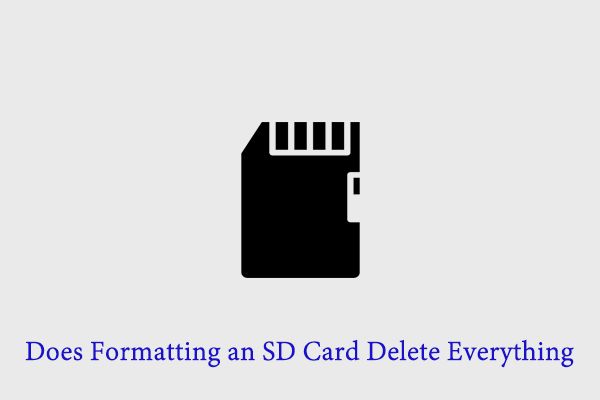What is an SD card?
An SD card, or Secure Digital card, is a small flash memory card designed to provide high-capacity memory storage for portable devices like digital cameras, smartphones, and tablets (Wikipedia). The SD format was introduced in 1999 by SanDisk, Panasonic and Toshiba as an improvement over MultiMediaCards (MMC), offering greater storage capacity and speed.
There are several types of SD cards (PCMag):
- SDHC (Secure Digital High Capacity): 2GB to 32GB
- SDXC (Secure Digital Extended Capacity): 32GB to 2TB
- SDIO (Secure Digital Input Output): with I/O functions
- microSD: smaller form factor
SD cards are commonly used for storage expansion in devices like digital cameras, camcorders, smartphones, tablets, handheld consoles, and more. Their small size makes them convenient for portable electronics while still providing ample storage for photos, videos, music, documents, apps, and other data (TechTarget). Higher speed SD card varieties are optimal for recording HD video.
How does formatting work?
Formatting a storage device like an SD card is the process of preparing it for use by restructuring the disk and creating an empty file system. There are two main types of formatting:
Low-level formatting completely erases and checks the surface of the disk for defects. This type of formatting is rarely needed for SD cards and other flash storage since they don’t get physical defects like traditional hard drives. Low-level formatting removes all traces of files and partitions from a drive.
Standard or high-level formatting creates a new empty file system without checking for physical errors. It erases the file structure and partitions, marking all previous data as free space to be overwritten. The actual data still remains on the drive until it gets reused. Standard formatting is quicker and sufficient for most use cases (Source).
Both low-level and standard formatting effectively delete all files, partitions, and file system structures from a drive. But only low-level formatting checks and repairs the physical surface while standard formatting just creates a clean slate.
Does formatting delete everything?
By default, formatting a drive or SD card will wipe all data from the storage device. When you format a drive, the file allocation table (FAT) is erased which removes all references to the existing files on the drive (Source). However, the actual data contained in those files still physically remains on the drive until it gets overwritten by new data.
So while formatting makes it appear as if all files have been deleted, the raw data may still be recoverable using data recovery software until it gets overwritten. Formatting simply removes file system structure and partitioning, allowing new files to write over the space (Source). The more you use the drive after formatting, the less likely recovery becomes.
In summary, formatting a drive does not completely delete or overwrite the data – it just makes the data inaccessible through normal means. But specialized data recovery software can sometimes still recover formatted data, if the space has not been reused.
When to format an SD card
There are some recommended times when formatting your SD card can be beneficial:
Before first use – Brand new SD cards come pre-formatted, but some camera manufacturers recommend formatting them in the camera before taking any photos or videos. This ensures the card is properly formatted for your specific device.
After copying data off – Once you’ve transferred photos and videos off the SD card to your computer or external hard drive, formatting the card wipes it clean for the next usage. Formatting after offloading ensures you don’t accidentally delete anything.
When card is corrupted – If your SD card starts malfunctioning or photos and videos become corrupted, formatting the card essentially resets it which can resolve issues. Before formatting, try to recover any important files using data recovery software.
According to photography experts, formatting your SD card every month or after significant usage can help optimize performance. Avoid over-formatting which can degrade the memory card over time.
How to format an SD card
Formatting an SD card is easy to do on Windows, Mac, Linux, or directly through a camera. Here are the steps to format an SD card on the most common operating systems:
On Windows
To format an SD card on Windows (Source):
- Insert the SD card into your computer’s SD card reader.
- Open File Explorer and locate the SD card under “This PC” or “My Computer”.
- Right-click on the SD card and select “Format…”
- In the Format dialog, choose “FAT32” or “exFAT” as the File System.
- Check the “Quick Format” box.
- Click “Start” to begin formatting.
The format will take a few seconds to a few minutes depending on the SD card size. Once completed, the card will be formatted and ready to use.
On Mac
To format an SD card on Mac OS X (Source):
- Insert the SD card into your Mac’s SD card slot.
- Open Disk Utility (located in Applications > Utilities).
- Select the SD card on the left side.
- Click “Erase” at the top.
- Choose “MS-DOS (FAT)” or “exFAT” as the format.
- Click “Erase” to start formatting.
Once done, the card will be formatted and ready to use.
On Linux
The steps may vary across Linux distributions, but generally involve using the mkfs or fdisk utilities from the terminal to format the SD card.
In a camera
Most digital cameras with an SD slot have an option in their settings menu to format or initialize the memory card. This will erase and reformat the card to work properly with that specific camera.
Formatting vs deleting files individually
There is an important difference between fully formatting a storage device versus just deleting files individually in terms of recoverability. When you delete files normally, the links to those files are removed from the file system, but the data itself remains on the drive until it is overwritten by new data. This means deleted files can often be recovered using data recovery software as long as they have not yet been overwritten.
In contrast, fully formatting a storage device does not just remove the file system links, but completely erases all existing data on the drive. Formatting restructures the entire file system, creating a fresh blank slate. The previous contents are no longer accessible through normal means after formatting. While it may still be possible to recover some formatted data using advanced recovery techniques, it is much more difficult and unlikely compared to recovering deleted files prior to overwriting.
In summary, deleting files individually is a reversible action in most cases. But formatting permanently removes the existing data, making recovery very difficult. So if your aim is to ensure files are irrecoverable, formatting is more effective than just deleting the files. But if you may need those files again, simply deleting them gives you a much better chance of recovering them later if needed. Just be sure to recover them before they get overwritten by new data.
Sources:
[1] https://www.quora.com/What-are-the-differences-between-formatting-and-deleting-a-file-from-an-external-hard-disk-What-are-the-pros-and-cons-of-each-method
[2] https://www.stellarinfo.co.in/blog/why-you-shouldnt-rely-on-data-deletion-or-data-formatting/
Recovering formatted SD card data
When you format an SD card, the files are not immediately erased. Rather, the card is prepared to overwrite the existing data with new data. Until the old data is overwritten, recovery is often possible using data recovery software.
There are several excellent data recovery programs available, both free and paid. According to CleverFiles, Disk Drill is one of the best paid options, with high chances of recovering deleted files from a formatted SD card. Some free recovery tools include Recuva and TestDisk.
The chances of recovering formatted data depend on how much new data has been written to the card. The sooner you attempt recovery after formatting, the better your chances. Even if some files can’t be recovered fully, you may be able to recover parts or previews of corrupted files.
Overall, data recovery software provides an excellent chance of getting back lost files and photos after accidentally formatting your SD card. Just be sure not to take new photos or overwrite the card before attempting recovery.
Tips for formatting SD cards
Formatting an SD card can be a useful way to wipe the slate clean and prepare it for new data. However, there are some tips to keep in mind when formatting an SD card to help ensure the process goes smoothly:
First, it’s crucial to back up any important data on the SD card before formatting. The formatting process will delete everything on the card, so you don’t want to lose files you still need.
When formatting, use the full format option rather than quick format if available. A full format will do a more thorough scan of the card to find and fix any errors. This helps keep the card in good health.
Speaking of health, it’s a good idea to regularly check the card’s condition with tools like the software provided with the card or your computer’s built-in disk utility. This allows you to spot potential issues before they become bigger problems.
Finally, don’t forget to reformat your SD card in the device you plan to use it in, like your camera, rather than just on your computer. This sets the card up properly for that specific device.
Following these tips will help make sure formatting your SD card goes smoothly and keeps the card in optimal shape for storing your important data.
Alternatives to formatting
Formatting is not always necessary to fix issues with an SD card. There are some alternatives to consider before formatting:
If you just want to delete files, you can delete them individually instead of formatting the entire card. This will remove the files without deleting everything.
If your goal is to remove a virus or malware, try using antivirus software first. Formatting should be a last resort for removing viruses, as antivirus software may be able to clean the infection without deleting all data.
For file system errors, try using a disk checking utility like CHKDSK in Windows or fsck in Linux. These can scan for errors and repair them without requiring a full format.
Third party formatting tools like HP USB Disk Storage Format Tool offer more options than the built-in operating system tools. They may provide a solution without fully erasing the SD card through formatting.
Overall, formatting is not strictly necessary in all troubleshooting situations involving SD cards. Considering alternatives that are less destructive could allow recovering more data.
Summary
In summary, formatting an SD card does delete everything stored on the card. When you format an SD card, it erases all existing data and prepares the card to store new files. While files can sometimes be recovered after formatting, it essentially wipes the SD card clean.
Some key points to remember about formatting SD cards:
- Formatting deletes all photos, videos, music, documents, and other files from the card.
- You should format your SD card if it’s acting erratic or showing errors.
- Always backup your SD card before formatting to avoid losing important files.
- Use your camera, computer, or a dedicated SD card formatter to format cards.
- Quick formatting is faster but less secure than full formatting.
- Formatted cards can be recovered using data recovery software, but not always.
In conclusion, remember that formatting an SD card erases all data. Only format when necessary and always backup your files first. Use proper formatting procedures for best performance.