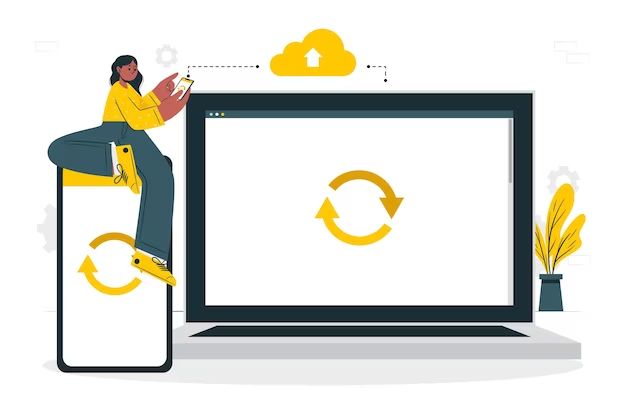What is Recovery Mode?
Recovery mode refers to a troubleshooting state that Android phones, iPhones, and other devices can enter to fix software issues. It allows users to perform hard resets, system restores, software updates, and other recovery procedures on a device that is experiencing problems booting up normally (Collins Dictionary, n.d.).
On Android devices, recovery mode is usually initiated by pressing a specific key combination on the phone during the boot process, which loads a separate recovery menu. This menu provides options for wiping data, applying software updates, and factory resetting the device (NordVPN, 2022). Similarly, on an iPhone, recovery mode is activated by connecting the phone to a computer while pressing and holding the side or home button. This brings up the recovery screen with the connect to iTunes logo, allowing the phone to interface with the iTunes software for system recovery and restoration purposes.
Overall, recovery mode serves as an important troubleshooting tool to resolve system errors, software crashes, update failures, and other issues on smartphones and tablets. By booting into this mode separate from the normal operating system, users can perform maintenance procedures that fix problems and restore device functionality.
When is Recovery Mode Used?
Recovery mode is commonly used when you need to reset, restore, or update your device due to technical issues. Some examples of when to use recovery mode include:
Going into recovery mode to reset or restore a device if it is frozen, unresponsive, or experiencing other software issues. This can clear out any bugs and return the device to factory settings (though data will be erased).
Using recovery mode to install a software update if your device gets stuck in a restart loop or fails to update through normal means. Recovery mode provides a safe way to install updates and avoid any corruption.
Troubleshooting freezing or crashing issues by rebooting the device in recovery mode. This can help diagnose system files that have become damaged or corrupted.
Recovery mode is the go-to solution when basic restarting is not effective and you need deeper access to troubleshoot core software issues on a device.
Will a Restore Erase Data?
When restoring an iPhone or other iOS device in recovery mode, the process will erase all data and settings and restore the device to factory default settings. According to Apple’s support site, “Restoring a device removes everything on it and installs the latest version of iOS or iPadOS” (source).
The recovery mode restore process performs a complete wipe of all data on the device. This includes photos, contacts, messages, apps, accounts, and any other personal data stored locally on the device. Even data stored in iCloud will be erased from the device when restoring in recovery mode. According to iMyFone, “Everything will be erased thoroughly without a single chance to recover” when restoring an iPhone in recovery mode (source).
In summary, performing a restore on an iPhone or iOS device while it is in recovery mode will completely wipe all data from the device with no way to recover it. Users should be certain to backup any important data prior to restoring in recovery mode.
Backing Up Data Before Restoring
It is crucial to backup your data before restoring your device. Restoring can potentially erase all data, so having a recent backup ensures you don’t lose your files, photos, contacts, and other important information.
There are a few options for backing up an iPhone or iPad before restoration:
- iCloud Backup: iCloud automatically backs up your device each night when connected to WiFi and power. Ensure your iCloud backup is current before restoring.
- iTunes Backup: Connect your device to a computer with iTunes installed to backup locally. This provides a full snapshot of your data.
- External Storage: Manually backup specific data like photos to external storage like a computer hard drive or cloud storage.
Performing a comprehensive backup using iCloud or iTunes prior to restoring is highly recommended. This provides maximum protection against data loss. You can then use the backup to restore your data if needed after the restore process is complete. External backups provide an additional layer of protection for your most important files.
According to this Reddit discussion, iCloud and iTunes backups are the best options before restoring an iPhone or iPad.
Restoring Without Losing Data
Fortunately, it is possible to restore your iPhone without losing your personal data like photos, messages, notes, and app data by using an appropriate backup utility. Tools like iCloud and iTunes can create backups of your device that allow you to seamlessly restore while retaining your information.
One of the best ways to avoid data loss when restoring your iPhone is to first create a backup using iCloud or iTunes. iCloud will automatically backup your device daily over WiFi as long as you have enough available storage, and backups include device settings, app data, messages, photos, and more. iTunes can also be used to create comprehensive backups of your iPhone when it is connected to your computer.
Once you have a recent backup, you can then wipe and restore your iPhone through Recovery Mode without worry. The restore process will pull your data back down from the backup you created, ensuring you do not lose any personal information or media. Just be sure to use the same Apple ID during setup that was used to create the backup initially. Following this process allows you to fix many common software issues while retaining all your data safely in the cloud or on your computer.[1]
Recovering Unsaved Data
Recovering unsaved data after performing a factory reset can be challenging, but may be possible using data recovery software. Some popular options for Android include:
- DiskDigger – Free tool that can recover photos, videos, documents, and more.
- iMyFone D-Back – Paid software with advanced scanning and deep recovery features.
- EaseUS MobiSaver – Recovers a wide variety of file types including messages, contacts, and app data.
The chances of recovering unsaved data depends on a few factors:
- How soon data recovery is attempted after the reset – The longer you wait, the lower the chance of recovery.
- Whether the phone storage was encrypted – Encryption makes recovery very difficult.
- The specific recovery software used – Some have better data carving abilities.
- Luck – There’s always an element of luck in recovering deleted files.
For the best chance at recovering unsaved data, use data recovery software immediately after the reset and avoid saving new data to the device’s storage.
Avoiding Data Loss in Recovery Mode
When your device enters Recovery Mode, it doesn’t necessarily mean you’ll lose data in the process. With some preparation and care, you can avoid data loss when restoring your device.
The most important tip is to regularly back up your device’s data. Create system backups either locally or in the cloud on a regular basis, such as once a week. Before restoring in Recovery Mode, ensure you have a current backup available.
Also, avoid restoring in Recovery Mode unless absolutely necessary. Try restarting your device or troubleshooting issues using other methods first. Only use Recovery Mode when you have exhausted other options and really need to restore your device.
If you must restore in Recovery Mode, connect your device to your computer and open the latest backup. Make sure critical files like documents, photos, and other data are present in the backup before erasing and restoring your device.
Finally, if there is any data that is not included in your backup, try to export or transfer it off the device before starting the restore process. This guarantees you have copies of all your data before it potentially gets erased.
With preparation and care, recovering your device does not need to result in massive data loss. Backup regularly, confirm your backups, and avoid restoring unless absolutely required to keep your data intact through the Recovery Mode process.
When Data Loss Can’t be Avoided
While data loss can often be prevented with proper backup and recovery procedures, there are some cases where data loss simply cannot be avoided. Here are some examples:
Hardware failure – If a hard drive or storage device fails catastrophically, the data may be irrecoverable even by data recovery experts. Issues like severe physical damage, mechanical failure, or corruption of critical components on the drive can make data recovery impossible.
Encryption loss – If the encryption keys needed to decrypt data are lost or become corrupted, the encrypted data essentially becomes scrambled and unreadable. Without the proper encryption keys, not even the best decryption methods can recover the data.
Accidental deletion – If a user permanently deletes files without having proper backups, that data is likely gone for good. This is especially true if files are deleted from solid state drives, which do not leave recoverable remnants of deleted files.
When data loss is truly unavoidable, the best step is to accept that the data is likely gone, and focus your efforts on moving forward rather than trying to recover the unrecoverable. Consider if you have alternatives like paper records or external copies of critical files. And implement more rigorous backup policies going forward.
Summary
To recap, using Recovery Mode does not necessarily mean you will lose data on your device. Performing a restore or reinstallation of the operating system typically does not erase user files and data. However, it is still possible to lose unsaved information if you do not properly back up beforehand.
The key takeaways are:
- Recovery Mode is used to troubleshoot and repair system software problems.
- Restoring from a backup or reinstalling the OS usually leaves user data intact.
- Unsaved data can be lost if you restore without properly backing up first.
- You can minimize data loss by regularly backing up files and saving work.
- In some cases data loss may be unavoidable, like with serious system corruption.
Overall, Recovery Mode itself does not erase data, but restoring without a backup can lead to data loss. Following best practices like continuous backups makes Recovery Mode safe for your files.
References
Apple Inc. (2022) Use Recovery Mode on your iPhone, iPad, or iPod touch. Retrieved from https://support.apple.com/en-us/HT201263
Rosenfield, K. (2022) How to Back Up Your iPhone Before You Restore or Update. Lifewire. Retrieved from https://www.lifewire.com/how-to-back-up-your-iphone-before-you-restore-or-update-2000288
Yin, D. (2021) How to Recover Unsaved or Lost Word Documents on Windows 10. MakeUseOf. Retrieved from https://www.makeuseof.com/tag/recover-unsaved-lost-word-documents-windows/
King, J. (2021) How to recover unsaved or lost files in Microsoft Office. Digital Trends. Retrieved from https://www.digitaltrends.com/computing/how-to-recover-unsaved-or-lost-files-in-microsoft-office/