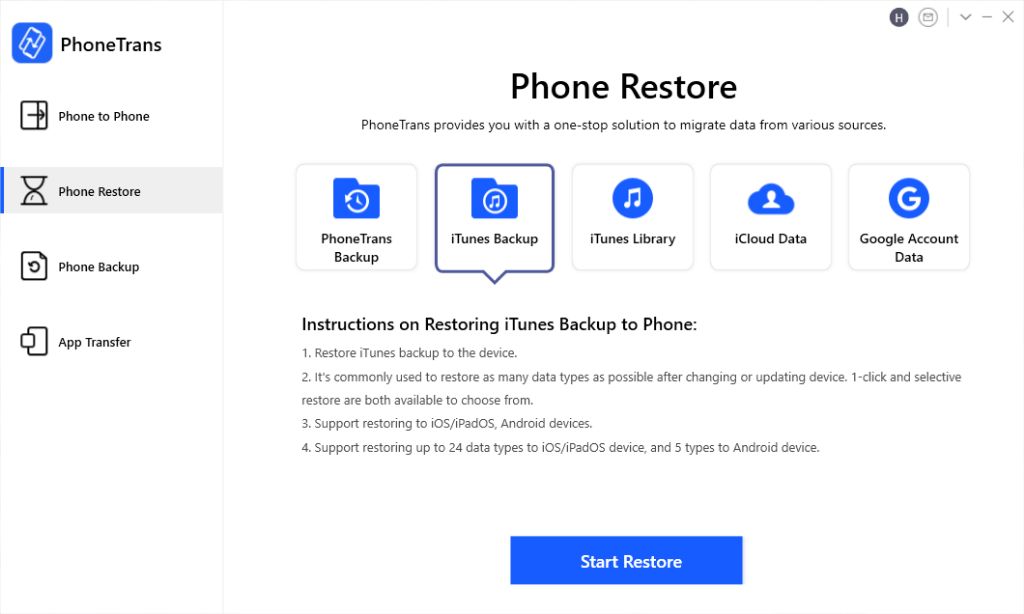What does restoring an iPhone mean?
Restoring an iPhone essentially means resetting the device back to its factory settings and installing the latest version of iOS. When you restore an iPhone, all of the settings, applications, data, and media content stored on the device gets erased.
Restoring deletes everything on the iPhone and makes it like you just purchased it brand new. The operating system is wiped clean and reloaded, removing any files, apps, or custom settings you added. The purpose of restoring is to fix software issues, erase all content before selling or giving away the device, or remove any data when repairing the iPhone.
According to How to Backup & Restore iPhone With & Without iTunes, restoring an iPhone “removes all media, apps, and settings from iPhone and installs the latest iOS version…Essentially, restoring iPhone means factory resetting it.”
Data that will be deleted
Restoring your iPhone will delete most data from your device, including:
- Contacts – All contact names, phone numbers, emails, etc. will be erased (https://discussions.apple.com/thread/4321623)
- Photos – Any photos or videos stored locally on your device will be deleted
- Videos – Like photos, any videos saved directly to your iPhone will be removed
- Music – Downloaded songs, playlists, etc. will all be wiped from the device
- Apps – All downloaded apps and associated data will be deleted
- Settings – Any customized settings like wallpaper, Control Center configuration, etc. will be reset
Essentially, restoring your iPhone will delete any data that is saved locally on the device itself. The only data that will remain are items stored in the cloud, like iCloud backups, iCloud photos, App Store purchases, etc. Anything unique to your device will be removed by restoring.
Data that can be restored
When restoring your iPhone, some types of data can potentially be restored if you have a backup available. The two main backup options that allow you to restore data after a factory reset are iCloud backups and iTunes backups.
With an iCloud backup, you can restore your iPhone’s settings, app data, photos and videos, device settings, app data, iMessage history, text messages, ringtones and more. iCloud backs up your data automatically when connected to WiFi unless you have disabled it. As long as you have a recent backup, you can restore most of your iPhone data.
You can also restore from an iTunes backup on your computer. iTunes backs up similar data as iCloud, including your photos, videos, apps, messages, contacts, calendars and more. Connect your iPhone to your computer via USB and use iTunes to restore from your latest backup.
So in summary, by restoring your iPhone from an iCloud or iTunes backup, you can recover your personal data, settings and content even after resetting your device to factory settings.
Steps to backup iPhone before restoring
Before restoring your iPhone, it is crucial to backup your data so you don’t lose important information. There are two main ways to backup an iPhone – using iCloud or using iTunes.
Using iCloud backup
iCloud allows you to backup your iPhone wirelessly over WiFi.[1] To setup an iCloud backup:
- Go to Settings > [Your Name] > iCloud
- Tap iCloud Backup
- Toggle iCloud Backup to the “On” position
- Tap “Back Up Now” to perform a manual backup
Your iPhone will now automatically backup daily when connected to WiFi, allowing you to restore from iCloud after resetting your device.
Using iTunes backup
You can also backup your iPhone by connecting it to a computer with iTunes installed.[2] To perform an iTunes backup:
- Connect your iPhone to your computer using the USB cable
- Open iTunes on your computer
- Select your iPhone in iTunes
- Click “Back Up Now” to perform a manual backup
iTunes will save a snapshot of your iPhone allowing you to restore from your computer later on.
Restoring from a Backup
There are two main ways to restore your iPhone data from a previous backup – using an iCloud backup or using an iTunes backup on your computer. Both methods will restore your device to its previous state before you need to reset it.
To restore from an iCloud backup:
- Make sure you have a recent iCloud backup of your device. You can check this in Settings > [Your Name] > iCloud > Manage Storage.
- Reset your iPhone to factory settings. This can be done in Settings > General > Reset.
- When setting up your iPhone again, choose “Restore from iCloud backup” when asked.
- Sign in to iCloud and select the desired backup to restore from. Your iPhone will be returned to the state saved in that backup.
To restore from an iTunes backup:
- Connect your iPhone to your computer and open iTunes.
- Under Preferences > Devices, select your device and check that you have a recent backup.
- Click Restore [Device Name]. This will install a clean version of iOS and your data.
- On your iPhone, follow the setup prompts until asked to Restore from iTunes backup. Do this.
- In iTunes, select the backup you want to restore from. Your data will be restored onto your device.
So in summary, restoring from a previous backup is the best way to get your iPhone back up and running while retaining your personal data after needing to reset it.
Alternatives to Restoring iPhone
Before completely restoring your iPhone to factory settings, there are some alternatives you can try that may resolve your issues without deleting all your data and settings. Here are some options to consider:
Reset Network Settings
If you’re having issues with Wi-Fi, cellular data, or Bluetooth connections, resetting your network settings may help resolve those problems without a full restore. This will delete all existing Wi-Fi networks and passwords, cellular settings, and Bluetooth pairings. Your data and apps will remain intact. To reset network settings, go to Settings > General > Reset > Reset Network Settings.
Delete and Reinstall Apps
If you’re having issues with certain apps crashing or performing poorly, try deleting the apps and reinstalling them from the App Store. This will remove any corrupted data associated with those apps while preserving your general iPhone data and settings. You’ll just need to re-enter login credentials and preferences for the freshly installed apps.
Erase Some Content and Settings
You can choose to erase some content and settings without fully restoring your iPhone. Go to Settings > General > Reset > Erase All Content and Settings. This will delete information like your photos, music, apps, and settings, while retaining certain basics like iOS version and Wi-Fi passwords. It’s less drastic than a full restore.
Important data to backup
When restoring your iPhone, some of the most important data to backup beforehand includes:
Photos – Your photos contain precious memories and events that you don’t want to lose. Photos don’t automatically backup to iCloud so it’s essential to manually back them up, either to iCloud or an external hard drive, before restoring your iPhone. Apple recommends backing up photos to iCloud or your computer.
Contacts – Your phone contains the contact information for your friends, family, and professional connections. Losing this data would require you to manually re-add everyone’s details. Contacts do automatically sync with iCloud, but it’s still smart to include them in your backup.
Messages – Conversations with loved ones are often sentimental. Backing up your messages preserves important dialogues and memories. iCloud backups include messages, but an external backup ensures you have multiple copies.
Health data – For those who track fitness, weight, sleep, and other health metrics via iPhone, losing this historical data could be frustrating. So be sure to backup your health app data before restoring your device.
Risks of restoring iPhone
There are some risks to be aware of when restoring an iPhone. The biggest risk is potential data loss if you do not have a proper backup before restoring (https://discussions.apple.com/thread/1942275). When you restore an iPhone, it essentially wipes the device and returns it to factory settings. This means all your personal data, photos, messages, downloaded apps and their data will be deleted unless you can restore it from a backup.
It’s critical to make sure you have an up-to-date iTunes or iCloud backup before restoring your iPhone. Otherwise, you may lose personal and irreplaceable data. Check that your latest backup contains all the data you want to preserve before wiping your device.
Another downside is that restoring an iPhone can be a time-consuming process. It takes time to create a backup, complete the restore, reload apps, and get the device back up and running. You’ll also need to reconfigure settings and preferences afterward. So make sure to allot enough time for the entire restore and setup process.
When to restore iPhone
There are a few instances when it may make sense to reset your iPhone to its factory settings through a restore:
If you’re experiencing software issues like random crashes, freezes, or other bugs, restoring can often fix these problems. Resetting the phone erases any problematic data or settings that may be causing the bugs. According to ZDNet, restoring your iPhone is a good troubleshooting step if you notice “longer than usual delays” or other suspicious behavior.
Another common reason to restore an iPhone is when preparing to sell it. Erasing all of your personal content and settings using a factory reset allows you to hand over a like-new device to the next owner. This also protects your privacy by removing all your data before selling.
Finally, over time many iPhones can start to experience lag and reduced performance. Restoring can often speed up an iPhone by wiping bloatware, clearing storage, and giving you a “fresh start” software-wise. If your iPhone generally feels sluggish or slow, a restore may help give it a boost.
Summary
In summary, restoring your iPhone to factory settings will delete almost all data, media, settings and installed apps on your device. It is important to backup your iPhone before restoring to avoid permanent data loss. While restoring can help fix software issues and clean up your iPhone’s system, it does carry risks of data loss if backups are not current.
The key points to remember are:
- Restoring an iPhone will delete photos, messages, downloaded apps and their data, contacts, calendar events, and settings.
- To avoid losing data, be sure to backup your iPhone to iCloud or iTunes before restoring.
- Restoring your iPhone should ideally be used as a last resort when troubleshooting, as there are risks of data loss if backups fail.
- After restoring, you can reload apps, contacts, settings and other data from your most recent backup.
In summary, restoring your iPhone is a serious process that wipes your device and should be approached cautiously. Always backup first and understand the risks before proceeding.