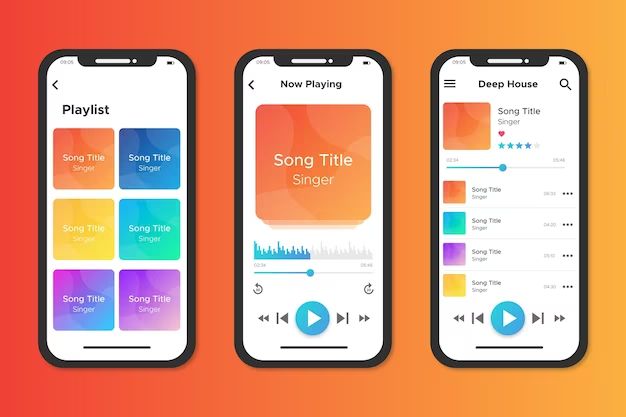Restoring an iPhone from a backup is a common way to transfer data from an old iPhone to a new one. When you restore from a backup, the new iPhone gets configured with all of the settings, apps, and data that were on the old iPhone at the time of the last backup. This can include a lot of information, like your contacts, messages, photos, app data, and more. But does restoring from an iPhone backup also transfer over your music library?
Does an iPhone backup include music?
The short answer is yes, an iPhone backup does include your purchased music library. When you sync your iPhone to iTunes on a computer or use iCloud backups, it backs up the entire contents of your phone, including the music you’ve purchased through the iTunes Store or added from other sources.
So when you restore from that backup, either to the same iPhone after a reset or to a new iPhone, the music library gets copied back over in the process. This means you don’t have to worry about losing your music collection when upgrading to a new iPhone or recovering from a damaged or erased iPhone.
What gets backed up?
Specifically, these are the music-related items that get included in an iPhone backup:
- Purchased iTunes music
- Imported CDs
- Downloaded music files added through sync
- Apple Music playlists and settings (but not downloaded songs)
- Play counts and ratings for songs
So all of the music you’ve actually purchased and downloaded through iTunes gets backed up. This includes any songs, albums, or compilations bought through the iTunes Store over the years. It also includes CDs you’ve ripped to iTunes and imported to your iPhone.
Music you’ve manually transferred by syncing your iPhone through iTunes is included as well. This covers any MP3s or other files you might have added to your library from outside sources.
What doesn’t get backed up?
However, there are a couple music-related items that do not get backed up:
- Apple Music songs marked as available offline
- Cached Apple Music songs that are not saved for offline
If you stream music through an Apple Music subscription, those streamed songs do not get backed up. Anything marked as offline through the “Make Available Offline” feature will download again after a restore. But anything not marked for offline will need to be streamed again.
Why doesn’t Apple Music get backed up?
Apple Music songs do not get backed up because the service relies on streaming from the cloud. The files aren’t actually saved on your device. So there are no files to copy over through a local backup. Your Apple Music settings and playlists still get preserved though.
You may also notice that after an iPhone restore, the Available Offline toggle gets switched off for your Apple Music songs. This is also due to music not being stored locally in the backup. You’ll need to go back in and re-download anything you want available offline.
What about iTunes Match?
iTunes Match is an alternative service that lets you store your personal music collection in iCloud rather than locally on devices. Like Apple Music, iTunes Match songs do not get backed up either.
This is because the files exist in the cloud instead of being downloaded to your iPhone. So a local iPhone backup has no music files to copy over. Your iTunes Match settings and playlists still get preserved through the backup though.
Summary of what gets backed up
To summarize what types of music do and do not get included in an iPhone backup:
| Gets backed up | Doesn’t get backed up |
|---|---|
| Purchased iTunes music | Apple Music offline songs |
| Imported CDs | Cached Apple Music songs |
| Synced music files | iTunes Match songs |
| Play counts & ratings |
Steps to restore music library from backup
If you need to restore your iPhone from a backup that includes your music library, here are the steps:
- Backup your iPhone through iTunes or iCloud.
- Erase the iPhone or set up the new iPhone you want to transfer to.
- On the Setup Assistant screen, choose “Restore from iTunes Backup” or “Restore from iCloud Backup”.
- Select the backup source and date you want to restore from.
- The iPhone will reboot and restore from the backup, including your music collection.
- For Apple Music, go back into the app and tap to download offline any songs you want available offline.
And that’s all there is to it! Just restoring from your standard iPhone backup is enough to get your purchased music collection back on a new or reset iPhone.
Other ways to transfer music
While restoring from an iPhone backup is the easiest way to transfer your music library to a new device, there are some other options to consider as well:
- Sync with iTunes – You can sync your new iPhone to the iTunes library on your computer to transfer over music files, just like with the old iPhone.
- iCloud Music Library – Use this feature to upload your music to iCloud and have it available on new devices signed into your Apple ID.
- Transfer purchased music – Use iTunes to re-download purchased music or Family Sharing to download music bought by a family member.
- Third-party apps – Some apps like iMazing let you wirelessly transfer music between devices.
Troubleshooting tips
If your music library didn’t get restored properly from an iPhone backup, here are some troubleshooting tips:
- Make sure you selected the correct backup that included your music. It needs to be the last backup from before the music disappeared.
- Double check that the songs are not just marked as not downloaded offline in Apple Music. Tap the cloud icon next to each song to download.
- For iTunes purchases, check that the music is still on your account and re-download any missing songs.
- Try syncing the iPhone to the iTunes library on your computer to transfer missing songs.
- As a last resort, restore to an earlier backup and then transfer music again before restoring newer data.
FAQs
Can you backup iPhone music to iTunes?
Yes, when you sync your iPhone to iTunes on a computer, it automatically creates backups of the device each time that include your music library. You can also manually backup your iPhone through iTunes.
How do I get my music back if my iPhone resets?
If your iPhone is reset to factory settings, you can restore your music library from an iTunes or iCloud backup. Just restore from the most recent backup and your entire music collection will return.
Why are my songs missing after restoring iPhone?
If some songs are gone after restoring an iPhone backup, first check if the missing songs are Apple Music tracks that need to be re-downloaded. Purchased iTunes songs should restore unless the backup was corrupted or incomplete. You may need to sync to iTunes again to transfer any music that did not get restored.
Can you backup iPhone music to iCloud?
Yes, iCloud backups also include your purchased music library. Just make sure you have iCloud Backup enabled in your iPhone settings. Your backups will then include music, along with your other data.
How do I backup music from iPhone to computer?
To backup your iPhone music library to a computer, connect the iPhone to iTunes on the computer. iTunes will automatically backup the device each time you connect, including all music. You can also right click on your iPhone in iTunes and select “Backup” to manually backup.
Conclusion
Restoring your iPhone from a backup is generally effective at transferring your entire music library to a new or reset iPhone. Purchased iTunes music, imported CDs, and manually synced tracks will all get restored from an iCloud or iTunes backup.
However, there are some exceptions. Apple Music and iTunes Match songs will not be included, as they rely on streaming from the cloud. You’ll need to re-download any offline Apple Music tracks after restoring your iPhone.
Overall though, you can feel comfortable knowing your personal music collection will return intact when you restore your iPhone from the proper backup. Just be sure to use the most recent backup that contains the music, and double check that any missing songs are not simply waiting to be re-downloaded from Apple Music.