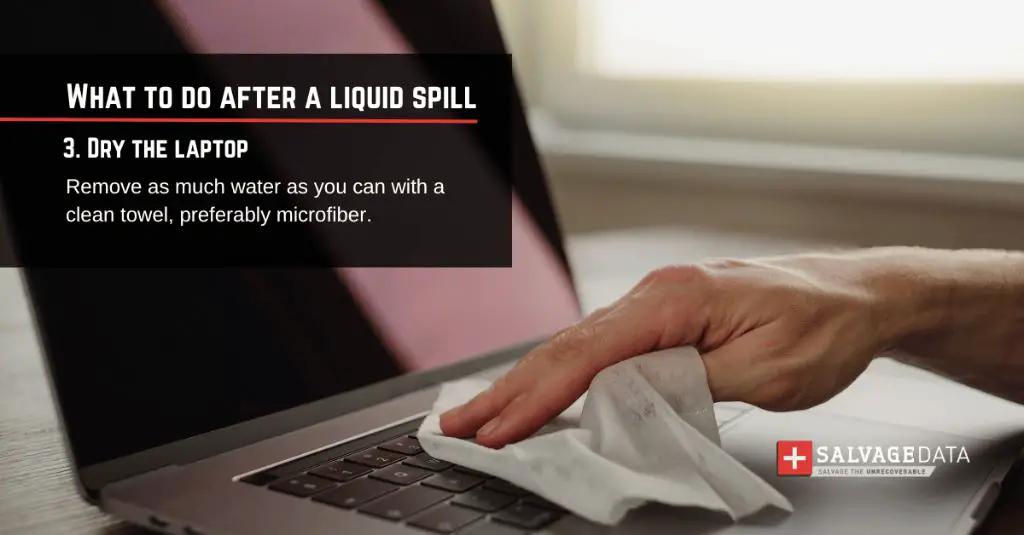Spilling water or any other liquid on your laptop can be a scary experience. The good news is that it doesn’t necessarily mean your laptop is ruined. There are steps you can take to possibly save your laptop and recover your data after a spill.
Quick answers
Here are some quick answers to common questions about spilling water on a laptop:
- It depends on the amount of liquid spilled – a small spill may not cause damage, while a large spill likely will.
- Turn off the laptop immediately and disconnect all cables/devices.
- Remove the battery and dry out the laptop as much as possible.
- Don’t turn on the laptop until completely dry, which may take 1-3 days.
- The keyboard is most vulnerable – liquid can short circuit underneath keys.
- Immediately flip over the laptop to drain out liquid before it seeps deeper.
- Use compressed air to blow out any trapped liquid under keys or inside ports.
- Disassemble the laptop if needed to dry out internal components.
- Corrosion over time can still occur after drying, requiring repairs.
Assessing the spill
When water or liquid gets spilled on a laptop, the first priority is to quickly assess the situation:
- What liquid was spilled? Water is least likely to cause damage, while sugary or acidic drinks can be corrosive.
- How much liquid was spilled? The more liquid, the higher chance of serious damage.
- Where did it spill? The keyboard and ports are very vulnerable to liquid.
- Is the laptop still on? It needs to be powered off immediately if it is still running.
- Are cables still connected? All cables and devices should be disconnected.
By evaluating these factors, you can determine the likelihood and severity of damage to help decide the next steps.
Immediate action steps
If liquid spills on a laptop, quick reaction can be key to saving it. Here are the recommended immediate steps:
- Power off the laptop – It’s important to stop any electrical current from spreading the liquid. Press and hold the power button to force a shut down.
- Disconnect cables, devices, battery – Remove any charging cables, external devices, and take out the battery to prevent further damage.
- Dry excess liquid – Gently wipe up any pooled liquid from the laptop’s exterior using a dry towel or cloth.
- Tilt to drain – Hold the laptop at an angle to let any internal liquid drain out openings like the keyboard.
- Absorb remaining liquid – Use a dry towel or cloth to dab or blot up any visible liquid on the laptop’s surface.
- Leave open to air dry – Let the laptop sit open at room temperature to allow residual moisture to evaporate.
The quicker you can take these steps after a spill, the better chance your laptop has of surviving with minimal issues. Never turn on a wet laptop.
Drying out the laptop
Once immediate spill cleanup is done, the laptop will need ample time to thoroughly dry before turning it on again. Here are tips for properly drying a wet laptop:
- Leave the laptop disassembled as much as possible while drying.
- Let it air dry for at least 24-48 hours to allow moisture in tight spaces to evaporate.
- Use compressed air to blow out any visible droplets stuck in cracks or crevices.
- Place the laptop somewhere warm with moving air – do not use external heat sources.
- Use moisture-absorbing products like silica gel packs around the laptop.
- Check for damp spots by smell and sight until completely dry.
Be patient during the drying process. Powering on the laptop too soon risks short circuiting parts before moisture has evaporated fully.
Cleaning corrosion after drying
Even once fully dried, spilled liquid may leave behind visible corrosion residue on electronic components. To remove:
- Use isopropyl alcohol and a soft brush to gently scrub corrosion spots.
- Clean oxidation off metal contacts or pins using pencil eraser rubbings.
- For stubborn deposits, apply a small amount of distilled white vinegar.
- Wipe down with isopropyl alcohol again to neutralize the vinegar.
This can help remove corrosive buildup and improve electrical connectivity for your laptop after water or liquid damage.
Inspecting for damage
After thoroughly drying out the laptop, the next step is a damage inspection. Look for:
- Visible corrosion – Green/white oxidation on electronics from liquid.
- Hazy display – Moisture trapped under LCD screen.
- Keyboard issues – Sticky/unresponsive keys from liquid under membrane.
- Damaged circuits – Short outs or burns on logic boards from electrical shorts.
- Port/slot problems – Broken clips or pins in ports that connect to cables.
- Battery damage – Leaking/swollen battery packs.
Turn on the laptop briefly to test basic functions but power off immediately if issues are detected. Backup data before attempting repairs.
When to repair vs. replace
If damage assessments reveal issues that impair laptop functions, you’ll need to decide whether to repair or replace it. Considerations include:
- Cost of replacement vs. repair for the particular model.
- Age and value of the laptop.
- Availability of replacement parts.
- Time/effort needed for DIY repairs.
- Warranty or insurance options.
For older low-value laptops, replacement may make more sense if repairs appear extensive or difficult. Newer high-end models may warrant the cost of repairs with professional service.
Understanding spill risks
Liquid spills can damage laptops in several ways that impact if they can be recovered:
Short circuiting
Electricity + water = trouble. Liquid shorts out circuits and components, essentially frying the electronics. This can happen immediately if powered on or gradually over time as corrosion builds up.
Corrosion
Minerals in water and sugary/acidic drinks can form oxidation and deposits on metal parts over hours/days leading to permanent damage. Soft drinks are very corrosive.
Debris deposits
Sticky dried soda or coffee residue left behind can interfere with moving parts like keys or prevent electrical contacts from touching.
Physical damage
Liquids can physically degrade components like labels, screen coatings, or computer chip boards.
Data loss
Shorted out hard drives, SSD cards, or RAM from liquid can make data recovery difficult or impossible.
What liquids do the most damage?
Water causes the least damage, while other liquids can vary in risk levels:
| Liquid | Damage Level |
|---|---|
| Water (distilled/deionized) | Low |
| Tap water | Moderate |
| Juices | High |
| Soda, Energy drinks | Very high |
| Coffee, Tea | High |
| Alcohol | Moderate |
| Milk, Cream | Moderate-high |
Sugary and acidic drinks tend to leave damaging residue and corrosion once dried. Tap water has more minerals than purified water that can cause oxidation.
Which laptop parts are most vulnerable?
These laptop components are especially prone to liquid damage:
Keyboard
The keyboard is very vulnerable since liquids can seep under the keys to the underlying electronics. Sticky keys or electrical shorts underneath can occur.
Display
If liquid trickles down to the display hinges or gets under the screen, it can create foggy blotches or distort the LCD matrix.
Ports
Openings like USB ports, headphone jacks, and charger slots provide direct access for liquids to get inside and cause corrosion.
Speakers
Spilled liquid easily flows down into speaker openings at the edge of laptops, shorting them out.
Hard drive
Liquids can seep through separations onto data storage components like traditional hard disk drives or SSD cards.
Motherboard
Critical electronics like the CPU, RAM, and integrated circuits are very susceptible to shorts and corrosion damage from water.
Tips to help prevent laptop liquid damage
Practice these laptop usage tips to help avoid or minimize the chance of spill damage:
- Don’t eat/drink near the laptop.
- Close lids of drinks when nearby.
- Keep the laptop away from table edges.
- Don’t use on uneven wobbly surfaces.
- Watch cord placement to avoid pulling.
- Keep laptops away from moisture sources.
- Use a protective case or sleeve outside.
- Keep small children and pets away from laptops.
- Shut down fully when not in use vs. sleep mode.
Being mindful of these easy habits can help avoid costly laptop damage from accidental spills.
Drying out wet phones or tablets
Mobile phones and tablets face similar risks when exposed to liquids. Follow these basic steps if your device gets wet:
- Immediately power off the device and remove sim/SD cards and battery (if possible).
- Dry the exterior with a clean cloth and shake out excess moisture from ports/buttons.
- Do not attempt to charge or turn on until completely dried.
- Place the device in front of a fan blowing room-temperature air.
- After 1-2 days, check for remaining moisture before restarting.
- Once powered on, test functions and watch for issues over the next few days.
Phone and tablet components are very compact and sensitive to liquids. Quick action is essential to avoid permanent damage from short circuits or corrosion.
Conclusion
Spilling water or liquids on your laptop can certainly be scary at first. However, by immediately powering off the laptop, soaking up excess moisture, and allowing time to thoroughly dry, there is a decent chance your laptop may still be functional afterwards.
Aim to take action within seconds of a spill to mitigate damage. Be very patient during the drying process before restarting your laptop again. If you do encounter functional issues or visible corrosion, repairs may be necessary. For older lower value laptops, replacement may be the best option.
Practicing careful habits when using your laptop around drinks helps avoid accidents in the first place. But even if disaster does strike, don’t assume your laptop is doomed – follow these tips and there’s a good possibility it will live on!