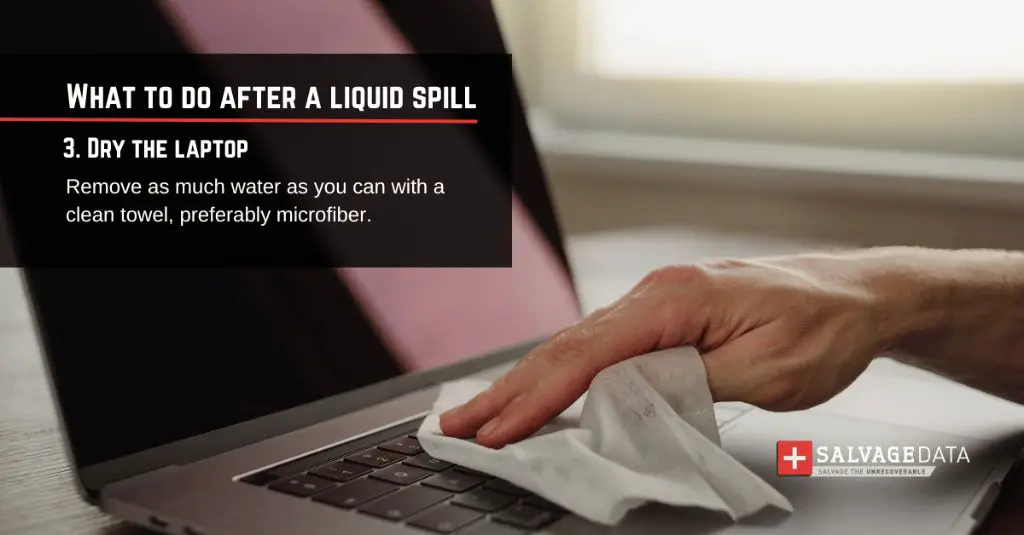Spilling water or another liquid onto your Mac can be worrying, but not necessarily catastrophic. The extent of the damage will depend on the amount and type of liquid spilled, as well as how quickly you take action. With some luck and the right response, a water-damaged Mac may continue to work just fine or require minimal repairs.
What to do right after a liquid spill on Mac
If you’ve accidentally spilled water or another liquid like coffee, soda, tea, or juice on your Mac, immediate action is required to potentially save your computer and your data:
- Unplug the Mac and any connected accessories immediately. This will prevent shorts and further damage.
- Turn the Mac off right away – don’t continue using it if liquid is inside.
- Disconnect any external drives or devices plugged into your Mac.
- Do not try turning your Mac on or plugging it back in until it has thoroughly dried. Powering on too soon can cause electrical shorts and damage.
- Dry the exterior of your Mac as much as possible with a clean, soft cloth. Carefully wipe down the keyboard, trackpad, ports, vents, etc.
- If possible, place your Mac upside down at an angle to allow the liquid to drain out. Open it up if you can access the inside safely.
- Don’t try using things like a hair dryer or heater to dry out your Mac quicker – this can push moisture further inside.
- If you have silica gel packs, place them around your Mac to help absorb moisture.
Getting your Mac dried out as quickly as possible will offer the best chance of saving it. Do not try powering it on until you are confident no liquid remains inside.
Assessing water damage on a Mac
Once your Mac has had time to thoroughly dry out – ideally 24 hours at minimum – you can start to assess the extent of the water damage:
- Inspect all ports, buttons, and openings for any remaining moisture or stickiness.
- Check for leaking battery acid or corrosion around the battery/bottom case.
- Look for oxidation or discoloration on electronic components inside the Mac.
- Determine which internal parts got splashed or submerged.
- Test the keyboard buttons to see if any are sticky, clogged or unresponsive.
- Plug your Mac in and attempt to power it on with minimal devices connected.
- If it turns on, check that the trackpad, keyboard, speakers and other components are fully functional.
- Connect to external monitor if available to check for video issues.
- Backup any accessible data immediately in case your Mac stops working again.
Based on this inspection, you will know whether you’ve avoided serious damage or have repairs ahead. Any remaining moisture, corrosion, oxidation, sticking keys, strange behaviors, or failure to power on likely indicates water damage to internal components.
Drying out a water damaged Mac
If moisture remains inside your Mac after a spill, you’ll need to take steps to fully dry it out before determining the extent of the damage. Here are some tips for drying a water-damaged Mac:
- Leave your Mac in a dry, warm area with good airflow for at least 24-48 hours. Absorbent cloths or silica gel can help speed up drying.
- Do not use external heat sources like hair dryers which can push moisture further inside.
- Use canned air to dry out ports and vents. Spray downwards to avoid pushing water deeper inside.
- Open up the case if possible to access internal components, carefully dry out each part.
- Remove battery & wipe for corrosion if removable. Non-removable batteries may need replacement.
- Detach keyboard to thoroughly dry underside and keys. Use rubbing alcohol on sticky/stiff keys.
- If you have silica gel packs, place them strategically inside your Mac case to aid drying.
- Check and wipe down components like logic board, fans, heat sinks for remaining moisture.
- Reassemble your dried Mac. Try powering up with minimal accessories connected.
Take your time fully drying out your Mac’s innards before attempting to use it again. Any remaining moisture can lead to corrosion, electrical shorts, and permanent damage over time if not addressed.
Signs of water damage on a Mac
How can you tell if water exposure has damaged your Mac? Here are some common signs of liquid damage to look out for:
- Corrosion – Discoloration, rust, oxidation on internal or external metal parts
- Hazy screen – Cloudy, foggy, or blurred areas on the Mac’s display
- Distorted audio – Static, buzzing, or reduced sound quality from speakers
- Shorting out – Intermittent shut downs, freezing, electrical issues
- Leaking battery – Acid, moisture seeping from battery compartment
- Sticking keys – Unresponsive, sticky, slow, or improperly working keys
- Trackpad/mouse issues – Lack of responsiveness, trouble clicking/scrolling
- Fan issues – Loud fan, inability of fan to cool system, fan errors
- Burnt smell – Unusual smell from your Mac indicating component failure
- Difficulty turning on – Mac failing to power on or not staying on when powered up
The above symptoms point to varying levels of liquid damage. The more issues you notice, the more components are likely affected. Seek repair assistance immediately if you observe any of these problems after a spill.
Is it worth fixing a water damaged Mac?
Whether fixing up a liquid-damaged Mac is worthwhile depends on these factors:
- Repair costs – Compare quoted repair rates to the value of the Mac.
- Age of Mac – Older models with outdated tech may not be worth fixing up.
- Availability of parts – Some vintage Macs have components that are hard to source.
- Extent of damage – Severe corrosion or shorting may make repair impractical.
- Data recovery – Data retrieval costs if damage is severe.
- Warranty/insurance – Repairs may be covered under AppleCare or homeowners insurance.
- Water exposure circumstances – One-time accidental spill vs. chronic exposure.
- Availability of upgrades – Opportunity to upgrade RAM/SSD during repairs.
For newer Macs with minimal damage, repairing a water spill can be well worth the investment to regain a fully-functional computer. But for vintage Macs with extensive corrosion, it may be more prudent to put that money towards a newer replacement model.
Repairing a water damaged Mac
Water-damaged Macs often require professional repair service to fix properly. Here are some tips for getting a liquid-damaged Mac repaired:
- Diagnose the issue – Determine which parts have been affected before repair.
- Choose a reputable repair shop – Read reviews and confirm they have Mac experience.
- Get a written repair quote – List of services required and exact costs.
- Ask about data backup – Ensure your data can be preserved/transferred.
- Enquire about warranty on work – Good shops will guarantee water damage repairs.
- Discuss timelines – Repairs for heavy water damage can take over a week.
- Ask for a test period – A grace period to check for any lingering issues.
- Consider upgrades – This is a good time to boost RAM and get an SSD if needed.
- Compare DIY vs Pro repair – MacBooks easier to self-repair than iMacs or Mac Pros.
Liquid-damaged electronics often require disassembly and cleaning to prevent long-term problems. Unless the damage is minor, it’s usually best to have a professional Mac repair technician handle more advanced repairs.
Mac water damage repair costs
Costs for fixing a water damaged Mac can range quite a bit based on the model, type of damage, and components that need replacing. Here are some average Mac water damage repair costs:
| Repair Type | Average Cost |
|---|---|
| MacBook logic board replacement | $500 – $1000 |
| MacBook Pro logic board repair | $700 – $1500 |
| iMac logic board replacement | $500 – $1200 |
| MacBook keyboard replacement | $200 – $700 |
| MacBook trackpad replacement | $150 – $500 |
| MacBook display replacement | $400 – $700 |
| MacBook battery replacement | $130 – $200 |
| Data recovery service | $500 – $3000+ |
Keep in mind third-party repair shops often have lower rates than Apple. And costs can escalate quickly if multiple components are affected. Having AppleCare+ can offset some repair costs as well.
Troubleshooting tips for a wet Mac
If your Mac got wet but is still functioning, here are some troubleshooting steps to test for issues:
- Check for any external moisture in ports, buttons, speakers.
- Inspect the screen for fogginess or corrupted pixels.
- Test all keyboard keys for stickiness/responsiveness.
- Check trackpad and mouse for accurate clicking and scrolling.
- Use headphones to test for static or buzzing from the headphone port.
- Play audio/video files to test for speaker popping or distortion.
- Check fans visually and with Mac utilities for abnormal noises/speeds.
- Test all ports like USB, Thunderbolt, SD card, and Ethernet with accessories.
- Examine inside battery compartment for any leaking/corrosion.
- Run diagnostics like Apple Hardware Test or ASD to check for issues.
- Check for intermittent shutdowns/crashes which may indicate shorting.
Addressing any problems you find immediately can help avoid bigger issues down the line. Even if your Mac seems fine after a spill, continued use allows unseen water damage to take its toll.
Best ways to prevent water damage on a Mac
While accidental spills can always happen, you can take measures to reduce the risks of liquid damage to your Mac:
- Use a protective case – Cases create a buffer zone around your Mac for minor spills.
- Don’t eat/drink by the computer – Keep away from Mac to avoid drips and spills.
- Installguards – Plastic skins or shields to protect keyboard/internal components.
- Use a spill-proof desk cover – Added surface area coverage.
- Keep drinks in sealed containers – Reduce risk of tipping over an open container.
- Elevate your Mac – Raises it above desk level for better liquid run-off.
- Situate it away from sink/pool splashes. Keep a safe distance from wet areas.
- Store it safely when not in use. Close lid and place in protective case/bag.
- Carry it properly – Use both hands, don’t overload bags to avoid drops.
Build these preventative habits, especially when using your Mac around liquids. Just an extra bit of care can prevent a costly accident!
Does AppleCare cover liquid damage on Macs?
Apple’s standard 1-year limited warranty does NOT cover any water or liquid damage to Macs. However, these more comprehensive options provide liquid damage protection:
- AppleCare+ for Mac – Covers up to 2 incidents of accidental damage from spills/drops (service fee applies).
- AppleCare+ with Theft and Loss – Also covers 2 incidents of accidental damage.
- Homeowners/Renters Insurance – May cover electronics damaged in a covered event depending on policy.
Without one of these additional plans, you’ll be paying out-of-pocket for any repairs needed from water or spill damage. AppleCare+ provides the most affordable protection against minor liquid damage to Macs.
Conclusion
Spilling water or liquids onto your Mac can certainly be scary, but it does not automatically mean your computer is toast. With rapid action to dry it out and proper repairs for any damage, many Macs can be revived after a minor water incident. However, time is critical – the longer moisture sits inside, the more corrosion will occur leading to expensive component replacements. If your Mac suffers significant liquid exposure, repairs may not be cost-effective compared to getting a newer replacement. But for light spills addressed promptly, you have an excellent chance of using that Mac again. Just be sure to take preventative steps to better safeguard your computer from future liquid mishaps!