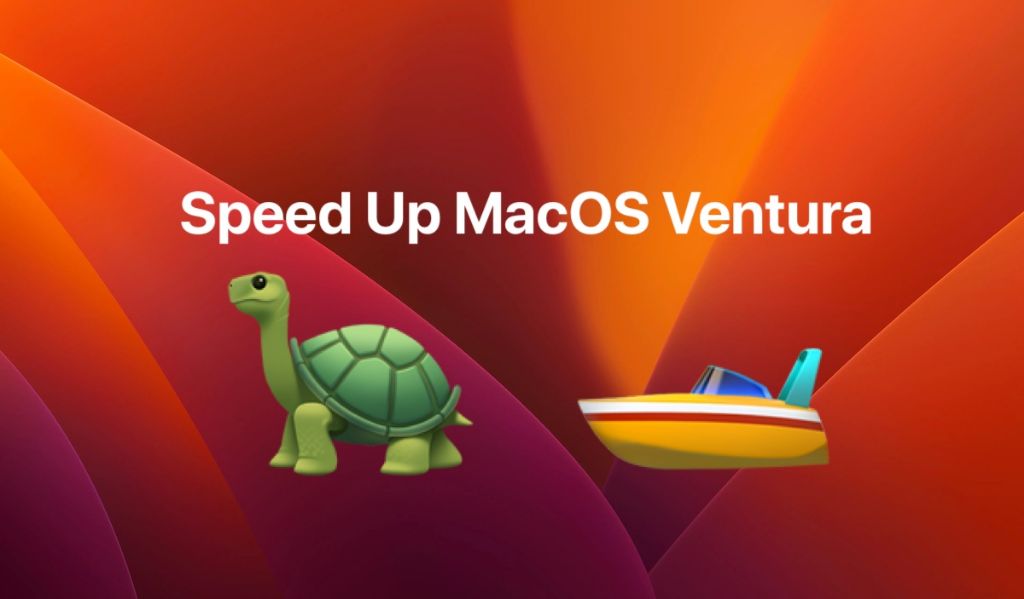Mac Ventura, Apple’s newest operating system, has left some users wondering if the update will slow down their Macs. Performance impacts are a common concern with any major OS update. So will Ventura bog down your MacBook or iMac? Here’s a look at the potential speed implications.
The short answer
For most modern Macs, Ventura should not cause significant performance slowdowns. During beta testing, Ventura actually benchmarked faster than Monterey on many Macs. However, as with any major update, results can vary based on your specific hardware and usage.
Examining the performance claims
When reviewing any OS update, it’s wise to be skeptical of broad performance claims on either side. “Faster” or “slower” can mean different things to different users.
In Apple’s case, their Ventura preview page simply says “Stay focused and on track with macOS Ventura.” There is no direct promise of faster speeds. Meanwhile, some users in online forums and comment sections report feeling Ventura results in a slight slowdown.
As with most controversies, the truth likely lies somewhere in the middle. Here are some additional considerations:
- Apple prioritizes maintaining performance with each macOS update. Radical slowdowns that affect all users are unlikely by design.
- New features like Stage Manager do require more GPU power. This can impact high-demand creative apps, 3D gaming, etc.
- The first days after a major update tend to see more performance hits as background processes work. Speed typically stabilizes over the following days and weeks.
- Really intensive creative projects will likely always benefit from more power. No OS change will alter the need for robust Mac hardware.
Speed testing Ventura
To gauge any Ventura slowdowns yourself, running benchmark tests can provide objective data:
- Geekbench and Basemark are popular multi-core CPU testers.
- For GPU speeds, FurMark and Heaven Benchmark are top options.
- For drives, BlackMagic and AJA System Test measure disk throughput.
Run tests on your current OS, then re-test after updating to Ventura. Comparing scores will quantify any speed changes. Small single-digit drops are not considered significant. Larger differences may point to hardware conflicts or other issues.
Anecdotal user reports
Early Mac Ventura adopters have shared a range of informal speed impressions:
- Reddit users report anywhere from 2-8% slower speeds in Geekbench after updating to Ventura.
- YouTubers with M1 Max MacBook Pros said interface animations and window switching felt slightly more sluggish.
- App launch times did not change notably in hands-on reviews from The Verge, CNET and other publications.
While not scientific, these types of first-hand experiences can provide clues on what to expect. In general, expert reviewers say any Ventura slowdowns for average users will likely be minor and virtually unnoticeable.
Factors that influence Ventura’s performance
Multiple variables beyond just the OS update can determine whether a Mac feels faster or slower after upgrading. Key factors include:
Your Mac’s age and specs
Ventura is optimized for recent Mac models with Apple silicon. Computers more than 3-5 years old are most vulnerable to performance hits from new OS features.
Likewise, entry-level Macs may struggle due to base storage, RAM, processors, etc. Upgrading components can help minimize slowdowns.
Other apps and background processes
Unrelated apps and services running tasks in the background can muddy any speed testing. Try closing all other programs when benchmarking Ventura itself.
Likewise, outdated apps may not be optimized for Ventura. Check for compatible updates to rule out problems.
Indexing, analyzing and optimization
The first day or two after a major update tend to be the worst for performance. macOS runs intensive background processes to index new files and optimize itself for your hardware. This will pass.
Caching and storage fragmentation
File caching and fragmented storage can gradually slow down any system. Try rebooting and clearing cached files to potentially see speeds bounce back.
Conflicting configurations
Some users tweak advanced system settings that may not play nice with a new OS. Review your configs if speeds tank unexpectedly.
Will my Intel Mac be slower on Ventura?
Apple silicon Macs will likely see the best Ventura performance. Models with Intel processors have more risk of slowdowns, but not necessarily.
Much depends on having enough RAM and SSD space for Ventura demands. Also be sure to update all your apps to fully optimized Intel versions. Older apps run via Rosetta translation may lag.
Strategies to minimize Ventura slowdowns
If your Mac feels sluggish after upgrading to Ventura, there are some troubleshooting steps to potentially restore lost speed:
Update other apps to native Ventura versions
Contact developers for any critical programs lacking Ventura support. Native apps run fastest.
Reset NVRAM and SMC on Intel Macs
This can fix configuration issues with older hardware models. Look up reset instructions for your specific Mac.
Disable unnecessary login items
Eliminate any apps automatically launching at login that aren’t essential. Less processes competing for resources means more speed available for you.
Check Activity Monitor for resource hogs
Sort CPU and memory usage to see what tools and background services are dominating your available power at any given moment.
Close Safari tabs and windows
Safari can gradually consume more resources with each open tab and window. Try purging unnecessary ones.
Turn off transparency effects
Disabling unneeded visual frills like transparency and animations via the Accessibility settings menu can help.
Adjust Stage Manager settings
If you notice interface lag after enabling Stage Manager, try reducing the number of groups and open app windows to lighten GPU load.
Check for malware just in case
While less common on macOS, malware infections can still silently siphon system resources. Run a scan to check.
Update macOS and your apps
Always make sure you’ve installed the latest Ventura updates from Apple. App publishers also routinely release performance patches.
Will upgrading my RAM help?
Increasing your Mac’s RAM is one of the most effective ways to boost speeds. More memory lets you run more apps smoothly at once before slowdowns kick in.
Upgrading to the maximum RAM supported by your model helps future-proof for newer OS demands. The Sweetwater Sound RAM finder helps find Apple-approved options.
When can slower speeds indicate a bigger issue?
Minor slowdowns of 5-15% after a major OS update are expected from the added features and background tasks. Larger dips in performance can signal either incompatible apps or system misconfigurations:
- Apps crashing or freezing unexpectedly hints at deeper conflicts.
- Interfaces feeling extremely laggy or unresponsive could mean an app or driver needs an update.
- Disk speeds tanking can indicate problems with cached files or drive errors.
- Sharp drops in benchmark results that persist after rebooting and retesting likely warrant investigation.
Severe ongoing speed hits after troubleshooting likely means rolling back the OS update until the issues can be pinpointed.
Bottom line on Ventura speeds
Here is a quick summary of what to expect regarding Ventura potentially slowing down your Mac:
- Moderate impacts only for most Macs, especially M-series models.
- First days after updating may see more slowdowns as processes complete.
- Older Macs at most risk of noticeably decreased speed.
- Check benchmark results to quantify any changes numerically.
- Update apps, reset configurations to troubleshoot sluggishness.
- Add RAM if available to help counteract any slowdowns.
As long as your Mac and apps are relatively current, minor dips in speeds should not be a dealbreaker for reaping Ventura’s other benefits. But large, persisting performance hits may require rolling back the OS or more investigation to identify conflicts.
Frequently asked questions
How much slower is Ventura versus Monterey?
Average speeds are only marginally lower for most Macs, in the 2-5% range in benchmarks. This small change is barely noticeable in normal use. Some high-demand creative apps see larger impacts.
Should I upgrade to Ventura or wait?
If your Mac is running well on Monterey, waiting a few weeks allows Apple to refine Ventura with any patches. But there is no universal best time to update. Evaluate based on your specific apps and workflow needs.
Can I go back to Monterey if Ventura is too slow?
Yes, you have a limited window after updating to revert back to your previous OS via System Recovery. Make sure you have a current Time Machine or other backup first.
Will installing more RAM help with Ventura lag?
Adding RAM is one of the best ways to counteract any GUI sluggishness or app slowdowns. Just be sure to get RAM confirmed as compatible for your Mac model.
Are Windows computers faster than Mac on Ventura?
Comparing operating systems across platforms is difficult. In general benchmarks, Apple’s silicon in new Macs outpaces many Windows machines. But results vary widely based on exact hardware and usage cases.
The impact of Ventura over time
Much like with iOS updates, installing a new macOS version is only the beginning. The real performance story unfolds over days and weeks of use as Apple releases inevitable bug fixes and app developers optimize their software.
This means speeds immediately after updating may not reflect the long-term experience. It’s smart to hold off on any major hardware upgrades or rollbacks until your Mac has had a chance to fully settle into Ventura.
Going forward, Apple will surely continue refining their OS efficiency on Apple silicon Macs. The question is whether they can maintain performance parity for legacy Intel models much longer. The next couple OS cycles may tell the tale.
Conclusion
Mac Ventura’s headline features may capture attention, but speed impacts loom large for many users. Rest assured the latest macOS is unlikely to tank your workflows or render your MacBook unusable.
Minor slowdowns are par for the course after a major update. But following best practices around app updating, system configurations, and troubleshooting can minimize any decreases. And adding a RAM upgrade is the ultimate way to combat Ventura sluggishness.
Approach Ventura with cautious optimism, test rigorously yourself, and understand your options if you see any deal-breaking drops. But for most modern Macs, the new OS should provide a smooth ride.