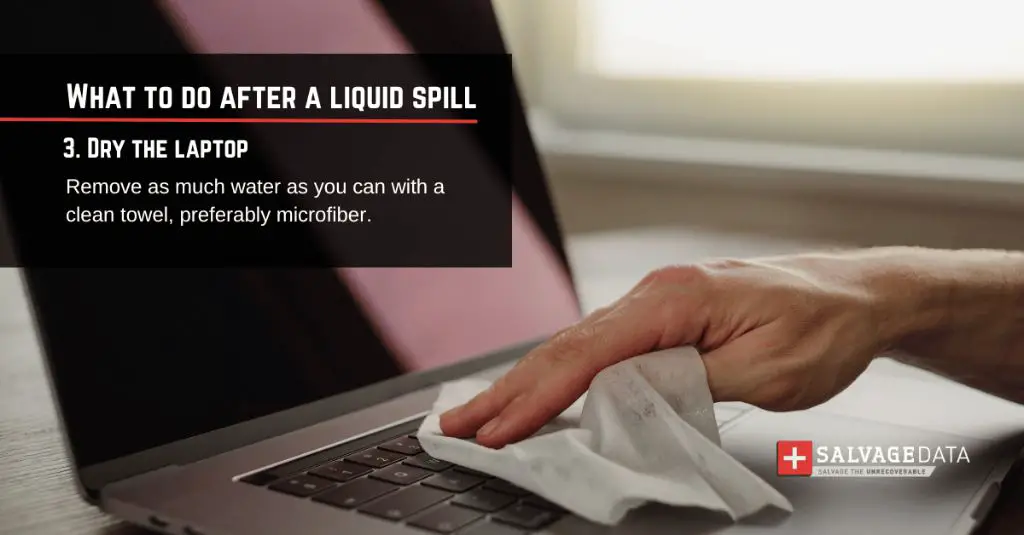Quick Answer
It is possible for a laptop to work again after drying out from water damage, but full recovery is not guaranteed. The extent of the water damage and how quickly the laptop can be dried out are key factors. Immediately power off and disconnect the laptop if wet. Remove any external hardware and rinse with distilled water if dirty water was involved. Allow the laptop to air dry for at least 24-48 hours before attempting to turn it on. Some components may need to be replaced.
What should I do if my laptop gets wet?
If your laptop accidentally gets splashed or immersed in liquid, immediate action is important to give it the best chance of survival. Follow these steps right away:
- Power off the laptop and disconnect the AC adapter. Forcibly holding down the power button for 5-10 seconds usually works if it won’t turn off normally.
- Remove any peripherals such as external keyboards, USB drives, and cables.
- Drain the laptop of excess liquid by holding it firmly shut and tilting it keyboard-side down. Open periodically to wipe moisture away from crevices with a microfiber cloth.
- If the laptop was dunked in dirty water, rinse it gently with distilled water to remove minerals and contaminants. Tap water may leave residues.
- Lightly shake the laptop to clear as much trapped liquid as possible, but avoid harsh motions that could dislodge internal parts.
- Dry the exterior with microfiber cloths or towels. Stand the laptop on its side and leave the ports/vents open to air dry.
How long should I let my wet laptop dry before turning it on?
It’s crucial to allow enough drying time for moisture inside your laptop to evaporate before use. Turning it on prematurely risks short circuit damage. Some general guidelines:
- If quickly splashed but not submerged, a minimum of 24 hours drying is recommended.
- For partial or brief immersion without dirty water, allow 48 hours or more of passive air drying time.
- With complete submersion or liquid clearly trapped internally, wait at least 5-7 days before first power-on attempt.
Go longer if possible. Visually inspect ports and connectors for residual moisture before reconnecting power. Immediately power back off if you see odd behavior on boot.
Where should I dry out my wet laptop?
Proper positioning while air drying is important to avoid pooling liquid in harmful areas. Recommendations:
- Stand the laptop vertically. This allows moisture to drain out rather than settle on circuitry.
- Prop the laptop open at a 45-90 degree angle so airflow can circulate inside. Consider positioning a fan to blow air into the vents.
- Open the bottom compartment if possible to expose internal components to air.
- Avoid placing the laptop on absorbent surfaces like towels that will block airflow.
- Put the laptop in a dry sunny spot for the fastest evaporation, but avoid direct heat sources.
Do not try to accelerate drying with external heat from a hairdryer, oven, etc. This can damage sensitive components. Passive air drying is safest.
What are the risks of turning on a wet laptop?
Powering up a laptop before internal moisture has sufficiently dried can cause both immediate and delayed problems. Potential damage includes:
- Short circuit – If moisture bridges exposed circuits, power flow can be disrupted. This can permanently disable components.
- Corrosion – Residual water can corrode metal contacts and parts over time, leading to degraded performance or failure.
- Condensation – Turning on a wet laptop produces heat that makes water more likely to condense on parts, impeding drying.
- Residue deposits – Minerals in tap water left behind as moisture evaporates can interfere with electrical contacts.
Avoiding use while wet reduces these risks. Wait until no signs of moisture are visible on internal parts before turning on. Boot the laptop outside first to test it before reconnecting peripherals.
What laptop components are most vulnerable to liquid damage?
Exposure to moisture can damage many laptop parts, but the most vulnerable components include:
- Motherboard – Critical for core operations. Water can bridge soldered connections.
- Processor – Sensitive integrated circuits can malfunction when wet.
- Hard drive – Internal condensation can make stored data unreadable.
- Keyboard – Small contacts under keys are prone to corrosion and short circuiting.
- Display – Liquid trapped under LED/LCD screens impedes visibility.
Batteries, memory sticks, fans, speakers and other parts are also at risk depending on where the liquid penetrates. The longer moisture sits, the more potential for harm.
How can I tell if liquid damaged my laptop?
Symptoms that your laptop has water or liquid damage include:
- Visible moisture inside when opened
- Corrosion on external metal parts
- Short circuit odors from burnt components
- Device not powering on when pressing the power button
- Distorted or flickering display image
- Keyboard keys not working or responding incorrectly
- Glitching, freezing, or abnormal operating system behaviors
- Fan continuously running at high speed
- Hard drive making buzzing or clicking noises
Any of these are signs moisture has likely reached sensitive internal laptop hardware and immediate drying is needed.
Can I fix a liquid damaged laptop myself?
It’s possible to repair some liquid damage if you are technically skilled, but full disassembly is required. Potential DIY fixes include:
- Disconnecting and drying out the battery
- Removing and cleaning RAM and expansion cards
- Cleaning corroded electrical contacts with isopropyl alcohol
- Reseating cables detached by moisture
- Replacing the keyboard if defective
- Installing a new hard drive
More advanced repairs like replacing the motherboard may be better left to professionals. Always fully dry components before reassembling. Consider costs vs simply replacing the laptop.
When should I take a liquid damaged laptop to a repair shop?
If DIY efforts don’t restore your wet laptop to working order, seeking professional repair is a good idea if the device is valuable or important. Recommended times to enlist help include:
- You lack the technical skill for involved disassembly/troubleshooting
- Drying attempts have failed and moisture persists internally
- Significant corrosion is present on electronics
- Laptop won’t power on at all after drying.
- Data recovery is needed from a damaged hard drive
- Screen, motherboard, or processor replacement is required
Shops can properly diagnose issues, salvage components, and source replacement parts. Get an estimate beforehand as costs may eclipse buying a new laptop.
What are the odds my wet laptop can be fixed?
The prognosis for a liquid damaged laptop depends on these key factors:
- Exposure details – Quick splash vs. submerged makes a big difference.
- Drying speed – Faster is better to avoid corrosion and deep-set moisture.
- Dirty water – Clean freshwater improves success odds vs. minerals and contaminants.
- Laptop model – Some have more water-resistant designs and layouts.
- Failure symptoms – No power at all is worse than glitches or damaged peripherals.
With immediate power-down, fast drying, no leaks deep inside, and minor issues, there’s a good chance for full recovery. Severe exposure and delayed drying make repair less likely, but still possible with effort.
Can a laptop work again after full water immersion?
It is possible for a laptop to function normally again after a complete dunking in water. However, the odds depend greatly on these factors:
- Whether power was left on during immersion – Greatly raises short circuit risk.
- Depth and duration of submersion – Prolonged sinking gives more time for water intrusion.
- Speed of removal/drying – Fast action helps limit moisture spread.
- Distilled water vs. contaminants – Chemicals/particles can increase corrosion over time.
- Use of drying aids – Keeping the laptop open at an angle circulates air.
- Peripherals connected – More ports allow more water access points.
With deep immersion, leave it off and dry for a full week before testing. Any signs of physical damage or odd behaviors upon power-up mean a trip to the repair shop is needed.
Can I prevent water damage to my laptop?
You can take proactive measures to reduce the chance of liquids damaging your laptop:
- Avoid eating/drinking near the laptop.
- Carry it in a waterproof case inside bags and backpacks.
- Never place laptops on floor areas that can get wet.
- Shut down and store away from baths, sinks, etc. when not in use.
- Check the weather forecast and bring laptops indoors in advance of storms.
- Keep drinks, pots, vases and other liquid containers far from laptops.
- Teach children proper handling to avoid spills.
- Purchase a laptop with water resistance certification like IPX3 or higher.
Careful handling and preparation helps minimize situations that could wet your laptop and require extensive drying efforts.
Conclusion
Liquid damaged laptops can often be revived with proper drying and repairs, but results aren’t guaranteed. The faster you can power off, drain excess moisture and promote airflow, the better your chances. Laptop design improvements provide more water resistance but still require quick action if accidents occur. With responsible handling when in use and proper storage practices when not, most laptops can enjoy long lives free of moisture related failures.