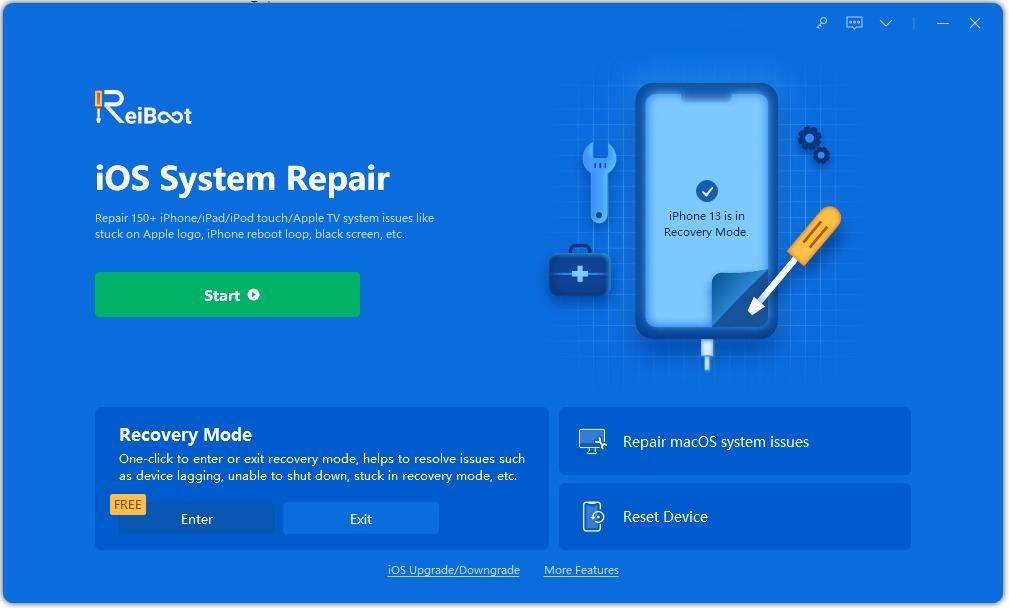The iPhone recovery mode is a built-in troubleshooting tool that can be used to restore or update an iPhone when it is having major software issues. Putting an iPhone into recovery mode requires connecting it to a computer and then forcing it into recovery. This process can seem a bit intimidating, especially for those who worry it may result in data loss.
A common question many iPhone users have is “Will recovery mode erase everything on my iPhone?” The short answer is no, recovery mode itself does not erase data. However, the restore or update process that happens after entering recovery mode can result in data loss if not done properly.
In this article, we’ll take an in-depth look at the iPhone recovery mode, what happens when an iPhone is in this mode, and most importantly, whether user data is at risk of being deleted during the process.
What is iPhone Recovery Mode?
iPhone recovery mode is a failsafe built into iOS that can be entered manually by connecting an iPhone to a computer. It allows the iPhone to interface with iTunes or Finder on a Mac/PC so that major software issues can hopefully be fixed.
Some examples of when recovery mode may need to be used include:
- iPhone is stuck on the Apple logo during startup
- iPhone won’t boot up properly, either staying black/blank or looping on boot
- iPhone screen is frozen and unresponsive
- “Connect to iTunes” or similar message appears
- Major software crash that prevents iPhone from being used properly
Essentially, recovery mode is an intermediary between a fully booted up iPhone interface and being completely powered off. It gives just enough access so that the iPhone software can theoretically be repaired through iTunes or Finder.
How to Enter iPhone Recovery Mode
To manually put an iPhone into recovery mode, follow these steps:
- Connect the iPhone to a computer using the Lightning or 30-pin dock connector cable.
- Open iTunes (Windows) or Finder (Mac).
- While connected, force restart the iPhone – quickly press and release the Volume Up button, quickly press and release the Volume Down button, then press and hold the Side button until you see the recovery mode screen.
- The iPhone screen should now display an image of a cable pointing to iTunes/Finder or a similar recovery mode indicator.
- In iTunes/Finder a popup will also confirm the iPhone is now in recovery mode.
If done successfully, the iPhone will now be in recovery mode ready for the restore or update process.
What Happens in iPhone Recovery Mode?
When an iPhone enters recovery mode, essentially it is powering on in a very limited state. The iPhone will turn on, but it will not fully load up the iOS operating system and Apple UI.
Instead, it will display the recovery mode screen and then basically wait for further commands from iTunes or Finder on the connected computer. All standard iPhone features are inaccessible in this mode – users cannot open apps, access settings, check email, browse the web, etc.
Being connected in recovery mode does allow some basic diagnostics to be run. iTunes and Finder use this information to determine what recovery options are available.
In most cases, the computer will report that the iPhone needs to be updated or restored. These are the two main options when an iPhone is in recovery mode:
Update
If an iOS update is available, iTunes/Finder will prompt the user to install it on their iPhone. This updates the system software without erasing content and data. Updating the iOS can potentially fix software bugs or other issues that are preventing the iPhone from being used properly.
Restore
The other option presented is to restore the iPhone. This basically means wiping the iPhone back to factory settings and installing a fresh copy of the latest iOS version. All user settings, content, and data is erased in the process.
Restoring is more of a last resort troubleshooting option if updates have not worked. Since it erases the iPhone completely, it gives the best chance of fixing even serious software issues. However, data loss obviously occurs.
Does iPhone Recovery Mode Erase Data?
Now we get to the key question about whether simply entering recovery mode itself will result in erased data. And the answer is no, being in recovery mode does not directly cause any user data to be deleted.
The recovery mode screen does warn that “Unrecoverable error. Please connect to iTunes.” However, this is just indicating that the iPhone is in distress, not that data is already being wiped from it.
No actual changes are made until the user chooses one of the recovery options within iTunes or Finder – Update or Restore. At that point, the recovery process begins and data could potentially be at risk depending on the option chosen.
Update Option
If the Update option is selected, iOS will attempt to reinstall itself without erasing content and settings. User data including:
- Photos
- Contacts
- Calendars
- Documents
- Messages
- Email accounts
- Health/Activity data
and most other personal content will remain intact after the update completes. The only potential data loss would be if the current version of iOS is so corrupt that information is damaged or lost in the update process. However, generally choosing Update will not erase anything.
Restore Option
If the Restore option is selected instead, that will trigger a full erase and reinstall of iOS. The user will be warned of data loss before confirming Restore.
When restore is initiated, everything on the iPhone is deleted in preparation for reverting back to an out-of-box state with the latest iOS version. So photos, contacts, documents, settings, etc. will not be salvaged after a full restore.
How to Backup Before iPhone Recovery Mode
Since the Restore option will intentionally wipe all iPhone data, it is critical that users backup their iPhone before putting it into recovery mode if possible.
There are two main ways to backup an iPhone:
iCloud Backup
If iCloud backups are actively being done for the iPhone, then in most cases its data is already safely stored in Apple’s cloud. As long as the iPhone has internet connectivity and enough iCloud storage space, it should automatically backup itself each day when plugged in.
iTunes/Finder Backup
The alternative backup option is to connect the iPhone to a computer and do a wired backup using iTunes (PC) or Finder (Mac). This will save a full snapshot of the iPhone contents locally on that computer as a restorable backup file.
So before putting an iPhone into recovery, make absolutely sure to backup recent data using either or both methods. That will ensure no personal or important information is permanently lost if the recovery process ends up requiring a full restore and wipe of the iPhone.
Recovery Mode: Q&A
Here are answers to some of the most frequently asked questions about iPhone recovery mode and whether it results in data loss:
Does iPhone recovery mode erase data when updating?
No, choosing the Update option in recovery mode will not erase data or settings. It attempts to reinstall iOS without data loss.
Does iPhone recovery mode erase everything on restore?
Yes, the Restore option will completely erase all contents and settings from the iPhone and install a fresh iOS.
Can you backup iPhone before recovery mode?
Yes, you should always backup to either iCloud or a local iTunes/Finder backup before using recovery mode, if possible.
Is recovery mode the same as DFU mode?
No, DFU (Device Firmware Update) mode is more minimal than standard recovery mode and used for deeper-level firmware updates.
Does recovery mode reset iPhone?
The Update option will reinstall iOS only, while the Restore option resets the iPhone back to factory default settings.
Is recovery mode safe for iPhone?
Yes, recovery mode is an official Apple troubleshooting tool and generally safe to use on any iPhone.
Backing Up and Restoring iPhone From Recovery Mode
If you have an iPhone stuck in recovery mode, here are the general steps to safely backup data and restore functionality:
- Backup the iPhone – If possible, make sure to backup all data via iCloud and/or iTunes/Finder before recovery mode.
- Enter recovery mode – Use key combo to force iPhone into recovery mode when connected to computer.
- Choose Update – First option to try is Update to reinstall iOS without erasing.
- Check iPhone – See if issue is resolved after software update completes.
- Try Restore – If update failed, Restore will wipe iPhone and reinstall iOS.
- Restore backup – After restore, sign in and restore most recent iCloud or iTunes backup.
As long as a current backup exists, this process allows recovery mode to fix even serious issues while also letting users restore their data afterwards.
Conclusion
iPhone recovery mode itself does not erase or delete any user data. Being in recovery mode just means the iPhone is in a preliminary troubleshooting state waiting for input from iTunes or Finder.
Choosing the Update option when prompted will retain data while reinstalling the iOS. However, the Restore option will intentionally wipe the iPhone before reverting it back to factory default settings.
So make sure to always backup an iPhone before putting it into recovery mode, if possible. That will ensure no personal information or content is lost unexpectedly if the recovery process ends up needing to fully erase and restore the iPhone to regain functionality.
Overall, recovery mode is a useful, official tool to fix major iPhone issues, just be sure to backup data before using it.