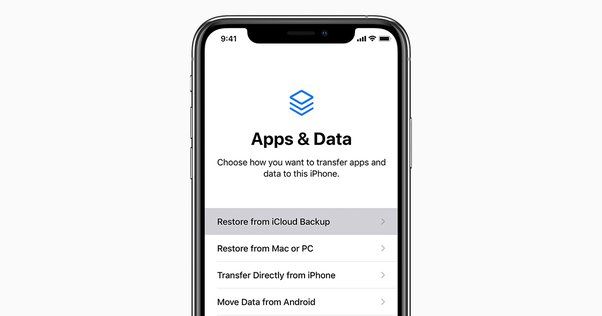Restoring an iPhone can be a helpful way to fix certain issues, wipe your device before selling or giving it away, or simply get a fresh start with the operating system. However, it’s natural to have concerns about what data gets erased during an iPhone restore. Specifically, many users wonder if restoring their iPhone deletes photos stored in iCloud or if they are safe.
Quick Answers
– Restoring your iPhone does not delete or remove any photos or videos stored in iCloud Photos.
– Your iCloud photo library exists separately from what’s saved directly on your device. A restore only impacts locally stored data.
– As long as you don’t disable iCloud Photo Library, all your images and videos remain securely stored in the cloud during and after an iPhone restore.
– You can re-download your latest iCloud photos and videos onto your device once the restore is complete by turning iCloud Photo Library back on.
– The only potential risk is losing photos that haven’t fully uploaded to iCloud before a restore if you weren’t connected to WiFi.
Will a Restore Delete iCloud Photos?
The short answer is no, restoring your iPhone does not delete or remove any photos or videos currently stored in your iCloud Photos library.
This is because the iCloud photo library exists as a separate online repository from what’s physically saved on your iPhone. It acts as a cloud-based storage locker for your images and videos.
When you have iCloud Photo Library enabled on your iPhone, each time you take new photos or videos, or save existing ones from apps or messages, they get automatically uploaded and sync’d with your iCloud storage in the background.
The copy stored in iCloud remains there independently from the copy stored locally on your device. So when you restore your iPhone, the locally stored photos and other data get wiped clean, but your iCloud photo library remains completely intact and unchanged.
Think of it like cleaning out and reorganizing your physical photo albums. The original photo prints stored in your online cloud storage don’t get touched or deleted just because you threw out and replaced the albums on your bookshelf at home.
Your iPhone is your local photo album, while iCloud is the protected cloud backup of all those photos. Restoring your iPhone essentially creates a brand new empty album, without affecting your cloud photo backups.
Why Local Data Gets Deleted
When you restore an iPhone, whether through iTunes or directly in the Settings app, it reverts your device back to a blank, factory-fresh state. This means it erases all of your personal data, media, apps, and settings from the device storage and installs a brand new copy of the operating system.
The purpose is to fix software issues, wipe your data before selling/gifting your phone, or simply start fresh if your iPhone is acting up. But none of your personal data can persist through this process – otherwise it wouldn’t truly be a “clean slate” restore.
Photos and videos physically saved to your iPhone are included in this local data wipe. So any images that haven’t been backed up yet would be permanently deleted and unrecoverable after a restore.
That’s why it’s so crucial to maintain regular iCloud backups, so you don’t lose anything important that isn’t already copied to the cloud.
What About Disabling iCloud Photo Library?
One scenario users sometimes worry about is whether turning off iCloud Photo Library before a restore could result in losing those cloud photos.
Fortunately, that is not the case at all. Disabling iCloud Photo Library stops any new photos/videos from automatically syncing to the cloud, but does not delete anything already stored in your iCloud. All your existing iCloud photos and videos remain completely unaffected.
The only risk with turning off iCloud Photo Library before a restore is if you have new photos that haven’t uploaded yet. Any local unsynced photos would get permanently deleted, with no iCloud backup to restore from afterwards.
Therefore it’s generally best to leave iCloud Photo Library enabled up until the moment you start a full iPhone restore. This gives the most opportunity for recent photos to finish syncing to the cloud queue.
Just don’t manually delete photos from the iCloud Photos app itself, or you could lose cloud backups that a restore won’t bring back. But simply turning off automatic syncing does not affect your existing online photo library.
Re-Downloading iCloud Photos
After your iPhone is restored with a blank slate, you’ll want to set it back up with your usual apps, settings and data. The iCloud backup makes this conveniently easy for most types of data.
When prompted to choose whether or not to save your data to iCloud during setup, make sure to re-enable iCloud Photo Library. This will trigger your device to re-download all the images and videos stored in your iCloud.
Depending on how many photos you have, this process could take awhile. But eventually you’ll have your entire iCloud photo library synced back onto your iPhone as if nothing ever changed.
Just remember that any photos not already copied to the cloud before your restore would be lost for good. So regular iCloud backups are key to avoiding data loss when doing a factory reset.
As long as your photo library data is safely stored in iCloud, you can confidently restore your iPhone without worrying about deleting those irreplaceable pictures and videos.
Other iCloud Data
Alongside photos and videos, your iCloud backup can also store other types of data like contacts, messages, device settings and app data. These also remain unaffected by an iPhone restore.
When you reset your device, make sure to restore from an iCloud or iTunes backup during the setup process so all this data gets copied back automatically.
However, any data that’s not included in your latest iCloud backup – like new contacts or app data since your last backup – would be unrecoverable if you don’t choose to restore from a backup after the reset. So frequent backups are always a smart precaution.
What about iTunes Backups?
iTunes backups offer an alternative way to store backups of your iPhone data on your computer rather than iCloud. However, the same principles apply regarding photo library safety.
Any photos already copied over to an iTunes backup on your computer will remain untouched if you restore your iPhone, even if they’ve been deleted from the phone itself.
And your original photos are always still retrievable from iCloud as long as that backup exists. So iTunes and iCloud backups complement each other nicely in protecting your data.
Deletions Within iCloud Photo Library
There is one risk worth noting regarding iCloud Photo Library and restores. If you manually delete photos or videos within the Photos app that are stored in iCloud, those deletions do sync across your devices.
For instance, let’s say you had 1,000 photos in iCloud, but deleted 500 of them directly in the Photos app rather than just removing them from your iPhone.
After an iPhone restore, your iCloud photo library would now only contain the remaining 500 photos, with the deleted half permanently gone. So don’t manually delete cloud photos you might want to retrieve later on.
Key Takeaways
– Restoring your iPhone does not remove or delete any photos, videos or other data stored in your iCloud account and photo library.
– Only data saved locally gets wiped by a restore. Your cloud backups remain completely safe and retrievable afterwards.
– Make sure to re-enable iCloud Photo Library after restoring to download your latest iCloud photos back onto your device.
– Don’t manually delete photos in the Photos app or you could lose those images forever, even from the cloud.
– Regularly backup new photos to iCloud or iTunes before a restore to avoid permanent data loss of any unsynced images.
Frequently Asked Questions
Will my photos be deleted if I reset my iPhone?
No, restoring your iPhone does not delete or remove any photos currently stored in your iCloud Photo Library. Only photos saved locally on your device itself will be wiped by a reset. As long as you re-enable iCloud Photo Library afterwards, all your cloud photos remain retrievable.
Is it safer to use iTunes backups instead of iCloud?
Both iTunes and iCloud backups provide safe storage of your iPhone photos that will persist through a reset. Neither method results in data loss from cloud or computer storage. However, iCloud backs up more frequently than iTunes syncing, so important photos may not make it to an outdated local backup.
What if I’m running out of iCloud storage space?
If your stored iCloud photos and videos start taking up your entire allotted storage, your device will stop automatically backing up new photos until you free up space. You can upgrade your iCloud storage plan or manually offload device backups and other data. But existing cloud photos will not get deleted unless you manually delete them.
How can I tell if photos are only stored locally?
In the Photos app, tap “Albums” at the bottom and look for an “On My iPhone” album. Any photos stored locally will be found there. If the album is empty, all your photos are stored in iCloud (unless Hide Photos is enabled in Settings).
What about deleting photos before a reset?
Manually deleting photos on your iPhone before a restore only removes the local copies, not anything backed up to iCloud already. But if you have photos that haven’t synced to iCloud yet, deleting them manually would result in permanent loss with no backup available.
Summary
Restoring your iPhone can feel a bit scary knowing all data will be deleted, but thankfully your iCloud photo library remains completely safe and retrievable afterwards.
As long as you have iCloud Photo Library enabled, all existing photos and videos stored in the cloud will persist unchanged through any local data deletion. Just make sure to re-turn on iCloud Photos during setup to download the latest library back onto your device.
Regular backups to both iCloud and optionally iTunes provide an additional layer of protection against losing any photos that haven’t yet been uploaded from your iPhone before a restore. Just avoid manually deleting photos within iCloud itself, and your irreplaceable memories will stay safely backed up in the cloud even after a factory reset.