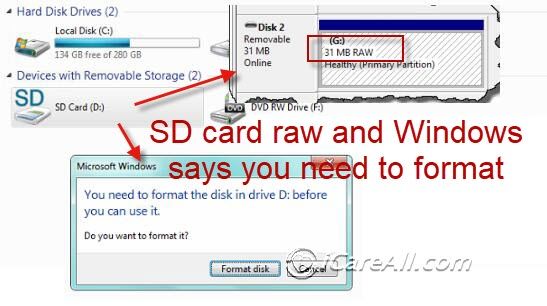An SD card, or secure digital card, is a type of removable flash memory card used for storing digital information. SD cards are commonly used in many electronic devices such as digital cameras, smartphones, tablets, and handheld video game consoles.
When you first get an SD card, it may be unformatted or formatted to a file system that is incompatible with your device. This raises the question – will an SD card work if it is not formatted properly? Let’s take a closer look at how SD cards work and what formatting means for an SD card.
What is an SD Card?
An SD card consists of a small plastic enclosure protecting a flash memory chip and controller circuit. The flash memory stores data in a non-volatile manner, meaning the data remains even when power is removed.
There are several sizes and types of SD cards available today, including:
| SD Card Type | Size |
|---|---|
| SD | Up to 2GB |
| SDHC | Between 4GB and 32GB |
| SDXC | Between 64GB and 2TB |
The SD card communicates with devices through a simplified serial interface protocol. This allows it to work with many types of electronics without needing specialized drivers installed.
When used in cameras, SD cards typically store image and video files. In phones and tablets, SD cards provide additional storage space for apps, media, and other user files.
What is Formatting an SD Card?
Formatting prepares an SD card to store files by laying down a file system and directory structure. It erases any existing data on the card.
The most common file systems used by SD cards today are:
– FAT32 – Compatible with all devices, but has a 4GB file size limit
– exFAT – Allows larger files, compatible with most devices after 2010
– NTFS – Optimized for Windows, limited compatibility
– EXT4 – Used by Linux, not compatible with consumer devices
SD cards generally come formatted with FAT32 for maximum compatibility. However, some may be unformatted out of the box, while others could be formatted with NTFS or another file system.
The formatting process marks the memory space of the SD card into usable blocks. It then creates a file system to organize those blocks into folders and directory locations. Formatting also sets up memory space for storing file allocation tables and other filesystem metadata.
Will an Unformatted SD Card Work?
Typically, no. An unformatted SD card will not work directly out of the package in consumer devices like cameras and phones.
The device will detect the unformatted SD card but will show an error or prompt you to format it before use. This is because the device requires a proper file system it understands in order to store and retrieve data from the SD card.
However, some devices with advanced data recovery capabilities may be able to access raw data on an unformatted SD card. For example, forensic data recovery tools can scan and extract data on an unformatted device. But ordinary consumer devices need that file system structure to write and read files reliably.
Can a Device Format the SD Card?
Most digital cameras, smartphones, and other SD card-compatible devices will prompt you to format the card when an unformatted or improperly formatted card is inserted. This allows you to prepare the card for use in that device.
The device will automatically choose the optimal file system format – usually FAT32 or exFAT for SD cards up to 32GB and 64GB. Larger cards may default to exFAT or NTFS instead.
The formatting process only takes a few seconds or minutes at most. Once complete, the SD card will be ready to store photos, videos, apps, or other files.
Here is an example formatting screen when inserting an unformatted SD card into a digital camera:

Selecting OK will allow the camera to format the card and prepare it for use.
Using a Computer to Format an SD Card
You can also use a computer to pre-format an SD card before using it in a device. This allows you to select the file system type yourself.
To format an SD card on Windows:
1. Insert the SD card into your computer’s SD card reader or adapter.
2. Open File Explorer and right-click on the SD card. Select “Format…”
3. Choose the file system – FAT32 or exFAT are recommended.
4. Check the Quick Format box.
5. Click Start to begin formatting.
On Mac OSX:
1. Insert the SD card into your computer’s SD card reader.
2. Launch Disk Utility.
3. Select the SD card on the left pane.
4. Click Erase at the top.
5. Choose a file system format from the drop-down.
6. Click Erase to format the card.
Once formatting is complete, you can safely remove the SD card and insert it into your device. It will now be compatible and ready for use.
Situations Where an Unformatted SD Card May Work
While most consumer devices will require formatting an SD card before use, there are some exceptions:
– **USB card readers** – A basic USB card reader or adapter may allow you to access unformatted SD card data from a computer. However, you won’t be able to write files until formatting.
– **Digital cameras** – Some cameras may have a “recover data” mode allowing you to pull photos or videos off an unformatted card by treating it as a raw storage device. This is rare though.
– **Advanced data recovery tools** – Data recovery software tools designed for forensic investigators or IT professionals may be able to pull raw data without formatting. Useful for data recovery from damaged media.
– **Disk image files** – An unformatted SD card with a complete disk image written to it may work when inserted in some devices, since the image provides its own partition table and file system.
However, these situations are atypical. For normal use, an SD card will need to be formatted before storing and accessing data like photos, videos, and files.
Does Formatting Delete all Data on an SD Card?
Yes, formatting a storage device like an SD card will erase all data on it. This includes photos, videos, files, apps – everything stored on the card will be deleted.
The formatting process overwrites the addressable blocks on the card with zeros or other patterns, making the original data unreadable. It then writes a fresh filesystem layout on top.
So before formatting a used SD card, be sure to:
– Backup or transfer any data you want to keep first! Formatting erases everything.
– Use a formatting tool that securely erases data if the card contained sensitive or confidential data. Standard formatting may not prevent forensic data recovery.
After formatting, the card is ready to use like new again. Just be aware the old data can’t be recovered (except potentially by forensic tools).
Quick Tips for Using a New SD Card
– Expect to format – When you get a new SD card, assume it will need to be formatted before use in your camera, smartphone, or other device.
– Format using the device – For best compatibility, let the device format the SD card itself the first time. This ensures the optimal file system is chosen.
– Format larger cards with exFAT – Cards 64GB and larger format best with the exFAT file system. Smaller cards up to 32GB should use FAT32.
– Backup data first! – If formatting a used SD card, transfer any photos or files you want to keep first. Formatting erases everything.
– Format securely when needed – Standard formatting leaves data recoverable. For sensitive data, use multi-pass secure erase formatting tools.
Following these tips will help ensure compatibility and optimal performance when working with new SD cards!
Frequently Asked Questions
Why is my SD card not working in my phone?
If a new SD card is not working in your phone, it is likely because it needs to be formatted. Try formatting the card using your phone’s settings menu or insert it into a computer to format first. Choose FAT32 or exFAT file systems for best compatibility.
Can I recover photos from an accidentally formatted SD card?
If you formatted the card normally, the photos may be recoverable using data recovery software. However, if secure erase was used, that securely overwrites data making it unrecoverable. So regular backups are recommended before formatting any SD card.
Should I format the SD card using my camera or computer?
It’s generally best to format directly in the device (camera, smartphone, etc) the first time. This allows the device to select the optimal file system. Afterwards, you can reformat on a computer if needed.
How can I access files on an unformatted SD card?
An unformatted SD card is not directly readable by consumer devices. You would need to use advanced data recovery tools designed to extract raw data from unformatted media. These tools can sometimes recover deleted files as well after a normal format.
Is it bad to format an SD card frequently?
Formatting doesn’t directly wear out the SD card, as it just writes a new filesystem layout. However, frequent full formatting could use up the card’s finite write cycles over time. Quick formatting minimizes writes. Better is to just delete files normally without full formatting.
Conclusion
In most cases, an SD card will need to be properly formatted before it can be used in devices like digital cameras, smartphones, and tablets. The formatting process prepares the card by laying down a file system the device can understand to store and retrieve data.
While an unformatted SD card will not work right away, the device can guide you through formatting it correctly. Larger 64GB+ cards may need exFAT, while smaller cards up to 32GB should use FAT32 for best compatibility. Any existing data on the card will be erased when formatting, so be sure to first backup anything important.
Following proper formatting techniques allows you to reliably use a new SD card in your electronics. Just remember to format first before transferring photos, videos, apps, or other data!