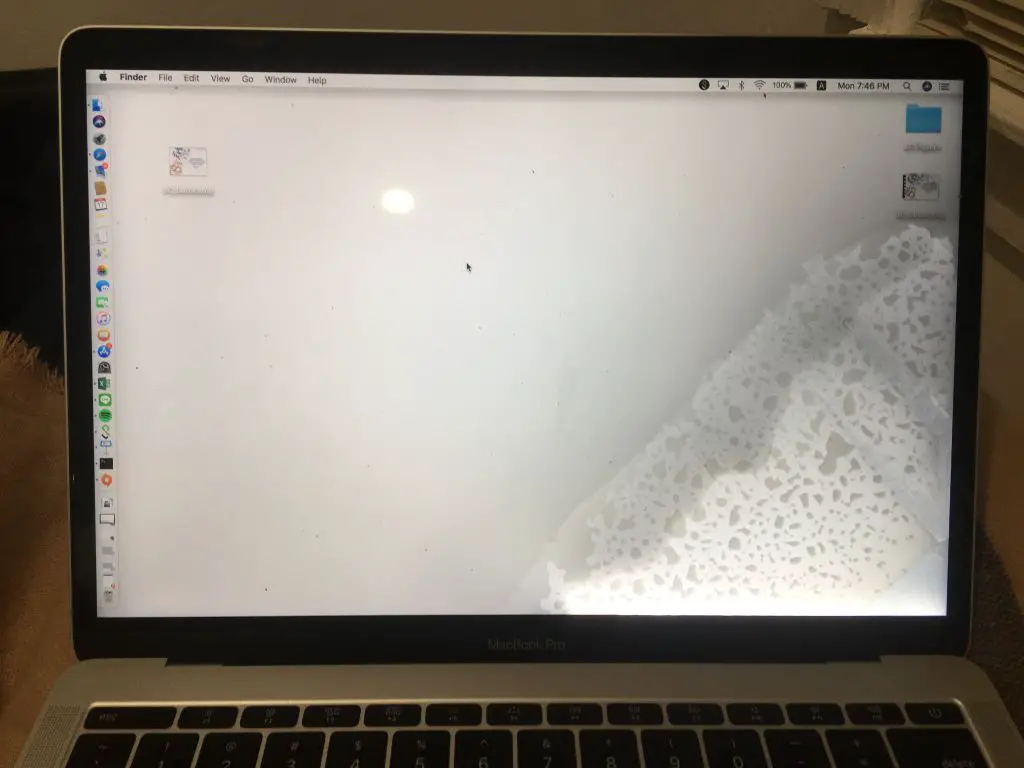Having water spilled on your MacBook Pro can be worrying. Your expensive laptop suddenly seems fragile and susceptible to damage from even small amounts of liquid. However, there are steps you can take to minimize the risk of water damage to your MacBook Pro. This article will examine whether water can ruin a MacBook Pro, how to clean up spills, and tips for preventing water damage.
Can water damage a MacBook Pro?
Yes, water can potentially damage a MacBook Pro. The MacBook Pro contains sensitive electronic components that can short circuit if exposed to water. Liquid spills can cause corrosion, electrical shorts, and other issues that may temporarily or permanently damage your laptop.
That said, a small amount of water will likely not immediately destroy your MacBook Pro. The extent of the damage depends on factors like:
- Amount of water – More water increases risk of damage
- Where the water landed – Direct hits to openings are worse
- Liquid composition – Plain water is safer than sugary or corrosive liquids
- Speed of response – Quickly drying and cleaning reduces harm
While there is a risk of damage, quickly responding to spills and proper cleaning can allow your MacBook Pro to survive with minimal or no issues.
How should I clean up a water spill on my MacBook Pro?
If your MacBook Pro comes in contact with water, follow these steps:
- Immediately unplug all cables and turn off the laptop – This stops power from reaching potentially damaged components.
- Dry the exterior – Use a lint-free cloth to soak up surface moisture before it drips deeper into the laptop.
- Absorb liquid from openings – Gently shake out water from any ports or vents and use a dry cloth to absorb moisture around openings.
- Place upside down – Stand your closed MacBook Pro on its side or invert it to let gravity help drain liquid from internal components.
- Leave it off for 48 hours – Let your MacBook Pro thoroughly dry for at least 2 days before turning it back on to prevent short circuiting.
Avoid blowing compressed air into openings or shaking excessively, as this can push water deeper into components. Thorough drying is key before attempting to turn your laptop back on.
How can I tell if water damaged my MacBook Pro?
Signs that your MacBook Pro sustained water damage include:
- Not turning on or booting up
- Visual water marks or corrosion around ports, vents, or openings
- Flickering, distorted, or black display
- Keys or trackpad not responsive or acting erratically
- Strange noises from fans or internal components
- Visible condensation or moisture inside screen or case
- Short battery life and quick overheating
Severe water damage can permanently destroy components like the logic board, requiring expensive repairs. More minor damage may cause intermittent glitches or reduced performance.
Should I take my water-damaged MacBook Pro to an Apple Store?
If you suspect your MacBook Pro suffered water damage, taking it to an Apple Store or authorized service provider is recommended. They can properly diagnose the extent of the damage and the required repairs.
Under Apple’s limited 1-year warranty, water damage is generally not covered. However, your homeowner’s or renter’s insurance may help cover repair costs. Apple also offers out-of-warranty repairs at cost.
An Apple technician will likely clean corrosion, dry interior components, assess damage, and may need to replace parts like the logic board or trackpad. Leaving water damage unchecked risks progressively worsening issues.
How much does it cost to repair a water-damaged MacBook Pro?
Repair costs for a water-damaged MacBook Pro can vary widely depending on the severity and components affected. Some estimates include:
- Logic board replacement – $500 to $700
- New trackpad – $150 to $350
- Screen replacement – $400 to $600
- Full top case replacement – $700 to $1000
A thorough cleaning and drying may resolve minor spills for under $100. With significant water exposure, however, a multi-component repair or full replacement may be required, at a cost of $1000 or more.
How can I avoid water damage to my MacBook Pro?
To keep your MacBook Pro safe from liquid damage, follow these precautions:
- Keep drinks away from your laptop and use coasters.
- Don’t use your laptop near sinks or baths where splashing can occur.
- Carry your MacBook Pro in a protective case or bag when traveling.
- Only use approved cleaning solutions and lightly damp cloths.
- Shut down and unplug if relocating your laptop in a rainstorm.
- Never soak or spray down your MacBook Pro to clean it.
Caution around liquids will reduce the risk of damaging spills. Additionally, immediately disconnecting power and thoroughly drying your laptop after exposure can prevent many issues.
Can I use my MacBook Pro if I quickly dry it after water exposure?
It’s not recommended to turn on your MacBook Pro until you’re certain it’s 100% dry internally, even if you quickly dried the exterior. Lingering moisture can lead to electrical shorts, corrosion, and permanent damage over time if power is applied.
Wait at least 24-48 hours after drying your laptop before turning it back on. Check for any visible moisture in ports, vents, or the keyboard. If in doubt, have an authorized Apple repair shop confirm your MacBook Pro is fully dry internally before using it again. Don’t rush the drying process.
Is it safe to drink near my MacBook Pro?
Drinking around laptops is generally risky due to the potential for spills. However, you can drink near your MacBook Pro with proper precautions:
- Use bottles or lidded containers instead of open cups.
- Keep your drink on a coaster at least several inches from your laptop.
- Be attentive and careful when picking up and setting down drinks.
- Position your MacBook Pro so spills are less likely to flow into it.
- Consider using a water-resistant keyboard cover for added protection.
Avoid placing open glasses or mugs directly next to your MacBook Pro. Take frequent breaks if you’ll be drinking for an extended period to reduce fatigue or distraction when handling your drink.
What liquids cause the most damage to a MacBook Pro?
While any liquid can potentially damage your MacBook Pro, some liquids pose more risk than others:
- Water – Least risky but can still short circuit components if enough is spilled.
- Coffee, tea, juice – Carry risks due to acidity, stickiness, and conductivity.
- Sugary sodas or drinks – Very sticky and can leave residue inside laptop.
- Alcohol – Very conductive and can facilitate corrosion.
- Salt water – High conductivity and corrosiveness from the salt.
Even when dried fast, sticky liquids like soda can leave sugary residue that attracts moisture over time. Corrosive liquids like salt water also promote corrosion even after being dried.
Does AppleCare cover water damage to a MacBook Pro?
Unfortunately water damage is not covered under Apple’s standard 1-year limited warranty or AppleCare Protection Plan for MacBook Pros. Liquid exposure is considered accidental damage.
You may be able to file a claim with your homeowners or renters insurance policy to help cover water damage repairs. Some credit cards also provide extended warranties and protection for certain purchases.
Without warranty coverage, Apple will charge out-of-warranty fees for liquid damage repairs. So while not covered by AppleCare, bringing your water-damaged MacBook Pro to Apple is still recommended for reliable repairs.
Can I repair water damage to my MacBook Pro myself?
It is not generally recommended for most users to repair water damage on a MacBook Pro themselves. The proper internal cleaning and component replacement requires experience working with electronics.
That said, you can perform simple at-home fixes like:
- Drying exterior and openings with lint-free cloth
- Lightly blowing out water from ports/vents
- Inverting laptop to drain out liquid
- Leaving off for 48+ hours to air dry
More extensive fixes like taking apart the casing, cleaning the logic board, or replacing internal components have a high risk of permanent damage if not done properly. Seek professional help for anything beyond basic drying.
Should I replace my MacBook Pro if it got water damage?
In most cases you do not need to replace your MacBook Pro after water damage. As long as drying, cleaning, and repairs are done properly, the laptop can often be restored to full working order.
Consider replacement only if the cost of component repairs exceeds 50-75% of the laptop’s original value. Also if damage was extensive enough that performance is permanently compromised. Back up your data and only replace if needed.
Can I use rice to dry out my wet MacBook Pro?
You may hear advice to use rice to dry out a wet MacBook Pro, but this is not actually recommended. Here are the issues with using rice:
- Rice can get stuck inside small ports and openings.
- It does not do much to actively absorb or draw out moisture.
- Rice dust can get inside your laptop and cause secondary damage.
- It still takes 48+ hours to thoroughly dry out a laptop.
Instead of rice, use a dry lint-free cloth to passively soak up moisture from the exterior and openings. Simply leaving your MacBook powered off and open in a dry environment is the best way to give it time to fully dry internally.
Does moisture damage show up right away on a MacBook Pro?
Water damage symptoms do not always immediately appear when moisture gets inside a MacBook Pro. Small amounts of water can take a while to cause corrosion, electrical shorts, or component failures.
Signs of minor water exposure might show up weeks or months later as intermittent crashes, graphics glitches, or erratic behavior. Corroded ports may also stop properly connecting over time.
Significant water damage that soaks key components will likely immediately prevent powering on. But even thoroughly dried laptops can experience gradual problems over time due to lingering moisture or residue.
Can I prevent water damage to my MacBook Pro with a case?
A protective case for your MacBook Pro can provide some water damage protection, but has limitations:
- A well-fitted, water-resistant case can block minor spills and splashes.
- Openings for ports/vents are still vulnerable on most cases.
- A case helps but immediate cleanup of spills is still important.
- Cases won’t prevent damage if fully submerged or soaked.
Get a case marketed as water-resistant or waterproof for the most protection. But beware cheap cases that claim water protection without proper design and materials. Proactive prevention is still key.
Should I get a waterproof case for my MacBook Pro?
For users prone to spills or using a MacBook Pro in risky environments, a waterproof case can provide peace of mind. Key factors to consider:
- Level of waterproofing – Look for an IPX5 or IPX7 rating.
- Full enclosure or shell case – This blocks moisture best.
- Tight seals around ports and openings.
- Impact protection – Helps if dropped during a spill.
- Avoid cheap untested cases that underdeliver.
Even with a waterproof case, you’ll still need to air dry a wet laptop before using again. But this extra protection does help reduce initial water exposure.
Conclusion
While no laptop is fully waterproof, a MacBook Pro can often survive light exposure if handled properly. Quickly dry excess liquid, leave powered off for 48 hours, and seek professional help for any dysfunction. With caution around liquids and immediate cleanup of spills, water damage can usually be avoided or mitigated.