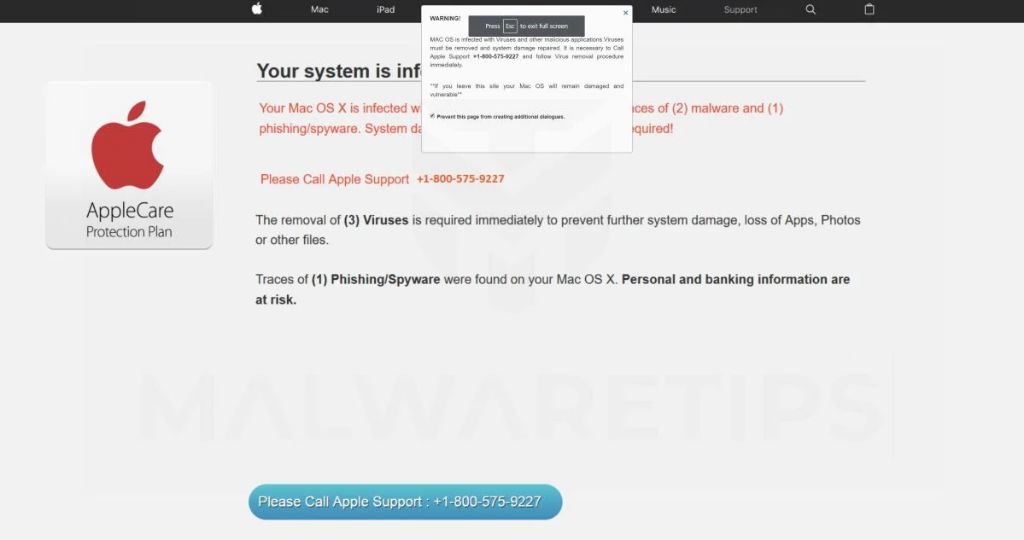Apple virus alerts are pop-up messages that appear on Macs and iPhones, warning users that their device may be infected with malware or at risk. These alerts often claim to be from Apple Support or an anti-virus software, stating that viruses or suspicious activity has been detected on the device.
Some alerts will ask users to call a phone number for Apple Support or provide credit card information to remove viruses. However, Apple notes that they never send unsolicited pop-up messages, alerts, or requests for financial information. Legitimate Apple Support messages only appear in official apps like Settings or the App Store.
The scam alerts are designed to trick users into providing sensitive information or purchasing unnecessary anti-virus software. By stirring fears that their Apple device is infected, the pop-ups convince victims to share financial data or click on malicious links that can infect the device.
Legitimate Warnings
Apple does occasionally send out legitimate virus and malware warnings to Mac users. These warnings are sent out by Apple to alert users if a new piece of Mac malware is detected spreading in the wild.
For example, in early 2017 Apple sent out warnings about new Mac malware called FruitFly that was able to spy on Mac users by secretly capturing images and keystrokes (source). So if you receive an alert directly from Apple about a specific new malware threat, it’s likely legitimate.
However, the vast majority of virus warnings claiming to be from Apple are fake. Legitimate warnings will only be sent by Apple through official channels, not random pop-ups on your device.
False Alarms
Many virus alerts on Apple devices are fake and try to scam users. These scam pop-ups are designed to look like legitimate warnings from Apple in order to trick users into providing personal information or payment. However, Apple does not send unsolicited warnings about device infections.
According to CyberNews, the Apple Security Alert scam popup claims your iOS device was hacked and personal information is at risk. It aims to scare users into calling a fraudulent support number or providing credit card details to remove the nonexistent threat.
The Apple Support Communities warn users about phishing emails and fake virus alerts. Legitimate alerts from Apple would never demand immediate payment or personal details.
These fake alerts are malware but not true viruses. As MacPaw explains, the scam popups try to extort money rather than damage devices. Nonetheless, users should delete the malware to avoid being tricked.
Identifying Fake Alerts
Fake virus alerts usually have some common characteristics that can help you recognize them as fraudulent. Here are some tips for identifying fake Apple virus warnings:
Fake alerts often appear as popups or system notifications stating your device is infected, even though you didn’t download anything. Legitimate virus warnings only appear if you try to open a suspicious file. As Apple discussions note, if you didn’t upload or download any files before seeing a warning, it’s likely fake.
Another sign is being asked to call a phone number or download an app. Real Apple security alerts never do this. If an alert says you need to call Apple Support or download antivirus software, it’s a scam, as outlined on Apple’s discussion forums.
Misspellings, poor grammar, threatening language, or anything that tries to frighten you is a giveaway. Legitimate Apple warnings use clear, professional language.
Always go to the Apple website or your device settings to confirm if there are real security issues. Popup virus alerts that happen out of the blue while simply browsing are almost always fake.
Malware Targeting Macs
While Mac malware is far less prevalent than malware targeting Windows machines, real threats do exist for Mac users. According to Macworld, there are over 150 known malware programs that can infect Macs and compromise security. Some notable examples include OSX.RSPlug.A, OSX.CreativeUpdate, OSX.Dok, and the Flashback trojan, which infected over 600,000 Macs worldwide in 2012.
Most Mac malware is distributed through malicious downloads, infected advertising, fake security alerts, or social engineering tactics. The malware can allow attackers to gain remote access to the system, log keystrokes, mine cryptocurrency, or steal personal data. While Apple’s gatekeeper and sandboxing security offer some protection, Mac users should still exercise caution when downloading files and use antivirus software as a precaution.
Safe Browsing
There are several practices Mac users can follow to avoid malware infection and fake virus alerts. First, avoid downloading software from unverified or unknown third-party sites, as these may contain malware even if advertised as safe (1). Only install apps from the official Mac App Store, which screens all submissions for malware. Carefully analyzing an app’s user ratings and reviews can also help avoid suspicious or fraudulent apps.
When browsing the web, avoid clicking on random pop-ups or ads, as these often lead to malicious sites. Do not enter your personal information on unfamiliar websites or download files from links posted on forums or social media, as attackers use this to spread malware (1). Enable the “Ask to open each safe downloaded file” option in Safari’s General preferences, which provides an extra verification step for unknown files. And make sure to keep your web browser and plugins up-to-date, as the latest versions include critical security fixes.
Security Software
While Macs are less susceptible to viruses and malware than Windows PCs, they are still vulnerable. In recent years, threats targeting Macs have become more common. Even though the macOS operating system has built-in security features like Gatekeeper, it’s a good idea to run third-party antivirus software for added protection (Macworld, 2023).
Top-rated antivirus software like Bitdefender, Kaspersky, and Norton 360 provide real-time scanning to detect malware and phishing attempts. They use signature-based scanning to identify known threats as well as heuristic monitoring to catch new and emerging malware. These programs can also intercept downloads from suspicious sites and quarantine infected files before they can harm your system (PCMag, 2023).
While Apple does not offer its own antivirus software, it has introduced additional security protections in recent versions of macOS. These include notarization requirements for applications distributed outside the Mac App Store, runtime protections, and sandboxing to limit damage if malware evades initial detection. However, third-party antivirus still offers more robust protection (Reddit, 2023).
In summary, Macs do need antivirus software as an extra layer of defense, even though the risk of infection is lower than on Windows. Leading security suites provide comprehensive malware detection to safeguard your data and give you peace of mind.
Reporting Scams
If you receive a suspicious alert claiming to be from Apple, the best course of action is to report it directly to Apple so they can investigate. According to Apple’s support page, you can forward suspicious emails to [email protected] to alert Apple of potential phishing scams (source).
For other types of fake alerts on your iOS device, you can report them to Apple using these steps:
- Open the Settings app and go to General > About > Diagnostics & Usage > Diagnostics & Usage Data.
- Locate any logs related to the suspicious alert you received.
- Tap the log file, then tap ‘Share’ and select Mail to email it to yourself.
- Forward the email with the log file to [email protected] or bugreport.apple.com to report the scam attempt.
Providing details on the nature of the alert will help Apple detect emerging scams impersonating their brand. By reporting fake alerts and phishing attempts, you can help Apple improve detection of these threats and protect other users.
Educating Yourself
There are many resources available to help you stay educated on Mac security and identify potential threats. Apple provides detailed information on their security measures and best practices in their Apple Platform Security guide. You can also visit Apple’s Set up your Mac to be secure support page for steps on enabling security features. Additionally, sites like MacPaw’s Mac Security Guide offer user-friendly advice and instructions for protecting your Mac.
Reading official Apple security documentation, following their setup recommendations, and consulting independent resources will help you make informed decisions to secure your Mac. Ongoing education is key to identifying legitimate alerts and avoiding falling victim to scams or malware.
Conclusion
In summary, while Apple devices are less susceptible to viruses and malware, users should still exercise caution. Legitimate virus warnings do exist, but many fake alerts try to trick users as well. Stay vigilant against phishing attempts, avoid clicking on suspicious links or downloads, use secure and updated browsers, and only install apps from trustworthy sources like the App Store. Keep your operating system and security software up-to-date. Seek reputable sources to educate yourself on the latest threats. Report any scams you encounter. With sound judgment and safe browsing habits, you can enjoy your Apple device and its innate security benefits while minimizing any risks.