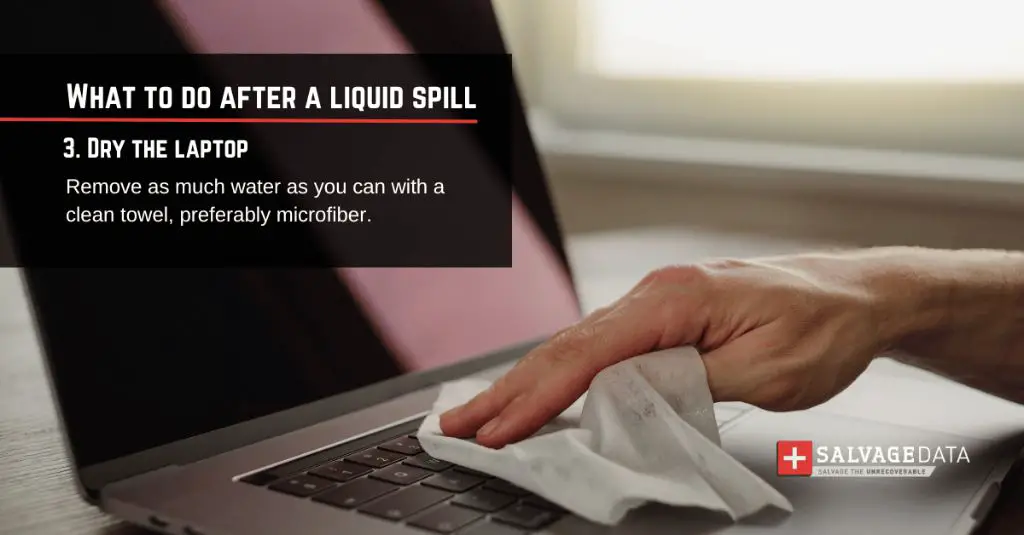Quick answer
It is possible for a laptop to still work after water is spilled on it, but the outcome depends on several factors. If quick action is taken to completely dry the laptop, there is a good chance it can be saved. However, if powered on while wet, water can cause short circuits and corrosion that could permanently damage parts.
What happens when water is spilled on a laptop
When any liquid is spilled on a laptop, it can seep down into the internal components and cause problems. Here’s an overview of some of the potential issues:
- Short circuits – Water is conductive and can create short circuits on the motherboard or components like the RAM, CPU and hard drive. This can immediately stop the laptop from powering on.
- Corrosion – With time, water causes oxidation and corrosion on the metallic parts inside the laptop. This can eventually lead to permanent damage.
- Sticky residue – Minerals and other particles in the water can leave sticky residue on parts when they dry. This can interfere with moving parts like keys, fans and drives.
- Data loss – If the hard drive gets wet, it could stop working immediately or slowly corrode over time leading to data loss.
The amount of damage depends on how much liquid was spilled and where it landed. For example, if it only got on the keyboard, the laptop has a good chance of surviving if dried properly. But if it reached vital components under the motherboard, the prognosis is worse.
How to dry out and potentially save a wet laptop
If a laptop gets doused in liquid, quick action is key to potentially save it. Here are the steps to take:
- Immediately unplug the laptop and remove the battery. This prevents short circuits while drying.
- Wipe off excess liquid from the exterior with a dry towel. Tilt to drain any liquid from openings.
- If possible, disassemble the laptop to access the inner components. Carefully dry any parts that got wet.
- Let the laptop dry for at least 24-48 hours. Place near a fan or dehumidifier to speed up drying.
- Check for sticky residue or corrosion once dry. Clean any problem areas with isopropyl alcohol.
- Reassemble the laptop once fully dry and test. If it powers on, the quick action paid off!
The key is to not turn on the laptop while wet. Powering it on can fry components and make the damage irreversible. If dried thoroughly before turning on, water damage can often be minimized.
Tips to protect your laptop from spills
While accidents happen, you can take some proactive measures to safeguard your laptop:
- Don’t eat or drink over your laptop. Keep beverages on a side table.
- Pour drinks with care and use bottles with caps. Open soda bottles slowly.
- Keep your laptop on a stable surface and watch cord placement.
- Consider investing in a waterproof laptop case or cover.
- Use laptop shock absorbers or stands to elevate your device.
- Handle open cups below laptop level and within close reach.
A little preventative care goes a long way in keeping laptops safe from spills. But even if an accident occurs, there are steps you can take to potentially save your laptop and data. Just be sure to act fast, don’t turn on wet devices, and thoroughly dry interior parts.
Potential water damage issues and troubleshooting
If a laptop is powered on or used before completely drying from a spill, there can be both immediate and gradual issues over time:
Instant water damage problems
| Issue | Cause | Solution |
|---|---|---|
| Won’t turn on | Short circuit, power components damaged | Dry thoroughly, replace damaged parts like motherboard |
| Display not working | LCD screen/cables damaged | Check cables, replace screen if faulty |
| Touchpad/keyboard not responding | Moisture under membranes | Dry thoroughly before reconnecting |
| USB/ports not working | Loose/damaged connections | Dry ports, reconnect cables internally |
Gradual water damage issues
| Issue | Cause | Solution |
|---|---|---|
| Corrosion buildup | Mineral deposits from water | Isopropyl alcohol scrub, replace corroded parts |
| Intermittent operation | Oxidation on connections | Clean oxidation, replace affected cables/parts |
| Fan noises/overheating | Residue obstructing fan | Clean fan, remove blockages |
| Error messages | Corrosion on logic board | Replace damaged integrated circuits (ICs) |
These are some of the common problems seen in water damaged laptops. The extent of the issues depends on how quickly the laptop was powered off and dried out. Fast action can minimize both instant and gradual damage.
Steps to take if your laptop won’t turn on after water spill
If you spill water on your laptop and it fails to power on, don’t panic yet. Here are the steps to take to troubleshoot the no power issue:
- Drain and dry it out – Make sure to completely dry the laptop for at least 48 hours. Use fans, sunlight, rice, etc. to help absorb moisture.
- Inspect for damage – Open up the laptop and look for corrosion, burnt marks or sticky residue on the motherboard and components. This can indicate damage.
- Check connections – Reseat RAM, cables and other connections in case water caused a loose component. Test after pressing connectors back in place.
- Try removing the battery – If it got very wet, the battery may have short circuited. Try turning on just with the AC adapter connected.
- Attempt jump starting – Carefully use metal tweezers or a paperclip to short the power pins on the motherboard and attempt to jump start.
- Replace damaged parts – If the motherboard looks corroded or burnt, it likely needs to be replaced. Test with a new board.
- Contact a repair shop – For complex water damage issues, seek professional help. A repair specialist can best diagnose any internal problems.
With the right drying process and troubleshooting, there’s a chance of reviving an unresponsive wet laptop. But if internal electronics got fried, it may require component-level repairs or a new laptop.
Data recovery options if water damaged laptop won’t turn on
If a water-damaged laptop will not power on, data recovery becomes challenging but there are some options:
Remove the hard drive – Carefully detach the hard drive and connect it to another working computer via an external enclosure. You can then access the files.
Professional data recovery service – For complex cases of waterlogged drives, seek professional help. Data recovery experts use specialized tools to extract data from failed drives.
Cloud backup – If you backed up your laptop to cloud storage, you can download those backup files to a new device.
Local backup – If you have a recent backup of your laptop on an external drive, those files can be restored once you have a replacement system.
Attempt to repair drive – In some cases of minor water exposure, the hard drive may still power on after thorough drying. This allows data to be copied off before potential failure.
So while physical recovery may not be possible if the system won’t turn on, data can often still be pulled off the storage drive using one of these methods. Just don’t attempt to power on the wet drive.
Conclusion
Spilling water or liquid on your laptop can be extremely damaging, but quick reactions can potentially save the machine. Make sure to immediately power off, dry internal parts thoroughly with fans, remove batteries, and avoid turning on till completely dry. Look for physical signs of damage, reseat connections, and replace damaged components. With rapid response, many laptops can be revived after a water incident, but the prognosis worsens if powered on while components are still wet. Data recovery is still often possible even if the laptop itself is beyond repair. With proper precautions and post-spill actions, a little water doesn’t have to spell the end for your laptop.