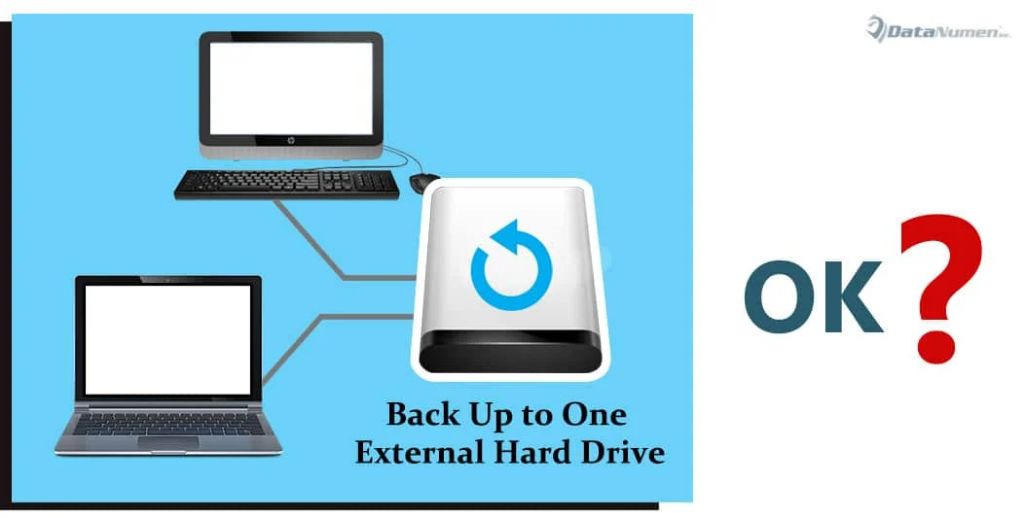Quick Answer
Yes, you can backup multiple computers on a single external hard drive. To do this, you need an external hard drive with enough storage capacity for all the computers you want to back up. You’ll also need backup software that supports multiple computer backups to one drive.
What You’ll Need
- An external hard drive with enough storage for all your backups
- Backup software that allows multi-computer backups to one drive
- The computers you want to backup connected to your local network
Choosing an External Hard Drive
When choosing an external hard drive for multi-computer backups, you’ll want one with enough storage capacity for all the computers you need to back up. Here are some tips:
- Add up the used storage space on each computer you want to back up. This gives you the minimum drive size needed.
- Go significantly larger than that minimum size to allow for growth over time.
- Get a high capacity drive – 1TB or larger is recommended for multi-computer backups.
- Consider a desktop external drive instead of a portable one if backing up several computers.
- Make sure the drive connects via fast interface like USB 3.0/3.1, Thunderbolt, or eSATA.
For example, if you have three computers with used space of 250GB, 350GB, and 200GB, you would total 800GB for the minimum size. But you may want to get a 2TB or 4TB drive to have plenty of future backup space.
Backup Software Options
To leverage a single external drive for multi-computer backups, you need backup software that supports this capability. Here are some options:
Acronis True Image
Acronis True Image is a popular backup solution that offers an Advanced version with centralized multi-computer backup support. This allows backing up unlimited PCs to one external drive.
EaseUS Todo Backup
EaseUS Todo Backup Workstation has a Centralized Backup feature that lets you backup multiple networked computers to a single external drive location.
Macrium Reflect
Macrium Reflect has a Central Management console that enables centralized backup of multiple computers to a single external drive or NAS device.
Veeam Agent for Microsoft Windows
Veeam Agent for Microsoft Windows has the ability to define a single external drive as a backup repository and point multiple computers to back up to it.
Rsync
Rsync is a popular free backup utility for Linux/Unix systems. You can configure rsync jobs on multiple computers to all backup to shared folders on a single external drive.
Cobian Backup
Cobian Backup is a multi-threaded backup program for Windows that supports defining a single network location, such as an external drive, as the backup destination for multiple PCs.
Duplicati
Duplicati is an open source backup client that can be configured to backup multiple PCs to a single external storage location, including drives attached to the network via USB or eSATA.
So those are some of the top options for leveraging one external drive as the backup location for multiple computers on a home or small business network. Most solutions support Windows, while some also work for Mac, Linux, or Unix machines as well.
Backup Strategy for Multiple PCs
When backing up multiple computers to a single drive, having an organized backup strategy is crucial. Here are some tips:
- Set up individual backup sets for each computer.
- Schedule each PC to backup on different days/times to avoid conflicts.
- Enable versioning so prior versions of files are accessible.
- Have sufficient drive space for multiple backup versions per PC.
- Use incremental backups after initial full backups to save time and space.
- Encrypt your backups for security.
- Consider also backing up offsite for disaster recovery.
Having an orderly scheme where each machine has its own dated backup set on the drive avoids confusion and allows easy restoration of files. Staggering backup jobs reduces simultaneous drive access demands. Retaining multiple backups per computer enables reverting to an earlier good state if needed. Follow best practices like these for reliable multi-PC backups.
How to Backup Multiple PCs to One Drive
The specific steps to backing up several computers to the same external drive will vary depending on your chosen backup software. But the general process follows this sequence:
- Connect the external drive to the network.
- Install and launch the backup software on each PC.
- Designate the shared external drive as the backup location.
- Configure backup jobs for each computer.
- Schedule backup times for each PC.
- Run initial full backups.
- Verify successful backups.
- Regularly run incremental backups going forward.
Be sure to designate distinct folders or directories on the external drive for each computer’s backups. Setup and credentials may be required on the drive for network sharing access. Follow your software’s instructions for multi-computer configurations to direct each system’s backups to the appropriate location on the shared drive.
Example with Acronis True Image
Here is a specific example of how to leverage Acronis True Image Advanced to backup 3 Windows PCs to one external drive:
- Connect the external drive to your router via USB.
- Install Acronis True Image on all 3 computers.
- On the external drive, create 3 folders: PC1_Backup, PC2_Backup, PC3_Backup
- In Acronis on PC1, select the PC1_Backup folder on the drive as the backup destination.
- Repeat to select the designated folder on the drive for PC2 and PC3.
- Configure and schedule backup jobs for each machine.
- Run an initial full backup of each PC to its respective folder.
- Confirm the external drive contains the backups from all computers.
- Regularly run incremental backups per your schedule.
This structures your multiple computer backups in an organized fashion for easy access and recovery when needed. Follow a similar process using your chosen backup program.
Backing up to One Drive on Macs
Here are some options for backing up multiple Macs to the same external drive:
Time Machine
You can use Time Machine to backup multiple Macs to the same external hard drive by following these steps:
- Format the drive as Mac OS Extended (Journaled).
- Create separate partitions on the drive for each Mac.
- Connect the drive to the Mac you want to backup.
- In Time Machine preferences, select the partition on the drive to use for that Mac.
- Repeat steps 3-4 on each additional Mac.
Time Machine will manage backups for each Mac to its assigned partition on the external drive.
Carbon Copy Cloner
Carbon Copy Cloner has built-in support for backing up multiple Macs to a single drive with separate backup folders defined for each machine.
Rsync
Rsync can be used from the command line on Macs to backup each machine to its own folder on an external drive attached to the network.
ChronoSync
ChronoSync is a good solution for syncing data and backups from multiple Macs to a single external drive. You can set up separate synchronization templates and schedules for each Mac.
So Mac users have several options for leveraging one external HDD to backup multiple computers. Time Machine makes it easy by partitioning, while other tools allow distinct backup folders per Mac.
Potential Downsides
Backing up several PCs to a single external drive has some potential downsides to be aware of:
- Drive failure will take down backups for all computers.
- Backups can get slow over network connections.
- Requires regular drive rotation to mitigate risk.
- No offsite copies in case of disaster like ransomware.
- File sharing access issues can block backups.
- Upgrade maintenance needs to backup capacity for new computers.
So it’s important to supplement shared local backups with regularly rotated drives, secure cloud storage, and offsite copies in case of drive failure or other issues. Automated tools help ease the burden, but multiple backup locations are still ideal for enhanced reliability.
FAQs
Here are some frequently asked questions about backing up multiple PCs to a single external hard drive:
Can I use one external hard drive to backup 3-4 Windows computers?
Yes, it’s absolutely possible to leverage one external HDD to store backups for several PCs using the right backup software and drive with sufficient capacity. Acronis True Image, Macrium Reflect, and others allow this.
How do I backup my home network to one external drive?
Install backup software like EaseUS Todo Backup Workstation on each computer, designate the shared external drive as the backup location in the software, then schedule and run backups per machine. Using one designated folder per PC helps keep things organized.
Can I backup an iMac and Windows laptop to the same drive?
Yes, software like Acronis True Image supports this mixed OS scenario. You’ll want to format the drive as exFAT for compatibility with both macOS and Windows machines. Use separate folders for each computer’s backups.
Should I use separate partitions for each PC on the backup drive?
With Macs, partitioning helps Time Machine manage multi-computer backups. But for Windows, most backup tools don’t require separate partitions. Just use distinct folders for each PC.
How often should I swap out the backup drive?
For security, you should rotate your backup drive at least once a month. Keep one copy offsite as well. This mitigates risk of corruption, drive failure, ransomware spread, or other issues impacting your backups.
Conclusion
Backing up multiple computers to a single external hard drive is a cost-effective and convenient approach for many home and small business users. By selecting adequate drive capacity, using backup software with multi-system support, and implementing a structured backup scheme, you can successfully leverage one HDD to store backups for all the computers on your local network. Just be mindful of inherent risks like drive failure, implement regular drive rotation, and consider supplemental backup destinations for optimum data protection.