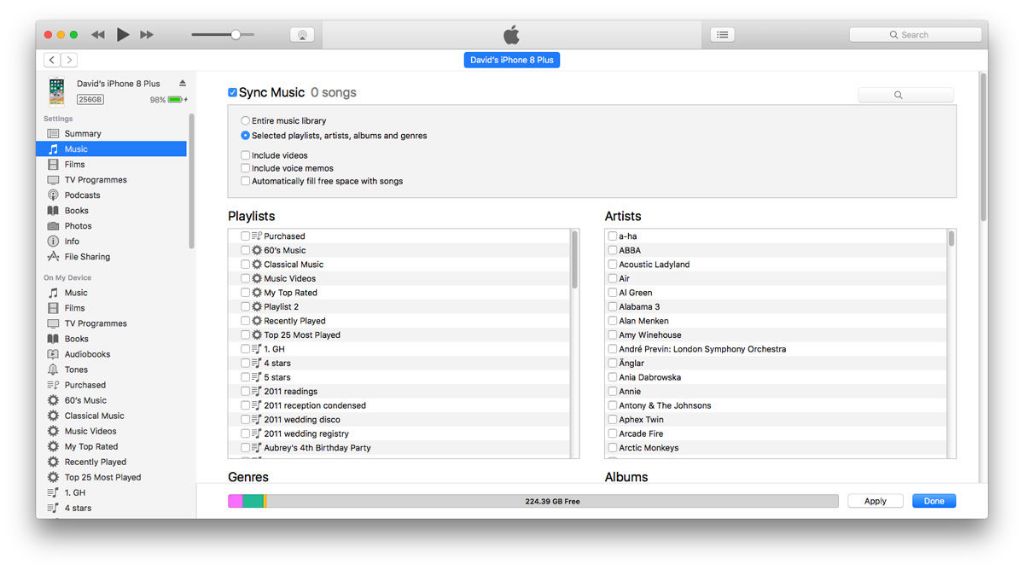What is iTunes?
iTunes is Apple’s media library software that allows users to manage their music, movies, TV shows, books, and podcasts across devices. As described on the iTunes website, iTunes enables you to organize and play your media content, purchase additional content from the iTunes Store, and listen to Apple Music.
iTunes acts as a central hub to store and sync your media between devices like iPhones, iPods, iPads, and computers. This allows you to access the same music library, playlists, podcasts, etc. seamlessly across all your Apple devices. iTunes syncs content through a direct USB connection or wirelessly via iCloud.
Overall, iTunes serves as Apple’s comprehensive media management application to acquire, organize, play, and sync multimedia content across the Apple ecosystem.
Storing Music in iTunes
iTunes stores all of your music in a library on your computer, whether you add songs from CDs, purchase them from the iTunes store, or get them from other sources. The iTunes library contains information about your music like the song title, artist, album, genre, play count, ratings, playlists, and more. The actual music files themselves (such as MP3, M4A, WAV, etc) are stored in a folder location on your computer’s hard drive.
On Windows, the default iTunes media folder location is within your Windows Music folder. For example: C:\Users\Username\Music\iTunes\iTunes Media. On Mac, the default location is in your Home folder under Music/iTunes/iTunes Media [1]. You can customize the location where iTunes stores your media files if desired.
The key thing to understand is that your iTunes library and music collection persists on your computer even if you delete songs from your iPhone or other devices. Removing music from your iPhone does not remove it from your iTunes library. The only way to fully delete music is to remove it directly within iTunes on your computer.
Syncing iTunes with iPhone
To sync your iPhone to iTunes, connect your iPhone to your computer using the USB cable that came with your device (1). This will allow iTunes to sync the music library between the computer and iPhone. You have the option to choose which specific content you want to sync from your iTunes library to your device (2). The sync process will transfer music files that are in your iTunes library over to your iPhone storage. This allows you to add music that is stored on your computer onto your iPhone device.
Removing Music from iPhone
While all of your music purchased through iTunes or added to your iTunes library on your computer is synced to your iPhone by default, you may want to remove some songs or albums from your iPhone to save storage space. Removing music from your iPhone does not delete the music from your iTunes library on your computer.
To delete music from your iPhone but keep it in your iTunes library, go to the Music app on your iPhone and tap on the Library tab at the bottom. Here you can browse your music by Songs, Artists, Albums, etc. Find the individual songs or full albums you want to remove and swipe left on the song/album. An option will appear to “Delete” – tap this to remove it from your iPhone.
This will delete the downloaded song/album from your iPhone’s storage, but it will remain safely in your iTunes library on your computer. You can always re-download it to your iPhone later if you want access to it again on your iPhone. Removing unused songs and albums in this way is an easy way to free up storage space on your iPhone when needed.
Source: https://www.macworld.com/article/671705/how-to-delete-music-from-an-iphone.html
Impact of Removing from iPhone
Deleting music from your iPhone removes it from the device, but not from your iTunes library. When you delete songs directly on your iPhone, it only removes the downloaded copy stored locally on that device. The original version stays safely stored in your iTunes library on your computer or the cloud (Source 1).
So if you delete a song from your iPhone to free up storage space, you can easily get it back later. Just connect your iPhone to your computer, open iTunes, and sync the music library again. Any songs deleted on your iPhone will transfer from the iTunes library back onto the device (Source 2).
The only exception is any music purchased directly on the iPhone from Apple Music. But even those purchases are stored in your Apple Music library indefinitely, as long as you maintain your Apple Music subscription. You can download those purchases again on any device.
Managing Storage on iPhone
iPhones have limited storage capacity, especially older models. Removing music you no longer listen to can help free up space on your iPhone.
To check your iPhone’s storage, go to Settings > General > iPhone Storage, as instructed on Apple’s support site (source). This will show a breakdown of used and available storage.
You can delete music directly on your iPhone in the Music app. Tap the More button on a song, then Delete. This will only remove the downloaded music file, not your iTunes library copy.
So while you can remove music to free up space, your iTunes library stays intact. You can sync again or download any removed music again later from iTunes.
Recovering Deleted iPhone Music
If you delete music from your iPhone, you can restore it by syncing with iTunes again. The iTunes library acts as the master copy, so even if you delete songs directly on your iPhone, the original files are still stored in iTunes on your computer.
To recover deleted music, first connect your iPhone to your computer and open iTunes. Make sure syncing is enabled between the device and iTunes library. Then restore the music by syncing – iTunes will copy music files back onto the iPhone from the original iTunes library.
This sync process allows you to essentially “roll back” your iPhone music library to a previous state, before any files were deleted directly on the device. As long as the songs still exist in the iTunes library, they can be transferred back to the iPhone through syncing and restoring from the backup.
Note that this only applies to music purchased through iTunes or added manually to your iTunes library. Songs streamed from or downloaded directly on your iPhone via Apple Music will not be restored through syncing with iTunes.
Alternative Storage Options
Instead of storing music locally on an iPhone, streaming services provide an alternative where music can be accessed on-demand without taking up storage space. Services like Apple Music and Spotify allow users to stream millions of songs over the internet. The music itself is stored in the cloud on the streaming provider’s servers rather than the user’s device. This eliminates the need for large amounts of device storage dedicated to music libraries.
In addition to streaming, users can also leverage cloud storage services like iCloud, Google Drive, or Dropbox to store their music libraries remotely. Songs and albums can be uploaded to the cloud and then streamed or downloaded on-demand. This removes the dependency on local device storage. However, users must have an active internet connection to access their cloud music libraries.
The benefit of using streaming and cloud storage is the ability to access vast music catalogs without using local iPhone storage. This provides an alternative to storing songs directly on the device. With streaming or the cloud, hundreds of gigabytes of music can be available without filling up limited phone capacity.
Criteria for Removing Music
When deciding which music to remove from your iPhone, it’s best to focus on tracks you no longer listen to regularly. Favorites should be kept in your iTunes library for easy syncing and access across devices. Consider removing albums or artists you haven’t played in months or years. Sort your library by “Last Played” to easily identify music gathering digital dust.
Make sure to only remove music you are comfortable no longer having on your iPhone. Just because a track hasn’t been played recently doesn’t mean you’ll never want to listen to it again. Avoid removing entire genres or time periods of music in bulk. Carefully evaluate each album and artist to determine what you truly still enjoy.
You may wish to create a playlist called “Candidates for Deletion” to collect music you are considering removing. You can play this playlist to determine if you still like the songs before deletion. This extra step helps prevent regrets later when you want to listen to a track no longer on your device.
It’s wise to sync your iPhone to iTunes before deleting music. This ensures removed tracks are still stored safely in your iTunes library on your computer. You can later re-download these songs if you decide you want them again on your iPhone.
When in doubt, be conservative in what you remove. Storage space can always be managed by other means. But a favorite track mistakenly deleted is lost forever. Focus on removing music you are fully ready to part ways with.
Summary
Music can be deleted from an iPhone while retaining it in the iTunes library. This makes it easy to manage iPhone storage without losing access to music. By removing songs from the iPhone that are rarely listened to, more storage space is freed up for apps, photos, videos and more frequently played songs.
The key is that removing music from the iPhone does not delete it from the iTunes library on your computer. The original music files stay safely stored there. You can choose to add songs back onto the iPhone at any time by connecting to iTunes and syncing. Or you can listen to the full iTunes collection on a computer without taking up space on the iPhone.
In summary, deleting music from an iPhone is an effective way to create more storage space when needed. But it does not result in losing that music forever. The songs stay available in the iTunes library for syncing back to iPhone or listening on a computer.