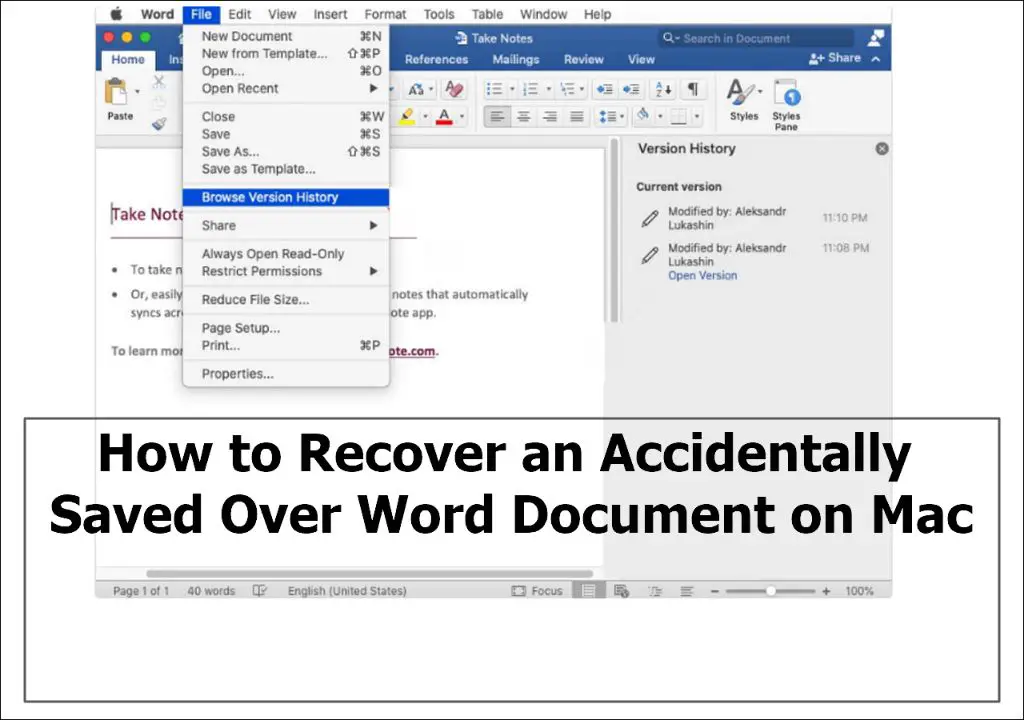Accidentally saving over an important file can be incredibly frustrating. Luckily, there are a few options for trying to recover an overwritten file on a Mac.
Quick Answers
Here are some quick answers to common questions about recovering overwritten files on a Mac:
- It is possible to recover an overwritten file on a Mac, but success depends on several factors.
- The faster you act, the better your chances of recovery. As soon as you realize a file is overwritten, stop using the Mac to avoid further overwrites.
- Third-party data recovery software offers the best chance for recovering overwritten files. Options like Disk Drill and Stellar Data Recovery have specialized overwrite recovery tools.
- Mac’s Time Machine backup can recover previous versions of a file if it was overwritten recently and you have backups enabled.
- Recovering an overwritten file gets very difficult if the file was completely replaced, rather than just updated.
How Overwriting Happens
Before digging into file recovery options, it helps to understand a bit about how overwriting occurs on a Mac. When you save changes to an existing file, one of two things can happen:
- The file gets updated in place: This happens when only minor changes are made to a file. The existing data for that file is overwritten with the updates, but the rest remains intact.
- The file is replaced completely: If major changes are made, the entire file may need to be rewritten. This creates a new physical file to replace the original. The old version is deleted and overwritten by the new file.
The first case offers the best chance for recovery. Even though some data is overwritten, portions of the original file may still reside on the drive. But if the file was replaced entirely, recovery becomes much more difficult or impossible.
Attempt Recovery in Target Mode
The first step to take when trying to recover an overwritten file on a Mac is attempting to recover it directly from the drive where it was deleted. To do this safely:
- Shut down the Mac where the file was overwritten.
- On a separate Mac, connect the drive containing the overwritten file using Target Disk Mode. This lets you access the drive as an external device without mounting it on the running OS.
- Scan the drive with data recovery software like Disk Drill and see if it can recover the deleted file.
This method prevents any further overwrites to the drive, giving recovery a better chance of success. If you can recover the file in target mode, copy it to external media before rebooting the Mac.
Use Time Machine Backup
If the Mac had Time Machine backups enabled, you may be able to recover a previous version of the overwritten file.
- Open Finder and navigate to the folder where the missing file was located.
- If Time Machine is enabled, click on the folder and select “Enter Time Machine” from the menu.
- Browse through Time Machine snapshots to find a version of the folder before the file was overwritten.
- Restore the file from that backup.
This method works best if the file was overwritten very recently. The older the backup snapshot, the less likely a usable version of the file still exists.
Use Third-Party Recovery Software
If direct recovery methods fail, your best chance lies with a dedicated data recovery program like:
- Disk Drill
- Stellar Data Recovery
- EaseUS Data Recovery
- Data Rescue
These tools employ advanced techniques to search drives and recover deleted files. Features that can help recover overwritten data include:
- Scanning for file signatures: Each file type has a unique signature. Recovery tools scan drive data for these signatures.
- Overwrites protection: Some keep indexes of deleted files to protect from overwrites.
- Deep scanning: Tools like Disk Drill dig deep into drive sectors to find remnants of deleted files.
For the best chance of success:
- Stop using the Mac immediately to prevent further overwrites.
- Connect the drive to another Mac or boot into target disk mode.
- Pick a recovery tool and scan the drive. Use deep scanning/overwrites recovery options.
- With luck, the tool will find all or parts of the overwritten file.
Send Drive to Data Recovery Service
If DIY software can’t recover the overwritten file, you may need to enlist professional services. Data recovery companies like Ontrack and Gillware have expert technicians and customized tools that can salvage data from heavily corrupted drives.
But specialist data recovery doesn’t come cheap. Expect to pay anywhere from $300 to $3000 or more, depending on the complexity and type of drive.
Prevent File Overwrites
Recovering an overwritten file is difficult, so prevention is the best policy. Here are tips to avoid overwrites on a Mac:
- Enable Time Machine backups. Overwritten files can easily be recovered from a backup.
- Use the Versions feature of OS X to save document history.
- Save files to iCloud. Apple stores previous versions.
- Use the AutoSave and Versions options in apps like Office.
- Work on copies of files rather than originals.
- Use Trash shortcuts like Command + Delete to avoid permanent deletes.
- Disable file recovery and history on drives you want to recycle.
When Recovery is Unlikely
While overwritten files can often be recovered, there are situations where it just isn’t possible:
- Full drive formats – Recovery is nearly impossible if the entire drive was reformatted.
- Encrypted volumes – No recovery options if the overwritten file was on an encrypted drive.
- New files written – The more new data written, the less likely recovery becomes.
- Degraded drives – With physical drive damage, recovery is very difficult.
In these cases, backups become the only option. So maintaining good backups is crucial for protecting against permanent data loss.
Summary
Here are some key points to remember about recovering overwritten files on a Mac:
- Act quickly after realizing a file was overwritten. The less new data written the better.
- Target disk mode can attempt recovery before further overwrites.
- Time Machine may have an older version if backups are active.
- Specialty software offers the best DIY overwritten file recovery.
- Professional recovery services can salvage difficult cases, for a price.
- Good backups remain the ultimate last line of defense.
Conclusion
Recovering overwritten files is possible but tricky. Quick action, specialized tools, and robust backups all play an important role. While there’s no guarantee, following the right process gives you the best shot at file recovery success on a Mac.