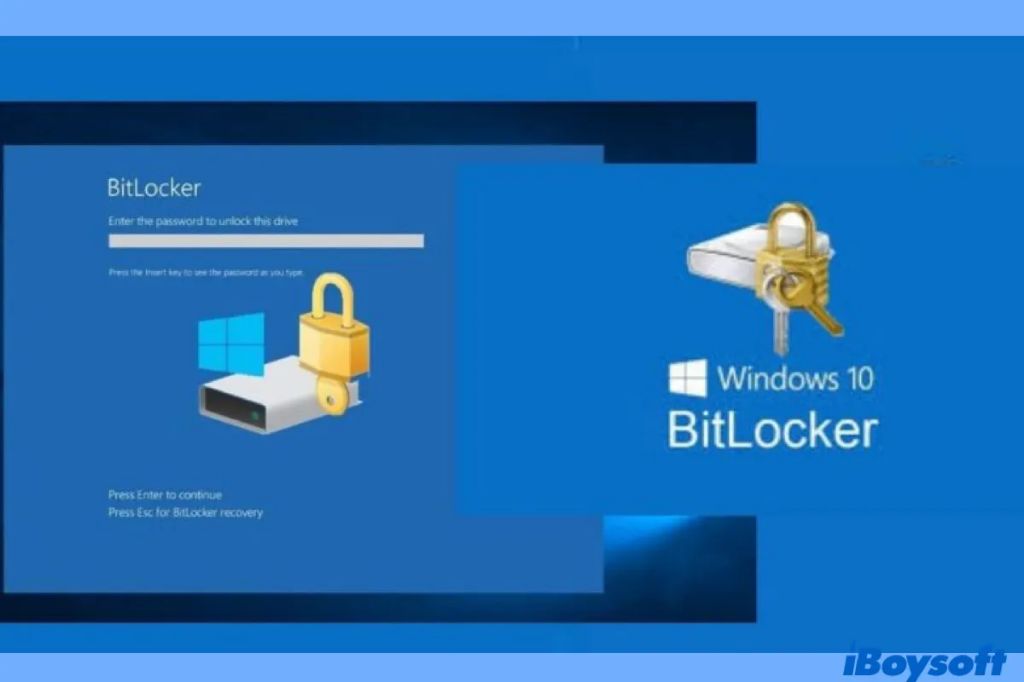What is BitLocker Drive Encryption?
BitLocker Drive Encryption is a built-in data protection feature in Windows that provides encryption for entire drives (https://learn.microsoft.com/en-us/windows/security/operating-system-security/data-protection/bitlocker/). It is designed to protect data by providing encryption for entire volumes.
BitLocker encrypts the entire drive that Windows is installed on, including the system and boot partitions. It leverages the Trusted Platform Module (TPM) to provide enhanced protection for encryption keys and critical boot components (https://learn.microsoft.com/en-us/windows/security/operating-system-security/data-protection/bitlocker/faq). The encryption prevents unauthorized access to data stored on the drive if the device is lost or stolen.
Overall, BitLocker aims to mitigate risks associated with data theft or exposure from lost, stolen or tampered with devices by providing full-disk encryption for drives on Windows devices.
Why Recover Data from BitLocker Without Key?
There are several common scenarios where users may need to recover data from a BitLocker encrypted drive without the password or recovery key:
Forgotten Password/Key
It’s easy to forget your BitLocker password or lose your recovery key, especially if you set it up long ago. According to Microsoft (source), if you forget your password or lose your recovery key, you’ll need an alternate method to access the encrypted data.
Lost USB Key
Some users choose to store their BitLocker recovery key on a USB drive. If this USB key is lost or corrupted, the recovery key will be inaccessible. Without the key, the BitLocker encrypted drive cannot be unlocked (source).
System Crash
In the event of a system crash, freeze, or boot failure, BitLocker may prevent the system from booting normally. Without being able to boot into Windows, you cannot enter your BitLocker password to unlock the drive (source).
Challenges of BitLocker Data Recovery
BitLocker Drive Encryption utilizes powerful AES encryption to fully encrypt hard drives. AES encryption applies a cryptographic key to scramble data, making it unreadable and inaccessible without the proper decryption key. This presents major challenges if trying to recover data from a BitLocker-encrypted drive without the original key.
BitLocker requires either a password or 48-digit numerical recovery key to decrypt the drive and access the data. Without one of these keys, the encrypted data appears fully scrambled and unrecoverable. BitLocker uses a minimum 128-bit AES key for encryption on standard hard drives. The number of potential keys makes a brute force decryption attack infeasible in most cases.
According to iBoysoft, “The inaccessibility of encrypted data without the correct password or recovery key is precisely what makes BitLocker so secure.” This presents major hurdles to recovering data from a BitLocker drive without the proper decryption key.
Brute Force Attack
One method to recover BitLocker encrypted data without the key is to use a brute force attack. This involves trying every possible password combination to unlock the encryption. However, a brute force attack on BitLocker has major drawbacks:
BitLocker uses AES-128 or AES-256 encryption by default. This means there are 128-bit or 256-bit encryption keys protecting the data. Trying every possible 128-bit key would take billions of years to crack with current computing power [1]. A 256-bit key is even more secure.
A brute force attack on BitLocker is incredibly time consuming and computationally expensive. It simply takes too long to try every possible password combination, making this approach infeasible in most cases [2]. While tools like BitLockerCrack exist to automate brute forcing, success is unlikely for strong encryption keys.
Therefore, a brute force attack should only be considered as a last resort when all other BitLocker recovery options have been exhausted. Due to the unrealistic time required, brute forcing BitLocker should generally be avoided.
Extract Encryption Key from Memory
One method to decrypt a BitLocker drive without the key is to extract the encryption key from memory (RAM). When booting a BitLocker-protected device, the encryption key is briefly stored in RAM to decrypt the drive and load the operating system. With physical access to the powered on device, specialized software or hardware can be used to dump the contents of RAM and extract the full BitLocker encryption key. Tools like Elcomsoft Forensic Disk Decryptor allow imaging the RAM and searching for the key.
This attack requires having physical access to the powered on device before the operating system boots and locks the drive. It also requires specialized knowledge, software, hardware, and time to extract the BitLocker key from a RAM dump. Overall, while technically possible, this method poses challenges compared to using the proper recovery key or other authorized decryption methods.
References:
[1] https://blog.elcomsoft.com/2022/05/live-system-analysis-extracting-bitlocker-keys/
[2] https://www.reddit.com/r/computerforensics/comments/zzqgf7/bitlocker_ram_dump_attack/
Reset BitLocker Password
One method to recover data from a BitLocker encrypted drive without the password is to reset the BitLocker password. This requires access to the BitLocker recovery key, which is a 48-digit numerical password. The recovery key can be stored on a separate USB drive or in the owner’s Microsoft account online. With the recovery key, the BitLocker password can be reset to a new one, allowing access to the encrypted data.
To reset the password, boot the computer into BitLocker recovery mode by pressing F11 or F12 during startup. This will prompt for the 48-digit BitLocker recovery key. After entering the recovery key correctly, the user can enter a new password to use for encrypting the drive going forward. The drive then gets unlocked with the new password, granting access to the data again.
The advantage of this method is that it allows resetting the password without needing to decrypt the drive. However, the user must have the foresight to store the recovery key properly or enable the Microsoft account backup option ahead of time. Otherwise, the recovery key will be lost along with the original password. Proper storage and backup of the recovery key is crucial for using it to reset a forgotten password.
Disable BitLocker Encryption
One method to decrypt a BitLocker-encrypted drive without the key is to disable BitLocker encryption entirely. This requires having access to the operating system volume and administrator privileges.
To disable BitLocker, open the BitLocker Drive Encryption control panel in Windows. This can also be done through Powershell using the Disable-BitLocker cmdlet. Disabling BitLocker will begin the decryption process and remove all key protectors from the drive.
The main advantage of this method is that it allows full data access once decryption completes. The downside is that data on the drive will be left unencrypted and unprotected. Therefore, this method is best used when locked out of a drive and no other options are available to recover the encryption key.
Use Data Recovery Software
Specialized data recovery software exists that is designed to find and recover files from BitLocker encrypted drives [1]. Some examples include M3 BitLocker Recovery, iBoysoft BitLocker Recovery, and MiniTool Power Data Recovery. These tools can scan the encrypted drive and identify files that were encrypted by BitLocker.
However, without the BitLocker encryption key, the success of decrypting and recovering readable data is limited [2]. The encryption algorithm makes it very difficult to decrypt the files. But the recovery software may be able to recover some unencrypted metadata or partial file contents.
So while using this specialized software can potentially recover some readable data from the encrypted drive without the key, it does not guarantee full decryption and recovery of all files. The encryption key is still required for complete access to the data again.
Send Drive to Data Recovery Service
For difficult cases where DIY recovery is not possible, you can send the encrypted drive to a professional data recovery service. Companies like Secure Data Recovery Services https://www.securedatarecovery.com/services/encrypted-data-recovery/bitlocker and M3 Data Recovery https://www.m3datarecovery.com/bitlocker-recovery/bitlocker-data-recovery.html specialize in decrypting BitLocker drives.
The downside is this can be an expensive option, with costs ranging from $300 to over $1000 depending on the encryption strength and amount of data. The data recovery lab will utilize proprietary hardware and software techniques to attempt breaking the encryption. However, without the BitLocker key, there is no guarantee the encryption can be cracked even by advanced methods.
Sending the drive to a specialist should be a last resort when all other DIY options have failed. Be prepared to pay a hefty fee for their services.
Prevent Need for Recovery Without Key
The best way to avoid needing to recover data from a BitLocker-encrypted drive without the key is to take preventative measures:
Save the BitLocker key properly – Make sure to save the recovery key in a secure place like a USB drive or online storage. Losing the key makes recovery much more difficult.
Enable BitLocker backup options – Use a Microsoft account or Active Directory to automatically back up your BitLocker recovery key.
Prepare data backups separately – Regularly back up the data on the BitLocker-encrypted drive separately from the BitLocker encryption. This provides a separate copy you can restore from if needed.
Taking these prevention steps will help avoid situations where you might need to attempt BitLocker data recovery without the original key.