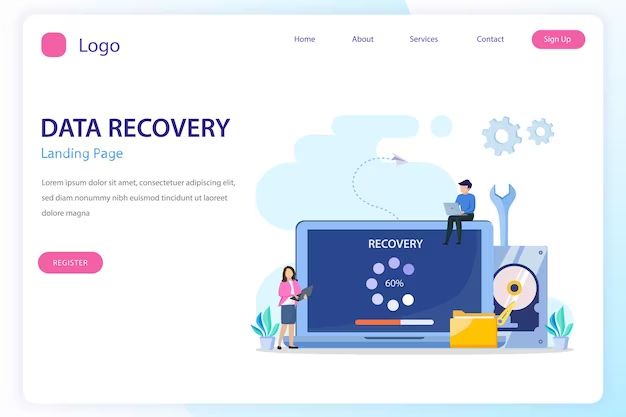Yes, it is often possible to recover lost data from an iPhone, even if you did not back up your device. There are several methods you can try to restore deleted files, photos, messages and more.
Common Questions
Here are some quick answers to common questions about iPhone data recovery:
Can I get back deleted texts on iPhone? Yes, you can recover deleted text messages on iPhone as long as they haven’t been overwritten by new data.
How do I retrieve deleted photos from iPhone? You can use data recovery software or iCloud backups to restore lost iPhone photos.
Is it possible to recover permanently deleted files from iPhone? Even permanently deleted files can sometimes be recovered using data recovery tools as long as the storage space has not been overwritten.
Can lost Notes on iPhone be recovered? Yes, you may be able to recover deleted Notes on iPhone from an iCloud or iTunes backup or by using data recovery software.
Understanding Data Loss on iPhone
When files like photos, messages, contacts and notes are deleted on an iPhone, they are not immediately erased from the device’s storage. Instead, the space they occupied is simply marked as available to be overwritten by new data. As long as that space has not been reused, the deleted data still exists on the device and recovery is possible.
However, iPhone does not provide any built-in tools to recover deleted data. Once it’s gone from your Photos, Messages or Notes apps, it’s up to the user torestore the lost files and information. The longer you wait, the higher the chance that the data will be overwritten by new content generated on the phone, making recovery more difficult or impossible.
Preventing Data Loss
To avoid needing to recover lost data, it’s important to regularly back up your iPhone. There are a few options:
- iCloud Backup – Apple provides limited free storage to backup settings, data and files over WiFi
- iTunes Backup – You can connect iPhone to a computer and use iTunes to backup
- External Storage – Manually copying photos, contacts, messages and other data to a computer or external hard drive
Enabling automatic backups provides an excellent safeguard against data loss. Even if you delete something accidentally, it can often be easily restored from the most recent backup.
Recovering Deleted Data from iPhone Storage
If you don’t have an iPhone backup available, you may still be able to recover deleted files directly from the device’s storage using data recovery software. Here are the general steps to restore lost data on an iPhone:
- Select an iPhone data recovery app.
- Install the program on a Windows or Mac computer.
- Connect the iPhone to the computer using a cable.
- Allow the software to scan the phone for recoverable data.
- Preview found items and select those you wish to recover.
- Save the recovered files to the computer.
Choosing an iPhone Recovery App
There are various data recovery apps available for iPhone. When evaluating options, here are some key criteria to consider:
- Ability to recover multiple data types – choose a tool that can retrieve more than just photos or contacts.
- Recovery success rate – higher is better.
- Ease of use – look for a simple interface without too many complex options.
- Password cracking for encrypted backups – useful if you forgot your backup password.
- Support for latest iOS versions – make sure it works with your iPhone model.
- Reviews from independent sites – ignore reviews on the company’s own site.
Based on these factors, some top-rated iPhone data recovery software options include:
| Software | Key Features |
|---|---|
| Tenorshare UltData | Recovers over 35 data types. Decrypts iTunes backup. 97% success rate. Easy to use. |
| Fonelab | Recovers wide variety of lost data. Allows iPhone to device restore. 95% success rate. |
| EaseUS MobiSaver | Up to 35+ file types recovered. Previews found data. 98% success rate. Works on all iOS versions. |
These are all highly capable tools to restore lost notes, messages, photos, videos, contacts and other information on iPhone.
Using iPhone Data Recovery Software
Once you’ve selected a recovery app, the general process is straightforward:
- Download and install the software on a Windows or Mac computer.
- Launch the program and connect your iPhone using the USB cable.
- The app will detect your device and give option to scan for lost data.
- Allow full scan of the phone which can take some time depending on storage size.
- The software will display categories of recoverable data when scan is complete.
- You can preview found items before choosing what to recover.
- Select the data want to restore and recover it to the computer.
The recovery process takes some time but is largely automated after the initial scan. The software does the heavy lifting while you just need to browse, select and save the recovered files.
Using iCloud Backups to Restore Lost iPhone Data
If you had iCloud backups enabled, you may be able to use that stored data to recover deleted files. Here are the basic steps:
- Go to Settings > [Your Name] and make sure iCloud backup is still turned on.
- Under iCloud > Manage Storage – Determine your last backup date.
- Restore your iPhone to that iCloud backup: Settings > General > Reset > Erase All Content and Settings.
- A factory reset erases all data but will allow restore from iCloud.
- When reset is complete, restart and walk through setup prompts again.
- At the Apps & Data screen, tap Restore from iCloud Backup.
- Sign in with your Apple ID and select desired backup.
- Allow the restore process to complete – this can take awhile.
- Once finished, your iPhone should be restored to the selected iCloud backup state.
This process works as long as you have a viable iCloud backup to restore from. Be aware it will wipe all current data on your iPhone, so only use this method if recoveries are worth restoring to the backup point.
iCloud Backup Limitations
While iCloud can be handy for data recovery, there are some limitations to consider:
- Only certain data types are included – limited to contacts, messages, photos, etc.
- Maximum backup size is limited – 5GB free space, or you pay for more.
- No user control over backup process – cannot pick what specific data gets stored.
- Backups can take time and only happen when connected to WiFi.
- Requires recent backup – restoring old backup may cause data loss.
Due to these constraints, iCloud may not be sufficient as your sole backup. Having redundant backups via computer and recovery software provides an additional layer of protection.
Using iTunes to Restore Deleted iPhone Files
If you previously backed up your iPhone to iTunes on a computer, you may be able to use that backup to recover lost data. Here is the overall process:
- Install latest version of iTunes on your Windows or Mac computer.
- Connect iPhone to computer using USB cable.
- Open iTunes and select connected device.
- Under Backups section – choose Restore Backup.
- Select desired backup from list if prompted.
- iTunes will restore data from backup to iPhone.
- Sync device to transfer restored data back to iPhone.
As long as the iTunes backup is fairly recent, this should help you recover any data that has gone missing from your iPhone.
Bypassing iTunes Backup Password
If you encrypted your iTunes backups, you’ll need the password to restore from them. Some data recovery apps like Tenorshare UltData can bypass this password requirement so you can restore from encrypted iTunes backups without the password.
Preventing Future Data Loss on iPhone
Recovering lost data is never fun, so it’s equally important to take steps to prevent data loss in the first place going forward:
- Enable iCloud and iTunes backups – Use both for redundancy.
- Back up to computer manually – Copy important photos, messages, notes, etc to PC/Mac.
- Don’t delete data permanently right away – Use Recently Deleted folder as a safety net.
- Be careful installing iOS updates – Backup device first in case issues appear.
- Avoid storing data long term on iPhone – Move it to computer/external storage instead.
- Encrypt iPhone – Adds protection if device gets lost or stolen.
- Install a tracking app – Helps locate device if misplaced.
- Enable Find My iPhone – Lets you remotely lock or wipe iPhone if lost.
Following best practices for iPhone backups and storage will help mitigate risk. But occasional data loss may still occur, so also be prepared to use recovery software or cloud backups when needed.
Recap and Conclusion
To wrap up key points:
- Deleted iPhone data persists until overwritten and can often be recovered.
- Data recovery apps can retrieve lost files directly from iPhone storage.
- iCloud backups provide a way to restore missing data if enabled.
- iTunes backups are another restore option if you used them previously.
- Preventing data loss via diligent backup is ideal but recovery is possible if needed.
While accidental data loss can happen to anyone, iPhone users need not despair. In most cases, your photos, messages, notes and other information can be recovered with the right tools and techniques. Just be sure to act quickly before iPhone has a chance to overwrite your deleted data.