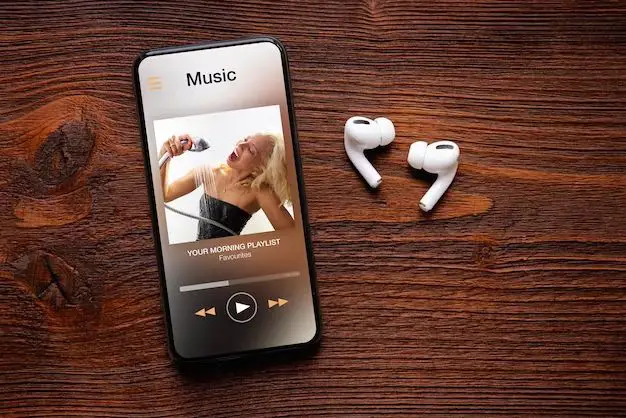Yes, there are a few different ways to share music between iPhones. The easiest options are to use AirDrop, share purchases via Family Sharing, or sync music through iTunes. You can also upload music to a cloud storage service like iCloud or Dropbox and access it from multiple devices.
Quick Answer
Here are quick answers to common questions about sharing music between iPhones:
– Use AirDrop to wirelessly transfer songs between nearby iPhones running iOS 7 or later.
– Setup Family Sharing so up to 6 family members can access each other’s purchased music, movies, apps, etc.
– Sync both iPhones to the same iTunes library to transfer music.
– Upload songs to iCloud or Dropbox and stream them on any device using the same account.
Sharing Music via AirDrop
AirDrop is an Apple feature that allows wireless transfer of files like photos, videos, and songs between nearby Apple devices. To use AirDrop to share music between two iPhones:
- Make sure both iPhones are running iOS 7 or later.
- Open Control Center on each iPhone and enable AirDrop.
- Open the Music app and find the song(s) you want to share.
- Tap the Share button (box with arrow pointing up) and select AirDrop.
- Select the other iPhone from the list of nearby devices.
- Accept the music transfer request on the receiving iPhone.
AirDrop makes it quick and easy to share songs wirelessly between iPhones. Just make sure both devices have AirDrop enabled and are within 30 feet of each other.
Sharing Purchased Music via Family Sharing
Apple’s Family Sharing feature allows up to 6 family members to share access to purchased music, movies, apps, books, and more. To setup Family Sharing:
- Make sure all family members have valid Apple IDs.
- On the primary account holder’s iPhone, go to Settings > [your name] > Set Up Family Sharing.
- Follow the prompts to add family members.
- Agree to the Apple terms and conditions.
- Turn on purchase sharing in the Family Sharing settings.
Once Family Sharing is enabled, any music purchased by a family member will automatically be available for download on all other family members’ devices. This makes it easy to access the same library of music.
Syncing Music via iTunes
You can also use iTunes on a computer to sync music between iPhones. Here’s how:
- Connect both iPhones to the same computer running iTunes.
- In iTunes, select the music, playlists, etc. you want to sync.
- Click the Sync button in iTunes to transfer the music to both iPhones.
This will copy the selected music to both connected iPhones. You can sync multiple iPhones to the same iTunes library to easily share songs between family members or devices. All devices will have the same downloaded music.
Using iCloud to Share Music
You can also use iCloud Music Library to access your music across multiple devices. To do this:
- Enable iCloud Music Library on all devices.
- Upload your music to iCloud using iTunes or Apple Music.
- All uploaded songs will now be available on any device using the same iCloud account.
With iCloud Music Library, any music you upload from one device will automatically appear in your library on all other devices logged into the same iCloud account. Just make sure you have enough iCloud storage space for your music.
Using Dropbox to Share Music
A free cloud storage option for accessing your music across devices is Dropbox. To share music this way:
- Install the Dropbox app on both iPhones.
- Upload your music files to Dropbox.
- Open the Dropbox app and download the songs on any device.
Dropbox lets you easily upload music from computer or iPhone, then stream it on any device with the Dropbox app installed. Both iPhones will have access to the same music files.
Sharing Downloaded Music Files
If you have songs downloaded directly to your iPhone from sources outside Apple’s ecosystem (like downloaded MP3s), you can share the actual song files between devices in a few ways:
- Email song file attachments
- AirDrop files between nearby iPhones
- Share via messaging apps like WhatsApp
- Save to a shared Dropbox or iCloud Drive folder
- Transfer via USB cable and sync in iTunes
This allows you to manually transfer music files from the local storage on one iPhone to another device. Useful for sharing individual songs, but can be tedious for large music libraries.
Using Streaming Apps to Share Music
Another way two people can listen to the same music is by streaming it from a music app. Options like Spotify, Apple Music, YouTube Music, etc. allow creating shared playlists. To do this:
- One person creates playlist in app and shares link.
- Others access link on their device and same app.
- All listeners can now play synced playlist.
Streaming apps make it easy to sync up music listening across devices. Great for sharing music in real time, but requires an internet connection.
Conclusion
There are many ways to share music between iPhones, whether you want streaming access or to transfer song files. The best options are:
- Use AirDrop for quick wireless file sharing.
- Setup Family Sharing to access purchased music.
- Sync devices via iTunes to transfer songs.
- Enable iCloud Music Library for seamless access.
- Use Dropbox to upload and share music files.
Choose the music sharing method that best suits your needs. AirDrop works great for quick transfers, Family Sharing is perfect for families, and cloud services like iCloud offer the most flexibility to listen anywhere. With the right tools, you can easily share music libraries between multiple iPhones.
| Method | Pros | Cons |
|---|---|---|
| AirDrop | Quick wireless transfer | Devices must be nearby |
| Family Sharing | Share purchases with family | Limited to 6 users |
| iTunes Sync | Easy computer sync | Need a computer |
| iCloud Music | Access anywhere | Counts against iCloud storage |
| Dropbox | Share music files | Need to manually upload |
Other Options for Sharing iPhone Music
While the above methods are the easiest for directly sharing music between two iPhones, below are some other options that may be useful in certain situations:
- Airdrop files to Mac then to other iPhone: If the iPhones aren’t nearby, you can AirDrop music from one to a Mac, then to the other iPhone.
- Home Sharing: Share an iTunes Library over home WiFi between Apple devices.
- Apple Music gift cards: Gift Apple Music subscription for sharing access.
- Bluetooth: Slow, but works for sharing a few songs between nearby iPhones.
- Same Apple Music playlist: Collaborative playlists let multiple users contribute.
There are clearly lots of ways to share music files and libraries across iPhone devices. Pick the option that best matches your use case and number of people you need to share with.
Sharing Music from iPhone to Android
What if you need to share music from an iPhone to an Android device? The main methods include:
- Dropbox: Upload music to Dropbox then access on Android.
- Google Drive: Similar to Dropbox, upload files and share link.
- Share audio files: Email files or use messaging apps.
- Streaming apps: Share playlists from Spotify, YouTube Music etc.
Due to software differences, sharing music directly from an iPhone to Android is a bit more difficult than iPhone-to-iPhone transfers. Using a cloud storage service makes it easier.
Troubleshooting iPhone Music Sharing
If you’re having issues getting music sharing to work properly between iPhones, try these troubleshooting tips:
- Check iOS versions – Some sharing features require recent updates.
- Enable WiFi and Bluetooth on both devices.
- Make sure iCloud Music Library is turned on.
- Check music is downloaded, not still streaming.
- Confirm devices are logged into the same account.
- Restart devices and retry music transfer.
- Ensure AirDrop is enabled on both iPhones.
Working through basic connectivity and account issues can often resolve music sharing problems between Apple devices. Check settings and retry the transfer method.
Music Sharing Etiquette
When sharing music collections and playlists with others, keep these etiquette tips in mind:
- Always get permission before sharing full music libraries.
- Make collaborative playlists actually collaborative.
- Respect other’s tastes and preferences.
- Don’t overwhelm people with huge playlists.
- Ask before sharing music containing explicit lyrics.
- Take turns choosing songs when listening together.
- Make sure shared music doesn’t violate copyright.
Be thoughtful about how much and what music you share to create a fun, communal experience for everyone.
Alternative Ways to Share Music
Aside from directly transferring music files between devices, consider these other ways to share music experiences:
- Attend a concert together.
- Take a road trip and DJ by trading off playlists.
- Cook dinner together while listening to tunes.
- Exchange mixtapes you’ve made for each other.
- Share headphones and listen to an album together.
Some of the best musical memories come from sharing the experience rather than just transferring files. Explore new ways to bond over music.