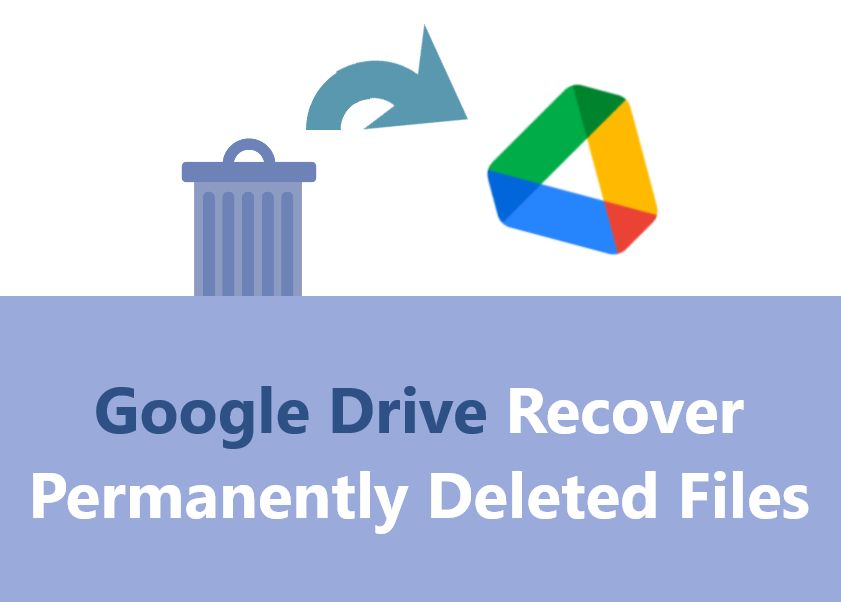This article discusses whether it is possible to recover files after they have been permanently deleted from Google Drive. When you delete a file in Google Drive, it is moved to the trash where it sits for 30 days before being permanently erased. However, once that 30 day period ends and Google permanently deletes a file, it can seem impossible to get that data back.
Recovering a file after permanent deletion may seem hopeless, but there are actually a few methods users can try to restore permanently deleted files in Google Drive. This article will outline what happens when you permanently delete files in Google Drive, and walk through various options to try to recover those files, including using file version history, Google’s data recovery tool, backups, third party software and more. We’ll also look at best practices to avoid permanent deletion, and analyze the typical success rates for file recovery.
What Happens When You Permanently Delete Files
When you permanently delete files from Google Drive, they are removed from the trash and no longer accessible through the Drive interface. According to Google’s support documentation, “After you delete a file permanently, anyone you’ve shared the file will lose access to it. If you want others to be able to access the file, you can transfer ownership or make a copy” (source).
However, just because a file is deleted from the Drive interface does not mean it is necessarily gone forever. The data still exists on Google’s servers until it is overwritten. So it may be possible to recover permanently deleted files, depending on factors like how long ago it was deleted. But the files are no longer readily accessible through Google Drive itself once permanently deleted.
File Versions
Google Drive retains previous versions of files for 30 days after deletion, according to Google Drive’s help documentation (source). When you delete a file in Google Drive, the file is moved to the trash bin and remains there for 30 days. During this time, Google Drive automatically saves snapshots of the file from the past 30 days. These snapshots are called file versions.
To restore a previous version of a deleted file within the 30 day window, you can navigate to the trash bin, right-click on the file and select “Manage versions.” This will display a list of available file versions from the past 30 days that you can restore (source). The number of versions retained depends on your Google Workspace account level. For most users, Google Drive saves a new version every time you edit and save changes to a file.
Therefore, if you accidentally deleted a file in the last 30 days, there is a good chance you can recover a recent version of it by restoring a file version before the deletion date. However, after 30 days, Google Drive permanently deletes all file versions.
Google Data Recovery
Google Drive has a built-in data recovery process that allows users to request the recovery of deleted files within 25 days of deletion. When a file is permanently deleted from Google Drive, the data is not immediately removed from Google’s servers. Instead, Google retains the file for 25 days before permanently purging it.
To recover a deleted file within this 25 day window, users can submit a request to Google Drive support. The steps are:
- Go to Google Drive support page: https://support.google.com/drive/?hl=en#topic=14940
- Click “Contact Support” and select “Recovery of deleted files”
- Fill in the form with details about the file name, when it was deleted, the Google account used, etc.
- Click submit. Google support will search for the file and restore it if found.
Success rates for Google’s data recovery process are generally high for deletions within the past few days. The chances decrease the longer ago a file was deleted. There are no guarantees, but users have a good chance of getting their data back as long as they request recovery promptly.
Restore from Backups
One way to recover deleted files from Google Drive is to restore them from any backups or synced folders on your computer. When you install Google Drive on your desktop, it creates a special folder that syncs files between your computer and the cloud storage. Even if you delete files from the Drive website or mobile app, the files may still exist in the synced folder on your computer.
To restore deleted files from a synced folder backup on your computer, go to the Google Drive folder location on your hard drive. On Windows, this is usually located at C:\Users\[Your Username]\Google Drive. On Mac, you can find it under Users>[Your Username]\Google Drive. Check if the deleted files still exist in any of the subfolders here.
If you find the deleted files, you can simply copy them back into your main Google Drive folder. This will re-upload them into your cloud storage and make the files visible again through the Drive interface. Just be aware that if you emptied the Trash in Drive, it may overwrite any existing files with the same name when restoring. So it’s best to rename them before copying back.
Additionally, if you use backup software that creates system images or file backups on an external drive, you may be able to restore previous versions of deleted files from there. Just search the backup drive for the file names or locations. Restoring from a dedicated backup source can often recover files after longer periods compared to the synced Drive folder.
Third Party Recovery Software
Specialized third party data recovery software can often help restore deleted files from Google Drive by scanning the cloud storage and recovering data that still exists on Google’s servers. Applications like SysCloud, EaseUS, and others are designed to integrate with Google Drive and search for deleted content.
These programs don’t recover data that has been completely purged from Google’s servers. But they can find files deleted from Trash that still exist in the cloud storage. The software scans the backend of Google Drive and pulls up the files for recovery. This allows recovering data without needing direct access to the user’s account.
The success rate depends on how long ago the files were deleted. The sooner third party software is used, the better the chances of file recovery. But specialized tools may still work weeks or months after deletion by locating data remnants Google has not yet overwritten. Just avoid downloading random software and stick to reputable recovery apps for best results.
Restore from Trash
One of the easiest ways to recover deleted files from Google Drive is to restore them from the Trash folder. When you delete files in Google Drive, they are not immediately erased. Instead, they are moved to the Trash folder where they will remain for 30 days before being permanently deleted. This essentially gives you a 30 day window to restore deleted files.
To restore a file from the Trash in the Google Drive website, simply go to the Trash, locate the file you want to restore, right click on it and select “Restore”. On Android, open the Google Drive app, tap on the hamburger menu icon in the top left, choose Trash, tap on the file and select “Restore”. On iPhone/iPad, go to the Trash in Google Drive, swipe left on the file, and tap “Restore”.
As long as the file still exists in the Trash folder and has not been permanently erased after 30 days, restoring it will move the file back to its original location in Google Drive. So checking the Trash for recently deleted files is one of the easiest ways to recover files in Google Drive before they are permanently lost.
Cite (https://blog.syscloud.com/how-to-recover-permanently-deleted-files-from-google-drive)
Avoid Permanent Deletion
You can take steps to avoid accidentally permanently deleting files in Google Drive. One option is to enable the “Trash confirmation” setting, which will prompt you to confirm before permanently deleting a file. To enable this, go to Google Drive settings > Manage Trash and check the box for “Ask before permanently deleting items.”
You can also adjust your trash retention settings to choose how long deleted files are kept in the trash before being permanently deleted. By default, items in the trash will be automatically deleted after 30 days. You can extend this period up to 365 days by going to Google Drive settings > Manage Trash. This gives you more time to restore accidentally deleted files.
For shared drives and folders, administrators can disable users’ ability to permanently delete files. Go to Drive settings > Sharing and disable “Allow viewers, commenters, and editors to delete files” for more control.
You can also make important files “unsharing” which prevents collaborators from deleting them. Right click on a file > Share > Advanced > Change to “Specific people” and remove access to delete the file.
Finally, be very careful when permanently deleting files. Always double check you have the right file selected before confirming permanent deletion.
Success Rates
The success rate for recovering permanently deleted Google Drive files depends on several factors. According to Google Support, their file recovery team has “varying success rates” (source). For files deleted within the last 25 days that are still in the trash, Google reports very high success rates when using the admin console recovery method. One source states Google Workspace admins can recover files “with a nearly 100% success rate” if restored from the trash within 25 days (source).
After 25 days, when files are no longer in the trash, success rates decline significantly. Some sources estimate Google can recover 30-40% of files when contacted shortly after permanent deletion (source). The longer it’s been since permanent deletion, the lower the chance of file recovery. After 30 days, sources suggest there is only a small chance of recovering anything (source).
Conclusion
In summary, files deleted from Google Drive are not necessarily gone forever. Google Drive keeps file versions that can potentially be restored for up to 30 days after deletion. The Google Vault data recovery tool may be able to recover data as well. Backups and third party software also provide options for recovering deleted files. Even the Google Drive trash retains data for 30 days and can be used to restore deleted content. While permanent deletion is possible, users have numerous options within Google Drive and external tools to recover lost data. With some effort, there is a good chance of restoring accidentally deleted files.
The key takeaway is that data recovery is often possible if acted on quickly using the right methods. So don’t panic if you’ve deleted something important. Carefully research and utilize Google’s tools, backups, trash, and version history. Consider paid software. With persistence, you stand a good chance of recovering those “permanently deleted” files.