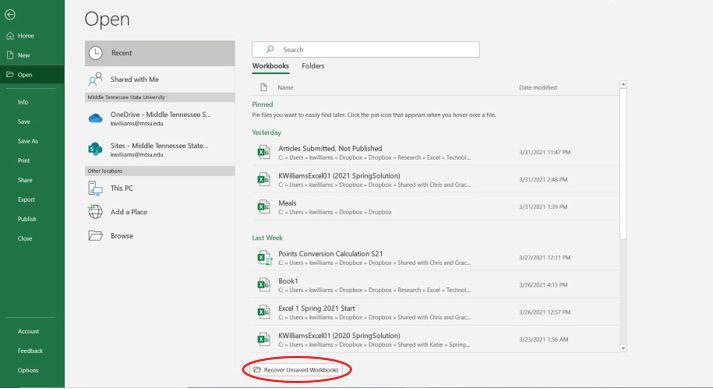If you’ve experienced the frustration of losing important Excel files, you’re not alone. Excel files contain valuable data like financial records, contact information, formulas and more that can be difficult or impossible to recreate if lost. The good news is, there are several methods you can try to recover your lost Excel files.
What causes Excel files to become lost or corrupted?
There are a few common reasons Excel files can become inaccessible:
- Accidental deletion – Files may be deleted unintentionally, sent to the Recycle Bin and emptied.
- Hard drive failure – If the hard drive crashes or becomes corrupted, access to files is lost.
- File corruption – Errors during file transfer or storage can corrupt Excel files.
- Virus/malware infection – Viruses and malware may damage or delete files.
- Power failure – Sudden loss of power can cause file corruption.
- Overwrite error – Saving changes to the wrong file version can overwrite data.
Can you recover Excel files after emptying the Recycle Bin?
If you’ve accidentally deleted an important Excel file and emptied the Recycle Bin in Windows, recovery is still possible in many cases. When a file is deleted, Windows simply marks the space that file occupied on the hard drive as available for future write operations. The file remains there until it is overwritten by new data.
As long as the original Excel file has not been overwritten, recovery software can scan the hard drive and restore the deleted file from its location. However, you’ll want to avoid any activities that could write new data and override the Excel file, like downloading files or installing programs. The sooner you act, the better your chances of recovery success.
How to recover an unsaved or overwritten Excel file
Recovering unsaved Excel files or versions that have been overwritten is more challenging but may be possible in some scenarios. Here are some options to try:
- Reopen Excel and check Temporary Files – Excel auto-saves temporary versions as you work which you may be able to recover from the File > Options > Save menu.
- Use AutoRecover data – Check the Excel AutoRecover file location for automatically saved versions.
- Check previous file versions – If File History or System Restore is enabled, you may be able to restore from a previous point.
- Use file recovery software – Advanced data recovery tools may be able to resurrect unsaved or overwritten data.
Top 5 file recovery and repair tools
When it comes to restoring lost and corrupted Excel files, these specialized data recovery programs are among the best options:
| Tool | Key Features |
|---|---|
| Stellar Data Recovery | Scans hard drives for 200+ file types. Repairs corrupt Excel files. |
| Disk Drill | Recovers data from virtually any storage device. Has “Recovery Vault” to restore lost files. |
| R-Studio | Uses advanced algorithms to recover damaged files. Supports Microsoft Office documents. |
| EaseUS Data Recovery Wizard | User-friendly interface. Allows previewing files before recovery. |
| Ontrack EasyRecovery | Powerful scanning and restoration of lost files. Has free trial option. |
Can you recover an Excel file without software?
In some cases, you may be able to restore Excel files without relying on third-party software for recovery:
- Open from a backup – If you regularly back up your files to an external drive or cloud storage, you may have a clean copy there.
- Find a Temporary File – Excel’s auto-save Temp Files sometimes persist after crashes and allow recovery.
- Dig through the Recycle Bin – Deleted files persist in the Recycle Bin until it’s emptied.
- Use File History/System Restore – Windows may have made automated backups you can roll back to.
However, these methods are hit-or-miss compared to specialized recovery software designed to resurrect lost and corrupted files. The tools have algorithms to search drive data at a very low level and repair file damage automatically whenever possible.
How to recover unsaved Excel files on Mac
On a Mac computer, here are some ways you can attempt to restore unsaved Excel file data:
- Open Excel and go to File > Revert to recover the most recently saved version before the crash.
- Check your Mac’s native Time Machine backups for archived Excel documents if enabled.
- Use the free AutoRecover Recover Unsaved Documents app to scan for Excel temp files.
- Try third-party Mac recovery software like Disk Drill which recovers 400+ file types.
Can you recover an Excel file from Time Machine?
If you have Time Machine backups enabled on your Mac, you may be able to recover previous versions of Excel files from there. Time Machine stores hourly history of files that have changed, so you can restore corrupted or overwritten Excel docs by rolling back to an earlier backup point.
To recover an Excel file from Time Machine:
- Open Finder and navigate to the Time Machine icon in the sidebar.
- Enter Time Machine and go back through previous backup states to find the Excel file version you need.
- Select a backed up version of the file and click Restore to copy it back to its original location.
This allows recovering Excel data without needing any additional software. However, Time Machine will only help if you have backups enabled and didn’t exclude the Excel file location from backups.
Tips to avoid losing Excel files
To reduce the risk of lost Excel headaches in the future, here are some best practices to follow:
- Set up automatic backups – Use built-in Windows/Mac tools or cloud services to automate copying your important files.
- Save frequently – Get in the habit of manually saving your Excel files often as you work.
- Store files off-system – Keep copies on external drives and cloud storage instead of locally.
- Enable AutoRecover – Excel can auto-save versions as you work in case of crashes.
- Watch for corruption signs – Slow performance and file errors indicate corruption issues.
- Use antivirus software – Protect your system and Excel files from malware infection.
Can Excel files be recovered after reformatting a hard drive?
Reformatting a hard drive erases all data on it, which makes Excel file recovery very difficult but not necessarily impossible. If the drive has been completely overwritten by the reformatting process, then the original Excel files are likely unrecoverable.
However, if the reformat failed or was interrupted before completion, then recovery software stands a chance of finding remnants of Excel file data that survived on sectors not overwritten. This would require specialized data recovery expertise to piece together fragments from the drive platters and reconstruct files.
The open source forensic recovery tool Autopsy can deeply scan hard drives to carve out recoverable artifacts of data including Office documents. But comprehensive recovery is a long shot after reformatting due to the high risk of old data sectors getting written over.
Should you pay for Excel file recovery services?
Professional Excel file recovery services are available for difficult cases, but often at a high price. A few factors to consider when deciding if it’s worth paying recovery experts include:
- Cost – Fees can range from $100 to over $1000 depending on complexity.
- Likelihood of Success – Higher for recently deleted files vs overwritten data.
- Importance of Files – Critical business or personal data? Or minimal impact if unrecoverable?
- Personal Capability – Do you have the technical skills for DIY recovery?
In straightforward cases like recovering files recently deleted and still intact on the drive, free recovery software is typically sufficient. But if you need experts to reconstruct totally corrupted or deleted files from raw platter data, professional help may justify the steep price.
Can you recover Excel files after a virus?
Some viruses like ransomware explicitly damage and delete files, while others may corrupt data as a side effect. Either way, recovering Excel documents is possible if the original files still exist in some capacity on the drive.
Anti-virus software can clean up malware infections and restore infected Excel files it finds intact. Otherwise, data recovery software scans drive platters at the lowest level to reconstruct damaged and deleted documents based on file signatures. The better the virus protection on your computer, the less harm is likely to your Excel data.
What are the odds of recovering a deleted Excel file?
The chances of successfully recovering a deleted Excel file depend on several key factors:
- Time elapsed – The sooner recovery is attempted, the better. Less risk of overwritten data.
- Drive activity – High usage and less free space lowers odds vs idle drive.
- File size – Larger Excel files leave more recoverable traces behind.
- Storage device – Files on SSDs have lower recovery odds than mechanical HDDs.
- Overwrite attempts – Saving new data to the drive reduces recoverability.
Under optimal conditions (quick action on a mechanical HDD with minimal use), deleted Excel file recovery success rates can exceed 90%. But the chances steadily drop as time goes on and overwrite operations occur. Still, partial file fragments are recoverable in most cases using advanced data recovery tools.
Can you recover Excel files after a crash?
System crashes due to power outages, drive failures, overheating and other errors can potentially corrupt open Excel files during the disruption. But the file data is likely still present on the drive and can be recovered in full or partially after rebooting.
First try opening the Excel file normally to see if it was saved right before the crash. If the file appears corrupted, data recovery software should be able to locate the file based on the unique header signature and restore usable components of the document.
For the best chances of recovery, power off the computer immediately after a crash and use another system to run the data recovery application. This prevents further data corruption or overwrites happening on the crashed system disk.
Conclusion
Lost and corrupted Excel files can instill fear in anyone who relies on spreadsheets to store important data or perform key calculations. But advanced recovery techniques make restoration possible in many scenarios, from simple deleted file cases to reconstructing data after major disasters like crashes, viruses or reformatting.
By following best practices like frequent backups and auto-saving, most Excel mishaps can be reversed quickly without any special software required. And when disaster truly strikes, commercial recovery apps like Stellar and Disk Drill can salvage Excel documents when all else fails. Just be sure to avoid further overwritten data by keeping the affected drive idle.
While accidental file deletion and corruption is simply an inevitability of daily computer use, you’re never completely helpless. With the right recovery approach for the situation, deleted Excel files can virtually always be restored from digital purgatory.