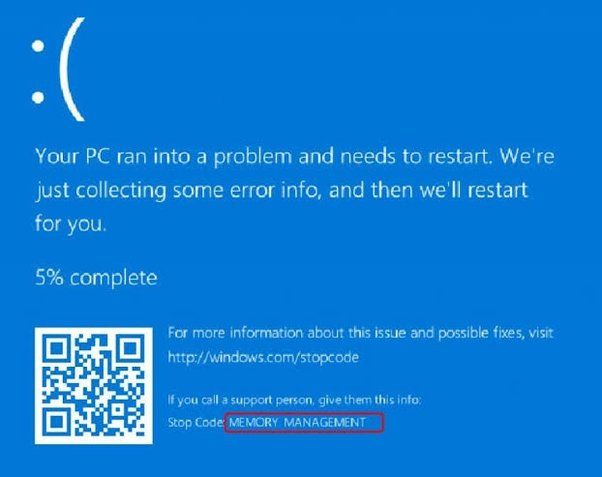You excitedly open up your new RAM upgrade, pop open your computer case, and install it. But when you boot up your computer…nothing. A black screen greets you. No display at all. Your heart sinks. What went wrong?
Getting no video output after installing new RAM is a common frustration. But don’t panic yet. RAM issues can cause a black screen, but the problem is usually easy to diagnose and fix. With some basic troubleshooting, you can likely get your computer display back up and running again.
First, let’s quickly go over what RAM does and why it could potentially lead to display problems when there’s an issue. RAM, or random access memory, is a type of computer memory that temporarily stores data as your system is running. It provides quick access for your CPU to read and write information so that programs can run fast. When you install new RAM, it expands the available memory for your system. But if the RAM has compatibility issues or failures, it can stop your computer from POSTing or booting up properly, leading to the infamous blank black screen.
What is RAM?
RAM stands for Random Access Memory. It is a type of computer memory that stores data and machine code currently being used by the CPU (central processing unit) so that it can be accessed quickly. RAM can be thought of as the “working memory” of the computer, while hard drives or solid state drives provide the “long term memory” where data is store when the computer is turned off (1).
There are two main types of RAM: DRAM and SRAM. DRAM (dynamic random access memory) uses capacitors and electrical charges to store data. It needs constant power to maintain the electrical charges that represent the data. SRAM (static random access memory) uses a flip-flop circuit to store data. It does not need to be refreshed continually and holds data as long as power is supplied (2).
RAM works closely with the CPU to store working data like running programs or files being edited. When a program needs to access certain data, it locates it in the RAM for quick retrieval rather than having to search the entire hard drive. The CPU constantly reads instructions from RAM and writes data back to RAM as it carries out tasks. More RAM allows the computer to work with larger programs and files more efficiently (3).
(1) https://www.techtarget.com/searchstorage/definition/RAM-random-access-memory
(2) https://www.avast.com/c-what-is-ram-memory
(3) https://www.crucial.com/articles/about-memory/support-what-does-computer-memory-do
Common RAM Issues
There are several common issues that can occur with RAM and lead to various problems or prevent your computer from booting properly:
Not Fully Seated
One of the most common RAM issues is that the RAM modules are not fully inserted into the motherboard RAM slots. RAM needs to click firmly into place to make a proper connection. If the RAM is loose or not inserted all the way, it can cause random crashes, blue screens, boot failures, and other problems. Reseating the RAM properly in the slots often resolves this issue.
Incompatible RAM
Using incompatible RAM that is not supported by the motherboard can also lead to boot issues or crashes. The RAM speed, type, and capacity needs to match what the motherboard and CPU can support based on the specifications. Mixing and matching different RAM sticks that are not designed to work together can cause incompatibility issues. Consulting the motherboard manual or specs to check what RAM types are supported is recommended.
Failed RAM Module
Over time, RAM modules can fail or become defective through normal wear and tear. A damaged RAM stick or accumulation of errors can lead to random crashes and other erratic behavior. If a RAM diagnostic test indicates a particular module is failing, it typically needs to be replaced. Swapping in new compatible RAM modules often resolves stability and boot issues caused by a defective stick of RAM.
RAM Failure Symptoms
Faulty or failing RAM can lead to a variety of visible symptoms when trying to start up or use your computer. Some of the most common RAM failure symptoms that can prevent your computer from displaying anything include:
- No Display/No POST – If RAM is not working properly, it may prevent your computer from passing the Power On Self Test (POST), which runs when you first turn on your device. This can lead to a black screen with no display at all.
- Beep Codes – Your computer may emit a series of beep codes during POST to indicate a RAM failure. These beep codes will vary based on the BIOS, but often signal a memory issue.
- Boot Errors/Freezing – Bad RAM can cause boot failures like the Blue Screen of Death or cause your computer to freeze or restart during the boot process before loading the operating system. This prevents accessing the desktop.
In addition to the above symptoms that can lead to no display, faulty RAM can also cause corrupted files, data loss, crashes during normal use, and degraded performance. Identifying RAM issues quickly is important to avoid further problems and potential data loss.
How RAM Can Cause No Display
There are a few key ways that issues with RAM can result in no display when you power on your computer:
First, if the RAM is not properly seated or has come loose, it may not be making full contact with the motherboard and receiving power. RAM needs to be fully pushed into the RAM slot until the retaining clips on the ends click into place. If the RAM is not powered, it cannot provide information to the CPU and other components, resulting in no display. Check to ensure the RAM is fully seated if you encounter no display after installing new modules (source).
Second, incompatibility between the RAM and motherboard or other components can also lead to no display. If you install RAM that is not supported by your motherboard or CPU, it may not function properly. Checking manufacturer compatibility listings before buying new RAM can help avoid these issues. Using mismatched RAM speeds or timings can also prevent a display (source).
Finally, if the RAM module itself is faulty or has failed, it will not allow your computer to boot up fully and display video. Damaged RAM chips or errors in the module can lead to a lack of communication between components. If you have ruled out seating and compatibility problems, test each stick of RAM individually to identify any failed modules that need replacement.
Troubleshooting Steps
If installing new RAM results in no video output, there are some troubleshooting steps you can try before assuming the RAM is faulty:
First, reseat the RAM by removing it and reinserting it into the motherboard slot(s). Make sure the RAM is fully inserted and the retention clips have clicked into place (Source). Improperly seated RAM is a common cause of no display issues.
Second, test the system with a stick of known good RAM if you have one available. Swap out the newly added RAM with a RAM stick that you know works properly. If the system boots up normally, then the new RAM is likely incompatible or defective (Source).
Third, reset the CMOS by removing the onboard battery for a few minutes. This will reset the motherboard BIOS to default settings which may resolve RAM compatibility issues. Make sure to reinstall the battery correctly.
Finally, double check that the new RAM meets the system requirements and is compatible with your motherboard. Consulting the motherboard manual or specifications can confirm supported RAM speeds and timings.
When to Replace RAM
Even after troubleshooting RAM issues, you may still experience frequent errors, crashes, or other symptoms indicating a deeper problem. In that case, it’s a sign your RAM needs to be replaced. According to this Quora post, RAM should be replaced every 6 months or so if affordable upgrades are available. The general guidance is that once RAM starts causing regular issues that persist after troubleshooting, replacement is the best solution.
Specifically, signs that your RAM needs replacement include:
- After troubleshooting, random crashes, blue screens, freezing, and errors continue happening frequently
- You encounter regular memory-related error messages even after trying to fix RAM issues
- Your computer’s performance keeps getting worse over time despite troubleshooting
- You notice visible damage on the RAM chips like cracks or burnt marks
In these cases, even though the RAM may still work sporadically, the overall reliability has been compromised. As explained in this PCWorld article, degraded RAM can lead to data loss and system instability over time. Replacement restores normal, trouble-free operation.
Tips to Prevent RAM Issues
There are several things you can do to help prevent RAM issues:
Handle RAM Carefully
Be very gentle when handling RAM modules to avoid any physical damage. Avoid touching the gold contacts along the bottom edge and hold the module by the edges to prevent accidentally bending the pins. Static electricity can also damage RAM, so ground yourself first by touching a metal case or use an anti-static wrist strap.
Keep Contacts Clean
Dust buildup on the gold contact pins can cause connection issues or corruption. Use compressed air to blow dust away from RAM contacts. You can also use isopropyl alcohol and a soft brush to gently clean contacts if needed.
Upgrade RAM Compatibly
When installing new RAM, always check your motherboard manual for compatibility. Mixing incompatible RAM speeds, timings, or even brands can lead to instability. Also, don’t exceed the maximum RAM capacity for your system.
Monitor RAM Health
Use utilities like Windows Memory Diagnostic or MemTest86 to periodically scan for errors. This can detect impending failures before they cause bigger issues. Watch for signs of overheating as well, like random crashes or errors.
The Bottom Line
In summary, RAM issues can definitely lead to a no display or blank screen when turning on your computer. Some of the key points to remember are:
- RAM stands for Random Access Memory and is a crucial component for your computer to function properly.
- Common RAM failures like corruption, incompatibility, or physical damage can prevent your computer from booting up properly.
- If RAM is the culprit, computer may power on but show no display or image on the monitor.
- To troubleshoot, try reseating the RAM, testing each stick individually, checking for issues like bent pins, trying the RAM in another computer, and ultimately replacing if needed.
- Replacement is likely needed if RAM is causing a blank screen and other steps don’t resolve it.
In summary, while not the only cause of no display, RAM failure is a very possible culprit. Carefully troubleshooting and replacing faulty RAM modules can often resolve the blank screen issue.
Conclusion
In summary, RAM (Random Access Memory) plays an essential role in your computer’s operation. It temporarily stores data needed by your CPU and GPU, and if it is malfunctioning or faulty, it can indeed lead to the frustrating “no display” situation.
To avoid RAM issues, it is best to invest in quality, name-brand RAM modules and install them properly. Overclocking RAM should be done carefully, if at all. Keeping your PC clean, cool, and well-ventilated will also help prevent RAM problems.
If you do experience a computer not booting up or showing any display, RAM failure is one potential cause. Try reseating the RAM and running diagnostics to confirm. If the RAM is confirmed to be bad, replacement is straightforward. With new RAM installed, your PC should be operational once again.
We hope this guide gave you a better understanding of how RAM can potentially lead to no video output. Feel free to leave any comments or questions below!
For further reading, check out these additional RAM troubleshooting resources: