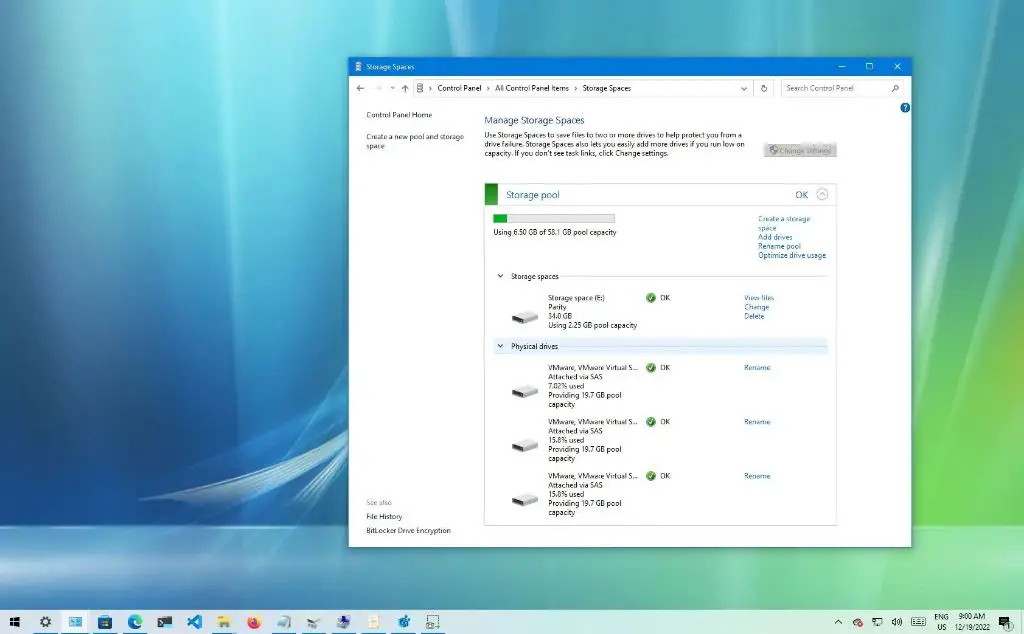RAID (Redundant Array of Independent Disks) is a technology that allows multiple hard drives to be combined together to improve performance, capacity, and/or reliability. RAID 5 is a specific RAID level that provides data striping (spreading data across multiple drives) along with distributed parity (error correcting information spread across drives). This allows RAID 5 to withstand the failure of one drive without data loss.
Windows does have the capability to do software RAID 5 using Storage Spaces in Windows 8 and newer versions. Storage Spaces allows pooling physical disks together into a logical virtual drive with resiliency options like RAID 5. So in summary:
Yes, Windows can do software RAID 5 using Storage Spaces.
What is RAID 5?
RAID 5 is a technology that combines multiple physical hard disk drives into a single logical drive for purposes of data redundancy and performance improvement. Here are some key characteristics of RAID 5:
- Data striping – Data is distributed across all the drives in the array, allowing concurrent reads and writes to multiple drives for improved speed.
- Distributed parity – Redundant parity information is distributed evenly across all drives and used to reconstruct data in case of a single drive failure.
- Block-level striping with distributed parity – RAID 5 stripes data and parity information in blocks across all drives.
- Ability to withstand one drive failure without data loss – The parity information can be used to recalculate missing data in case one drive fails.
- Improved read performance – Reads can be distributed across multiple drives for increased speed.
- Degraded write performance – Writes are slower due to parity calculation.
- Requires at least 3 physical disks – A minimum of 3 drives is needed for RAID 5 to be able to distribute data and parity.
In summary, RAID 5 provides fault tolerance and improved performance by combining multiple drives together with distributed data and parity. It can withstand a single drive failure without data loss.
How does software RAID 5 work?
Software RAID 5 works by abstracting multiple physical hard drives into a virtual drive. The RAID logic and parity calculations are handled by software rather than a hardware RAID controller. Here is an overview of how software RAID 5 works:
- A RAID 5 virtual drive is created by pooling at least 3 physical disks together.
- Data is divided into stripes that are distributed and written across all the disks.
- Parity information is calculated and written across the disks alongside the data stripes.
- The RAID software handles all parity computations and drive abstractions.
- If a drive fails, the missing data can be recreated using the parity information.
- To improve performance, reads and writes are handled in parallel across drives.
- Writes are slower than RAID 0 due to parity calculation overhead.
- Rebuilding the array after a drive failure is also slower compared to hardware RAID 5.
In summary, software RAID 5 relies on the operating system and software libraries to provide the RAID capabilities rather than dedicated hardware. The RAID logic handles data striping, parity computations, abstraction, and rebuilding failed drives.
Can Windows do RAID 5?
Yes, Windows is capable of doing software RAID 5 using a feature called Storage Spaces. Here is an overview:
- Storage Spaces was introduced in Windows 8 and Windows Server 2012.
- It allows pooling physical disks into virtual drives with resiliency options like mirroring, parity, and RAID 5.
- The feature is built into Windows and provides complete software RAID capabilities.
- At least 3 drives are required to create a Storage Space with RAID 5 resilience.
- The virtual RAID 5 drive will have the combined storage capacity and performance benefits of RAID 5.
- If a physical drive fails, the Storage Space will continue running using the parity to reconstruct the missing data.
Storage Spaces provides full software RAID 5 functionality within Windows. Almost any Windows PC can provide RAID 5 data protection by using Storage Spaces to combine multiple disks together.
Storage Spaces RAID 5 Capabilities
Here are some of the key capabilities provided by Storage Spaces to enable software RAID 5 in Windows:
- Drive pooling – Combining multiple physical drives into a larger virtual drive.
- Data striping – Distributing data across drives to enhance performance.
- Parity computation – Generating and writing parity information alongside data.
- Write hole protection – Ensuring proper parity updates during writes.
- Reconstruct reads – Reading missing data using parity if a drive fails.
- Rebuilds – Automatically rebuilding failed drives in the background.
- Thin provisioning – Allocating virtual drive space on demand from a pool.
- Storage tiers – Optimizing data placement across different drive types.
These capabilities power the software RAID 5 functionality within Storage Spaces. They provide the same core benefits of traditional hardware RAID 5 implementations fully in software.
Storage Spaces Hardware Requirements
Here are the essential hardware requirements to use Storage Spaces for software RAID 5 in Windows:
- A computer running Windows 8, Windows 10 or Windows Server 2012 and higher.
- At least 3 physical storage devices – can be HDDs, SSDs, or a mix.
- The drives must be blank with unallocated space.
- Intel, AMD or ARM64 compatible processor.
- 1 GB of RAM recommended for parity spaces.
As long as you meet the minimum drive requirements, even an entry-level desktop PC can benefit from the fault tolerance of Storage Spaces software RAID 5.
Creating a Storage Space RAID 5 Volume
Here is a step-by-step overview of using Storage Spaces to create a software RAID 5 volume in Windows 10:
- Open the Start Menu and search for “Create Storage Space”. Click on it.
- In the Create a Storage Space wizard, click Next.
- Select the blank drives you want to use and click Next.
- Give the storage space a name and description.
- Under Resiliency, choose “Parity” which enables RAID 5.
- Select the number of columns for data striping.
- Review settings and click Create to confirm.
- The RAID 5 storage space volume will be created and available for use.
The process is quick and easy. In a few clicks you can gain the benefits of RAID 5 data protection using only software in Windows.
Comparing Hardware vs Software RAID 5
While both hardware and software RAID 5 provide the same core redundancy and striping capabilities, there are some key differences:
| Hardware RAID 5 | Software RAID 5 |
|---|---|
|
|
In summary, hardware RAID 5 has better performance while software RAID 5 costs less and uses system resources for the RAID processing.
Advantages of Software RAID 5
Here are some of the biggest advantages of using Windows Storage Spaces for software RAID 5 compared to hardware solutions:
- Cost savings – No need to buy a expensive RAID card.
- Simplicity – Easy to set up RAID 5 volumes in a few clicks.
- Flexibility – Mix drive types, add new drives easily.
- Scalability – Grow capacity by adding more drives.
- Portability – RAID volumes persist when drives move to new systems.
- Efficiency – Parity is distributed for optimal redundancy.
Software RAID 5 with Storage Spaces provides fault tolerance and performance improvements while being inexpensive and easy to use.
Disadvantages of Software RAID 5
There are also some downsides to using Windows software RAID 5 to be aware of:
- Slower performance – Parity computations use CPU resources which can slow down the system.
- No battery-backed cache – Higher risk of data loss during power failures.
- No monitoring capabilities – Less visibility into drive health metrics compared to hardware RAID.
- No advanced RAID features– Limited drive failure notifications and inability to mark drives as hot spares.
While the performance, visibility, and features are more limited, the cost savings often make software RAID 5 more appealing.
Performance Impact of Software RAID 5
RAID 5 performance is impacted by doing parity computations in software rather than a hardware RAID controller. Here are some key considerations:
- Writes are slower – Parity must be calculated on writes, increasing latency.
- Reads can scale – Reads can be distributed across drives since no parity recalculation is needed.
- CPU impact – Parity computations use CPU resources, taking cycles away from other processes.
- Rebuild performance – Rebuilding a failed drive takes longer without hardware acceleration.
- Maximum throughput limited – The speed of a single drive limits total theoretical throughput.
Software RAID 5 provides great read scaling but at the cost of slower parity writes, higher CPU use, and slower rebuilds. The performance trade-off is worth it for the cost savings for many use cases.
Recommended Usage Scenarios
Here are some of the best use cases to take advantage of software RAID 5 with Storage Spaces on Windows:
- Low-cost secondary storage – Great option for adding bulk storage for backups, archives, media files, etc.
- Improving redundancy – Simple way to add parity protection to existing drives.
- Small business file servers – Provides redundancy without a high-end RAID card.
- Media streaming storage – Large capacity storage for media streaming with redundancy.
For primary systems requiring maximum performance, hardware RAID 5 may be preferable. But in many scenarios, software RAID 5 provides sufficient redundancy and performance at a much lower cost.
RAID 5 Best Practices
To get the best results when using Windows Storage Spaces for software RAID 5, follow these best practices:
- Use at least 3 drives for the array.
- Configure columns based on drive counts for optimal performance.
- Keep at least 1 drive spare in the pool for quick rebuilds.
- Enable write-back caching if the system has battery backup.
- Monitor drive health and temperatures.
- Schedule regular parity checks.
- Backup Storage Space volumes to guard against multiple disk failures.
Following RAID best practices helps maximize performance, data protection, and avoid downtime when using software RAID 5.
Alternatives to Software RAID 5
Aside from hardware RAID 5, there are also some alternative options that provide redundancy without needing parity overhead:
- RAID 1 Mirroring – Duplicates data identically on multiple drives.
- RAID 10 – Combines mirroring and striping for both redundancy and performance.
- Distributed File Systems – Copies files across multiple servers. Example: CEPH.
- Erasure Coding – More advanced redundancy calculations for storage efficiency.
Each option requires a different number of drives and provides trade-offs between redundancy, storage efficiency, and performance.
Conclusion
Windows is fully capable of providing software RAID 5 redundancy by pooling drives together with Storage Spaces. While performance is slower compared to dedicated hardware RAID 5, the cost savings and simplicity make it an appealing option for many use cases.
Storage Spaces provides an accessible way for Windows users to gain the benefits of RAID 5 striping and distributed parity without requiring an expensive hardware RAID card. With just a few clicks, you can start taking advantage of the additional performance, capacity, and fault tolerance provided by RAID 5 in Windows.