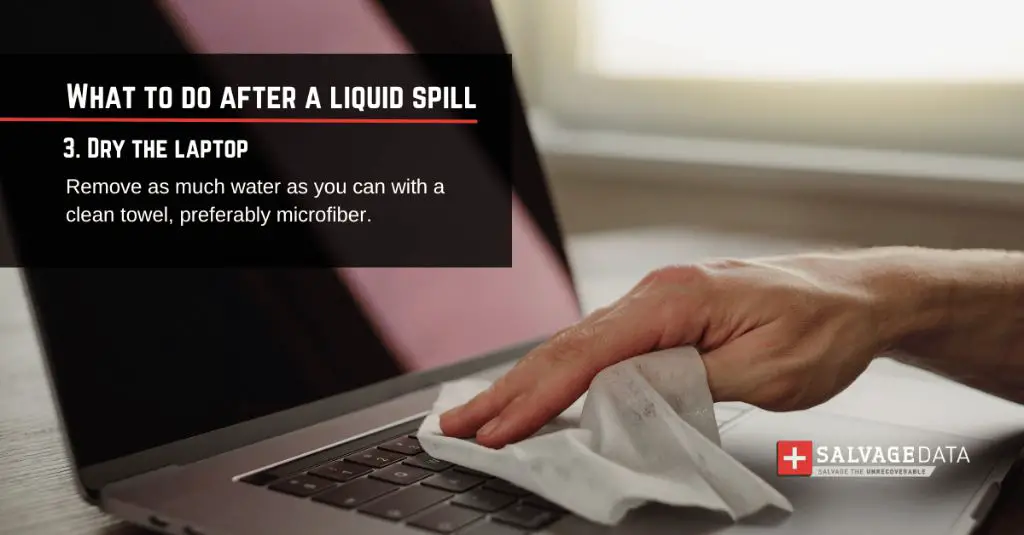What to do if your laptop gets wet
If your laptop accidentally gets wet, don’t panic! There are some steps you can take to try and fix it. The most important thing is to act quickly before any permanent damage is done.
Step 1: Turn off and unplug the laptop
The first thing you’ll want to do is turn off and unplug your laptop. This will prevent any electrical shorts that could fry the components. Make sure to remove any batteries as well.
Step 2: Remove exterior components
Take off any removable parts on the exterior of the laptop if possible. This includes any covers, panels, or drives. This will allow you to access the internal components more easily. Be gentle when removing pieces to avoid damaging anything.
Step 3: Dry the exterior
Use a microfiber cloth or towel to gently dry the exterior of the laptop. Absorb any excess moisture but don’t vigorously rub anything. Be careful around openings or vents.
Step 4: Disassemble the laptop
The next step is to carefully take apart the laptop to access the inner components. Look up a disassembly guide for your specific model if needed. Slowly remove screws, pry apart snaps, and detach ribbon cables.
Step 5: Remove components
Once disassembled, carefully remove the main components from the laptop. This includes the hard drive, RAM, wireless card, fans, heat sink, battery, and motherboard. Lay them out on a towel to dry.
Step 6: Dry out the interior
Use compressed air to blow out any water droplets visible on the interior. Do not shake or tilt the laptop as this can spread the water. Be thorough and get into small spaces between components.
Step 7: Let components dry
Allow the components and laptop interior to completely air dry for at least 24-48 hours. Place near a fan to help speed up drying. Do not use a hairdryer or other heat source which could damage parts.
Step 8: Clean components
Once fully dry, use isopropyl alcohol and cotton swabs to gently clean the components. This will remove any residual mineral deposits or corrosion left by the water. Be gentle and take your time.
Step 9: Reassemble laptop
Carefully reassemble the laptop by reversing the disassembly steps. Make sure components are properly aligned and connections are secure. Double check ribbons and connectors.
Step 10: Test laptop
With the laptop fully reassembled, attempt to turn it on. If it powers up successfully, test all functions like Wi-Fi, keyboard, ports, etc. If it does not turn on, you may need to replace damaged parts.
Tips for drying out a wet laptop
Here are some useful tips to keep in mind when trying to dry out and fix a wet laptop:
– Act quickly before corrosion begins. The sooner you can dry components, the better chance at saving it.
– Do not turn on the laptop until completely dry. This could short circuit the components.
– Remove all power sources including battery before disassembling.
– Use high % isopropyl alcohol when cleaning. Avoid liquids with minerals or impurities.
– Let components dry thoroughly for at least 24 hours before reassembling. Use a fan to speed up drying.
– Inspect components for corrosion or mineral deposits before reassembling. Lightly clean as needed.
– Work slowly and gently when disassembling and cleaning the laptop. Rushed movement can damage delicate parts.
– Consult a repair guide to properly disassemble your model. Properly removing components is key.
– Check connections for full contact before reassembling. Reseat connectors if needed.
What to do if rice doesn’t work
Many people recommend putting a wet laptop in rice to help absorb the moisture. However, rice is often ineffective for a few reasons:
– Rice can’t properly get in between tight laptop components. Air drying is more thorough.
– Rice dust can gunk up laptop parts and prevent proper electrical contact.
– Rice takes a very long time to try absorbing moisture, delaying disassembly and cleaning.
Instead of rice, follow these more effective steps:
– Immediately power off and disassemble the laptop to get to components.
– Use compressed air to thoroughly blow out any droplets stuck in tight spaces.
– Let components air dry near a fan for quicker drying time, around 24-48 hours.
– Use high % isopropyl alcohol and cotton swabs to gently clean parts when dry.
– Inspect components closely for any corrosion or mineral deposits from the water.
– Reassemble laptop carefully after fully dry and test. Replace any damaged parts if needed.
The key is to quickly get to the internal components before corrosion sets in and thoroughly dry each part. Rice often takes too long and doesn’t fully dry out spaces between components. Quick disassembly and air drying is far more effective.
How to dry laptop components
When trying to dry out a wet laptop, properly drying the internal components is crucial. Here are some tips:
Motherboard:
– Use compressed air to blow water out of small crevices and connector areas.
– Let air dry for at least 48 hours before reinstalling. Moisture can damage circuits.
– Inspect for corrosion and mineral deposits. Use 90%+ isopropyl alcohol and cotton swabs to gently clean.
Hard Drive:
– Never power on a wet hard drive. It can cause permanent damage.
– Open drive casing to expose platters and logic board. Be careful not to damage.
– Use compressed air to blow out any moisture on exposed components.
– Let fully dry for at least 48 hours before reassembling in laptop.
RAM:
– Remove from RAM slot and wipe off any water droplets with a dry cloth.
– Use compressed air to blow out moisture between the small legs and edges of the stick.
– Let dry for 24 hours minimum before reinstalling. Look for corrosion.
Battery:
– Lithium-ion batteries can be dangerous if they got wet. Dispose of it.
– Do not attempt to recharge or use a wet battery, it could catch fire or explode.
– Purchase a replacement battery after verifying laptop is fully functional again.
Keyboard:
– Detach keyboard to remove from laptop case. Gently shake out water.
– Air dry for at least 48 hrs making sure moisture is gone between keys.
– Use toothbrush and alcohol to gently clean in between sticky/stiff keys.
Take your time fully drying each component before reassembling. This gives you the best chance at reviving a wet laptop.
Signs of water damage in a laptop
If your laptop got wet, there are certain signs to look for that indicate the extent of the water damage:
– Visible moisture or wet spots inside the laptop case
– Cloudy/foggy LCD screen with distorted display
– Keyboard keys become sticky and stiff to press
– SSD or hard drive failure upon startup
– Corroded or rusted components
– Fan noise or failure to properly cool
– Short circuit giving electric shock
– Laptop randomly powers off even when charged
– Strange smells from laptop when turned on
– Sparking noises from damaged circuits
The longer the laptop was exposed to moisture, the more severe these issues may present. Immediately power off and disassemble a laptop if you notice any of these problems after water exposure. Thoroughly drying components and cleaning corrosion is key.
Some problems like a damaged hard drive or rusted components may require replacement parts. But quick action can often save a wet laptop from permanent failure.
How to prevent water damage to a laptop
Here are some tips to help prevent water damage to your laptop:
– Keep liquids away from your workspace or laptop use area. Never place drinks nearby.
– Avoid using laptops near sinks or in areas where it could get splashed.
– Carry your laptop in a waterproof case or bag when traveling.
– Shut your laptop whenever moving it to prevent liquid spills into openings.
– Never eat or drink around your laptop to prevent accidents.
– Keep laptop on an elevated surface in rooms prone to flooding.
– If there are children nearby, keep an extra close eye on your laptop.
– Purchase a laptop spill cover keyboard skin for added protection.
– Only use laptop in environments that are cool and dry. Avoid beach or pool use.
– Check warranty coverage in case of water damage. Some provide replacement parts.
– Back up important data regularly in case a spill causes laptop failure.
Taking preventative measures goes a long way in keeping liquids away from your laptop. But even careful users experience accidents at times. So know what to do in case your laptop does get splashed or submerged in water. Quick reaction can help salvage the laptop and avoid permanent damage.
Should you turn on a wet laptop?
It’s understandable wanting to immediately check a laptop for damage after it gets wet. But it’s crucial you DO NOT TURN ON a wet laptop until properly dried out. Here’s why:
– Powering up spreads water to more components which increases damage.
– Electricity + water = short circuit which can fry laptop parts.
– Using it makes heat buildup more likely which can warp components.
– Moving parts with moisture creates corrosion quicker ruining hinges.
– Hard drives and SSDs fail almost always when used wet causing data loss.
– Attempting to operate slows the drying process keeping moisture inside.
The absolute best move after getting a laptop wet is to instantly power it off, unplug the battery, and disassemble it to dry out components. Never rush to turn it back on until 100% dry which can take over 48 hours. It requires patience but gives your laptop the best chance.
Trying to operate a wet laptop almost guarantees something breaks right away. Avoid any temptation to test it out and instead let it thoroughly dry turned off for at least a few days. This buys you vital time to salvage it properly.
Should you put a wet laptop in rice?
You may have heard putting electronics in rice can help absorb moisture after water damage. However, for a wet laptop this technique often causes more harm than good. Here’s why rice should be avoided:
– Rice can’t reach tight spaces between laptop components to fully dry it.
– Rice particles and dust can contaminate and damage the laptop parts.
– It takes much longer for moisture to be absorbed versus rapid disassembly and air drying.
– Laptop still has power running through it while sitting in rice prolonging short circuit risk.
– Any moisture or corrosion continues damaging the sensitive electronics while in rice.
– Parts like the battery will still drain power while exposed to moisture, even powered off.
Instead of rice, immediately turn the laptop off, remove the battery, disassemble to access components, and use compressed air and gentle heat to accelerate evaporation. Then thoroughly clean and inspect components once fully dry before carefully reassembling. This avoids contamination while speeding up moisture removal.
Rice is not absorbent enough for dense laptop components and electronics. For serious water damage, skip the rice and take direct action to dry it out as quickly as possible. This gives you the best results minimizing the harm.
How to dry out a wet laptop screen
Laptop screens can sustain serious water damage if they get wet. To properly dry out a wet laptop screen:
– Gently wipe outer surfaces with a dry microfiber cloth to absorb excess moisture. Avoid rubbing harshly.
– Use compressed air to blow droplets out of any openings or vents. Target hinge areas carefully.
– With laptop powered off, leave the screen opened at a 45 degree angle so air can circulate behind.
– Place laptop near a fan blowing indirectly on screen. Fan should be on low to avoid condensation.
– Let air dry for at least 48 hours before attempting to power on. Extended time is needed for interior liquid to evaporate.
– Check under screen once dry for any remaining moisture or residue. Re-clean with alcohol and cloth if needed.
– After fully dry, check for visual defects, corrosion, color changes, or distorted display which indicate water damage.
– Replace screen if it’s cracked, cloudy, or visually damaged. Waterscreen calcium deposits internally over time.
With patience and airflow, you can revive many mildly wet laptop screens. But serious moisture exposure often causes permanent markings or physical damage. If in doubt, consult a repair technician to inspect the screen and determine if replacement is needed.
Is it worth fixing a wet laptop?
Determining if a wet laptop is worth trying to fix depends on several factors:
– How long was the laptop wet? The quicker it’s dried out, the better chance of saving it. Over an hour submerged starts causing permanent damage.
– Which components got exposed? Key parts like the motherboard, CPU, and hard drive being wet can total the laptop.
– Does the laptop power on once dried out? If it won’t boot up or turn on at all, likely a core component was fried.
– How old is the laptop? Repair costs can exceed value of very old laptops. Newer laptops are often worth fixing.
– What’s your budget for repairs? Component replacements like motherboards or screens can get expensive.
– What kind of warranty do you have? Manufacturers sometimes replace water damaged parts for free under warranty.
– How critical is the data? Laptops with important or irreplaceable data are worth expensive data recovery.
– Does your homeowners insurance cover accidental damage? Some policies help pay for spill-related electronics repairs.
Unless it’s very old, low-end, or was submerged a long time, trying to revive and fix a wet laptop is usually worthwhile. Getting key parts dried out quickly is key. Compare repair costs to laptop value and have a technician inspect before committing big money to repairs.
Conclusion
Liquid spills on laptops are extremely common accidents. While certainly scary, there are steps you can take to maximize the chances of saving your laptop and avoiding expensive replacements. The key is acting fast before corrosion starts – power off the laptop, remove components to dry out, use airflow, clean with alcohol, and carefully reassemble once fully dry. With quick action, patience, and proper drying techniques, many wet laptops can be revived. Just don’t power it on until you are absolutely certain all internal moisture has been removed. Avoid rice and instead rely on disassembly, drying fans, time, and isopropyl alcohol when salvaging a wet laptop.