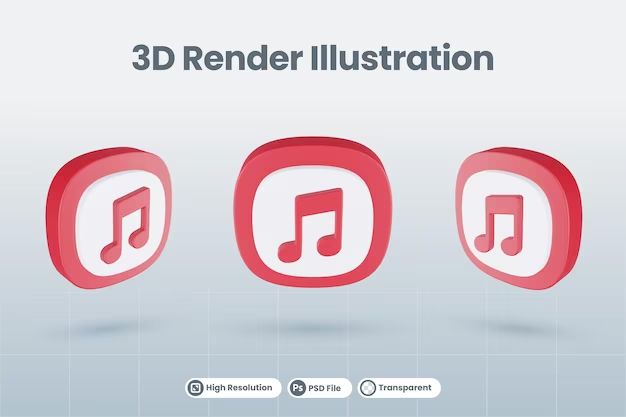Apple Music allows users to download songs, albums, and playlists for offline listening. However, there are some limitations on how long you can keep that downloaded music due to licensing restrictions.
Quick Answers
– Downloaded Apple Music songs are available offline for the duration of your Apple Music subscription.
– If your subscription ends, you will lose access to those downloads.
– Downloads are device specific. If you download a song on your iPhone, it won’t be available on your iPad unless you download it there too.
– You can keep up to 100,000 songs downloaded across all your devices.
– Downloads count against iCloud storage limits if you have iCloud Music Library enabled.
How Downloading Works on Apple Music
Apple Music has over 90 million songs available for streaming and downloading. As part of your subscription, you can download any of those songs, albums or playlists for offline listening when you don’t have an internet connection.
Downloaded music from Apple Music is intended for offline, personal use only. It is protected with digital rights management (DRM) so you can’t share the files or use them beyond the limits of your subscription.
Download Limits
You can download up to 100,000 songs across all of your devices. Each device has a limit of 15,000 downloads per device. So you could download 15,000 songs on your iPhone, 15,000 songs on your iPad, etc. There is no time limit for how long those downloads last on the device.
Subscription Required
In order to play downloaded music from Apple Music, you need an active subscription. If your subscription ends, you will lose access to any downloaded music. The songs will remain on your device but will be grayed out and unplayable until you renew your subscription.
So you can’t download music then cancel Apple Music and expect to keep that music. The downloads are tied specifically to your account and access requires a valid, paid subscription.
Device Specific
Downloaded music is device specific. If you download an album on your iPhone, it won’t automatically be available to play on your iPad. You would need to download it again on that device. This works the same way for all Apple devices linked to your Apple ID.
You can see all of your downloads by going to My Music > Downloads on each device. It will only show what has been downloaded directly onto that device, not downloads from other devices.
Using iCloud Music Library
Things work a little differently if you have iCloud Music Library enabled. This is Apple’s cloud locker service that stores your Apple Music library online. It can be enabled in Settings and allows you to access your music across devices without needing to download it on each device.
With iCloud Music Library, any music you download gets stored in the cloud. So if you download an album on your iPhone, it will now be available to stream (not download) on your other devices like iPad or MacBook that are linked to the same iCloud account.
Counting Towards iCloud Storage
A downside of using iCloud Music Library is that your downloads count against your total iCloud storage. Apple only provides 5GB of free iCloud space, so if you download a lot of large albums or lossless audio, it could quickly eat up your storage.
You would then need to purchase additional iCloud storage to accommodate more music downloads. iCloud storage starts at $0.99 a month for 50GB.
Downloading for Offline Access
Even with iCloud Music Library, you can still manually download songs onto any device for offline access. This works the same way as described earlier – go to My Music > Downloads and tap the download icon on albums or playlists.
These device-specific downloads are separate from what’s stored in iCloud Music Library. Having a song download on your iPhone doesn’t add it to your iCloud storage limits.
Strategies for Downloading Music from Apple Music
Here are some tips for getting the most out of music downloads with an Apple Music subscription:
Use Smart Downloads for Favorites
The Smart Downloads feature automatically downloads songs it thinks you will like based on your listening history and favorite artists. It works great for keeping fresh music ready for offline play.
Make sure Smart Downloads is enabled in Settings > Music. Then favorite artists and albums you always want available offline and it will automatically download new releases for you.
Download Playlists for Trips
Downloading full playlists is perfect for plane rides, road trips, or anytime you’ll be away from the internet. Make playlists of your favorite music then tap the download icon to save them for offline playback.
Save Storage with Smaller File Size
In Settings > Music, select High Quality (256 kbps AAC) instead of Lossless to save storage space with smaller file sizes. Unless you have high-end headphones, the difference is hard to notice.
Use Cellular Settings
You can control whether Apple Music downloads are allowed over cellular data. Go to Settings > Music > Cellular Data to enable only on Wi-Fi (to conserve data) or always allow downloads.
Remove Old Downloads
Periodically review your downloads and delete albums or playlists you no longer listen to. This will free up storage space for new downloads.
Downloading Purchased Music
Downloaded Apple Music songs are separate from music you purchased from the iTunes Store. Purchased music has different rules when it comes to downloads.
DRM-Free Downloads
Purchased music does not have DRM so there are no restrictions or time limits. You can download previously purchased albums as many times as you want on all of your devices.
Automatic Downloads
Any purchased music will automatically download to any device linked to your Apple ID. You don’t have to manually download it each time. It will always be available in your purchased music library.
iCloud Status Doesn’t Affect
Even if you have iCloud Music Library enabled, purchased music downloads work the same way and are exempt from iCloud storage limits.
Losing Downloaded Music from Apple Music
There are a few scenarios where you may lose access to Apple Music downloads on your device:
Subscription Ends
As mentioned earlier, if your paid Apple Music membership ends, you will immediately lose access to any downloads. You would have to resubscribe to play them again.
Device Replacement
Getting a new iPhone or other device means you will have to download everything again. Downloads do not transfer between devices.
An exception is if the new device is replacing the original one and you restore from a backup. Then your downloads should remain intact.
New iOS Update
In rare cases, downloading the latest iOS update has caused some users to lose their Apple Music downloads. Not common but can happen.
Logging Out of App
If you log out of the Apple Music app on a device, it will delete any downloads. Make sure to sync them to iCloud first or transfer to a computer.
Backing up Downloaded Apple Music
Since downloaded music from Apple Music could be lost for a variety of reasons, it is important to keep backups.
Sync to iTunes on Computer
Connect your iPhone or iPad to a computer with iTunes installed. In iTunes, select the device then go to Music. Check Sync Music and select which playlists, artists, albums or genres to sync.
This will copy your Apple Music downloads to iTunes on the computer as DRM-protected files. If lost from the device, you can sync again to restore them.
iCloud Music Library
As mentioned previously, enabling iCloud Music Library stores your Apple Music content in the cloud. It can be re-downloaded if lost from a device.
Just keep in mind it counts against your iCloud storage quota.
Explicit iTunes Backups
Backing up your iPhone or iPad to iTunes or iCloud will also include any Apple Music downloads. Just make sure you do regular device backups so you have that recoverability.
Alternative Options to Keep Downloads
Here are a couple alternative options if you want to download and keep music permanently from Apple Music:
Use a Recording Tool
You can use a digital recording tool to record audio as it plays from Apple Music. Then you have it as a standard audio file without DRM or time limits.
Examples are connecting a male-to-male headphone cable from headphone jack to mic input on a computer, or using recording software like Audacity to capture the playback.
Convert to MP3
There are some paid software tools like NoteBurner Apple Music Converter that can strip the DRM from Apple Music downloads and convert to unprotected MP3 files. Then you can play the files on any device.
Just be aware this may violate your Apple Music terms so use carefully and legally.
Summary
Here are the key points to keep in mind for downloading and keeping Apple Music songs:
- Downloaded songs require an active Apple Music membership to play
- Downloads last for the duration of your paid subscription
- You can have up to 100,000 songs downloaded across devices
- Songs are downloaded locally to each device, not synced between devices
- With iCloud Music Library, downloads are stored in the cloud and count against your iCloud quota
- Purchased iTunes music has no restrictions and stays yours forever
- Back up downloads to computer or iCloud to avoid losing access
- You can record or convert downloads to get MP3 versions, but legality is questionable
Overall, the Apple Music download experience provides great offline access but with some limitations compared to fully owned music. Strategically downloading your favorite albums and playlists ensures you always have tunes available and avoids surprises if you ever cancel the service.