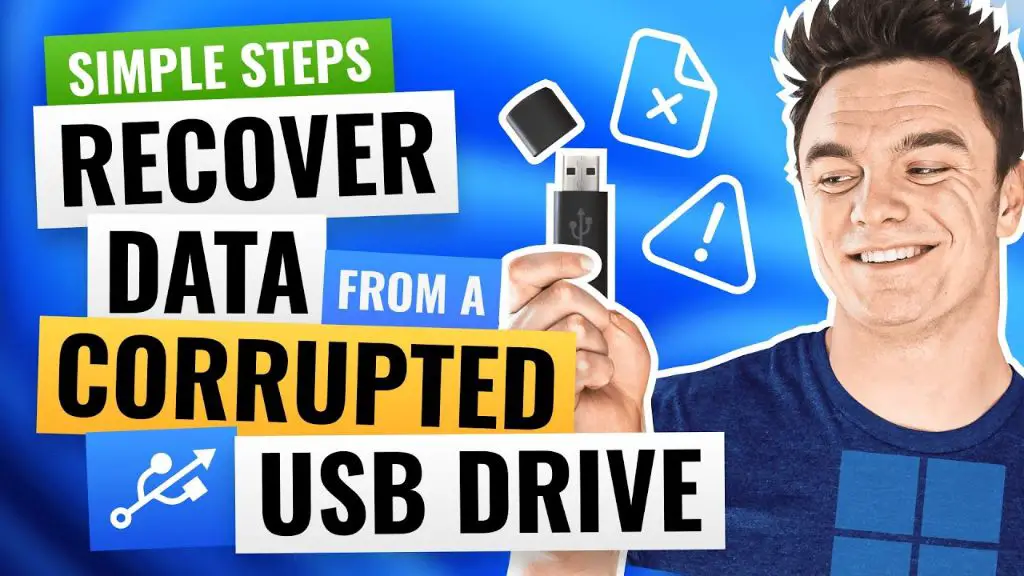What causes a USB drive to become corrupted?
There are several potential causes of USB drive corruption:
- Improper ejection – If the USB drive is disconnected from the computer without properly ejecting it first, this can cause corruption.
- Power failure – An unexpected loss of power while writing data to the USB can corrupt files.
- Bad sectors – If there are bad sectors on the physical drive, attempting to write data to those sectors could cause corruption.
- File system damage – The file system managing the data on the drive could become damaged, leading to corruption.
- Malware infection – Viruses or other malware could intentionally corrupt data on the USB drive.
- Physical damage – Dropping or otherwise damaging the USB drive could lead to physical damage resulting in corruption.
The most common causes are improper ejection and power failure. The USB drive is especially vulnerable to corruption if it is disconnected or loses power during a write operation.
Can corruption be avoided?
There are steps you can take to minimize the chances of a USB drive becoming corrupted:
- Always properly eject the drive – Use the “Safely Remove Hardware” option in Windows or the “Eject” option on Mac before disconnecting the USB drive.
- Use a UPS – Using an uninterruptible power supply can keep power flowing temporarily during an outage to allow proper system shutdown.
- Scan for errors – Occasionally scan drives using built-in disk utilities to identify and correct any errors.
- Make backups – Maintain backups of your important data so it can be recovered in case of corruption.
- Check for physical damage – Avoid dropping or abusing USB drives which could lead to physical damage.
- Keep malware protection up to date – Use antivirus software and keep it updated to avoid malware infections.
Following best practices like these can drastically reduce the chances of a USB drive becoming corrupted. However, there is still always a small risk of data loss.
Can you recover data from a corrupted drive?
In many cases, it is possible to recover data from a corrupted USB drive. However, results vary widely depending on the cause and severity of corruption. Potential recovery options include:
- Plug into a different port or computer – Sometimes a simple reconnect fixes superficial errors.
- Use disk repair tools – The CHKDSK tool in Windows and fsck in Linux can repair some filesystem issues.
- Send to a data recovery service – For severe cases, professional recovery services may dismantle the drive and repair it in a clean room environment.
- Recover previous versions – If earlier versions of files exist on backups or cloud storage, you may be able to recover them.
The chances of recovery depend heavily on the extent of physical damage. Logical errors in the file system have the highest chances of recovery. If the drive has failed completely or has severe physical damage, recovery is very difficult and expensive.
Data recovery software
There are various software tools available that can potentially help recover data from a corrupted USB drive:
- Disk Drill – Recovers 200+ file formats from all storage devices. Easy to use with free and paid versions available.
- EaseUS Data Recovery Wizard – Allows deleted file recovery even if the disk is formatted or unreadable. Free and paid versions.
- Stellar Data Recovery – Comprehensive free trial and paid options recovering many file types.
- R-Studio – A full-featured recovery tool supporting RAID arrays and advanced file systems.
- Photorec – Open source utility focused on photo recovery but handles other files as well.
These tools employ various data recovery techniques, but all aim to rescue files even if the drive’s file system is severely damaged or unreadable. Some tools like Photorec take a raw data extraction approach ignoring filesystem corruption. Results vary based on the tool and capabilities of your corrupted drive.
DIY data recovery methods
If you want to try recovering data yourself before involving paid recovery services, there are some DIY techniques you can attempt:
- Use recovery software – Download recovery apps and see if they can extract files from the corrupted drive.
- Repair the file system – Utilities like CHKDSK or fsck may be able to repair file system damage.
- Access the bare drive – Remove drive from enclosure and connect directly via SATA as an external drive.
- Create a disk image – Use dd or specialized tools to make an image of the entire drive.
- Low level scan – Use forensic tools to scan the disk and extract data based on file signatures.
Some of these methods like removing the drive from its enclosure can be risky and require technical skill. But they could potentially allow you to access the drive using different interfaces or try more aggressive repair techniques. If DIY attempts fail, then professional recovery would be the next step.
Professional data recovery services
For difficult corruption cases where DIY attempts have failed, a professional recovery service may be able to salvage data where consumer-grade tools hit limitations:
- Physical repair – Professionals can open the drive in a dust-free clean room and diagnose and repair physical issues.
- Advanced tools – They have access to more advanced forensic data recovery tools and techniques.
- Spare parts – They have a supply of compatible drive parts that can be swapped to potentially revive a drive.
- Expertise – Data recovery engineers have years of experience extracting data from corrupt drives.
Because of the costs involved, professional recovery only makes financial sense for irrecoverable data that has high value. Expect pricing starting around $300 but potentially over $1000 for difficult mechanical failures.
Preventing USB drive corruption
While data recovery is sometimes possible, it’s better to avoid USB drive corruption altogether. Here are some tips to help prevent corruption issues from occurring:
- Eject properly – Always use the eject option before removing a USB drive.
- Use high-quality drives – Choose reputable brands and high-end models that are less prone to issues.
- Avoid shocks and impacts – Handle USB drives carefully to prevent physical damage.
- Encrypt data – Encryption like BitLocker can prevent corruption from compromising data privacy.
- Back up data – Maintain backups so you aren’t fully dependent on the USB drive.
- Scan for errors – Periodically scan for errors and bad sectors.
- Check cables and ports – Damaged USB cables and ports can cause connection issues leading to corruption.
Following best practices for handling and maintaining USB drives is critical to avoiding corruption. And backups act as insurance so original data can still be recovered if corruption does occur.
Can USB drive corruption be permanently fixed?
It depends on the type and extent of the corruption:
- File system errors can often be repaired and resolved through disk utilities like CHKDSK or fsck. This fixes the logical structure of the drive.
- Bad sectors that haven’t completely failed can sometimes be remapped to spare healthy sectors on the disk. This is a temporary physical fix.
- If there is physical damage to the USB controller or storage media, this generally cannot be repaired. The USB drive would need to be replaced.
- Reformatting and repartitioning a drive can wipe previous corruption, but also erases the existing data.
So in summary, corruption stemming from filesystem problems can usually be permanently resolved by repairs that restore proper filesystem structure. But physical problems generally can’t be fixed, only mitigated temporarily. A fully failed drive has permanent hardware damage requiring replacement to fix.
Can lost files be recovered after reformatting a USB drive?
Reformatting a USB drive erases existing data as part of reinitializing the filesystem. However, data doesn’t completely disappear after a format – some residual remnants still remain that make recovery possible:
- Data recovery tools can scan the raw drive and extract files based on metadata and file signatures.
- File fragments may still reside in the drive’s unallocated space.
- Drive sectors storing file data may not be completely overwritten by the format.
So specialized data recovery tools can potentially recover lost files and rescued documents, photos, and other files after reformatting. But recovery becomes less likely over time as previously stored data gets overwritten by new data. The success rate also depends on the reformatting method – a full overwrite format makes recovery harder than a quick format.
How can USB drive data be securely wiped?
If you want to permanently destroy data on a USB drive before disposal or reuse, you need to use a secure erase method. This overwrites all data to make it unrecoverable:
- Use disk utility tools – On Windows, DiskPart’s CLEAN command can securely erase data.
- Encryption overwrite – Encrypt the USB drive then erase the encryption key to render data unreadable.
- Multi-pass overwrites – Repeatedly overwrite all sectors with different bit patterns.
- Degaussing – Exposes drive to a strong magnetic field to scramble stored data.
- Physical destruction – Completely destroying the physical media destroys the data.
Secure erasure is essential for USB drives containing financial records, medical data, or other highly confidential information. Reformatting or deleting files using standard delete operations would still leave data recoverable.
Conclusion
USB drive corruption can stem from logical filesystem issues or physical damage. Filesystem corruption is often repairable allowing data recovery. Physical damage is harder to repair but data may still be recoverable using specialized tools and techniques. Reformatting a corrupted drive can wipe the existing filesystem while data remnants may still allow file recovery. To permanently destroy USB drive data, secure erase methods are required rather than standard formatting or file deletion. Following best practices for USB drive use and handling is crucial to avoid corruption issues in the first place.