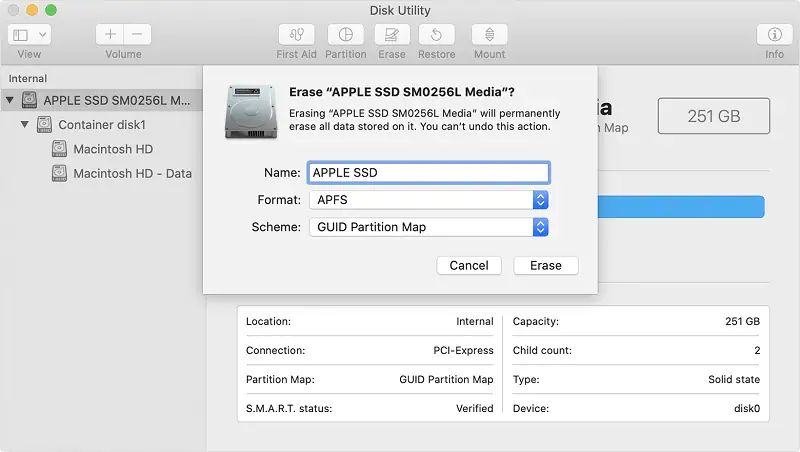If you erase your Mac’s hard drive, you’ll wipe out all the files, applications, and macOS system software stored on the drive. This removes everything that makes your Mac work and be personalized for you.
Why would you erase a Mac hard drive?
There are several reasons you may want to erase your Mac’s hard drive:
- You’re selling or giving away your Mac and want to wipe your personal data
- You’re experiencing performance issues and want a fresh start
- You suspect your Mac has malware and want to do a clean install of macOS
How do you erase a Mac hard drive?
There are a couple ways to erase a Mac hard drive:
Use Disk Utility
Disk Utility is an app included with macOS that allows you to erase disks and volumes. To use it to erase your startup disk:
- Restart your Mac and hold down Command+R keys to boot into Recovery mode
- Select Disk Utility from the Recovery window
- Click Continue to proceed
- Select your Mac’s primary internal hard drive on the left
- Click Erase at the top
- Choose a format (Mac OS Extended is recommended)
- Click Erase to confirm
Use macOS Recovery
You can also erase your Mac’s hard drive from the macOS Recovery options:
- Restart your Mac and hold down Command+R keys to boot into Recovery mode
- Select Disk Utility > Continue
- Click Disk Utility > Continue
- Select your Mac’s primary internal hard drive and click the Erase button
- Confirm the erase by clicking Erase again
What happens when you erase a hard drive?
Here’s what happens when you erase your Mac’s hard drive:
- All files and folders on the drive are permanently deleted
- Installed applications are removed
- macOS system software is wiped out
- Settings and preferences are reset to factory default
- Empty space on drive is overwritten with zeros to prevent recovery of old data
Essentially, erasing the hard drive resets your Mac to a clean, factory-fresh state. Nothing will be left on the drive after an erase.
Can you recover erased data from a Mac hard drive?
Recovering erased data from a Mac hard drive is difficult, but potentially possible in some cases. Here are a few scenarios:
- If you overwrite the drive with zeros, recovery is nearly impossible
- If you quick erase the drive, recovery software may find remnants of old files
- Unencrypted Time Machine or other backups can restore some lost files
- Professional data recovery services may help for recent accidental erasures
But generally speaking, once a Mac drive is erased, consider any data on it to be unrecoverable.
What will happen after erasing a Mac hard drive?
After erasing your Mac’s hard drive, here’s what you’ll see:
- Your Mac will restart into Recovery mode
- The macOS utilities window will appear
- You’ll need to reinstall macOS to make your Mac usable again
- The Mac will be like new after installing macOS and apps
- You can migrate data back from a Time Machine backup after reinstalling macOS
So be prepared to reinstall macOS from Recovery to get your Mac working again after erasing the drive. Have backups ready to restore your personal files.
How to reinstall macOS after erasing hard drive
To reinstall macOS after erasing your hard drive:
- Boot into Recovery mode by holding Command+R on restart
- Select Reinstall macOS from the utilities screen
- Follow the onscreen prompts to reinstall the latest macOS
- Go through the setup assistant steps to configure macOS
- Sign into your Apple ID to re-download apps
- Transfer data back from Time Machine or other backups
As long as you have a good Internet connection, you can redownload macOS in Recovery mode and get your Mac up and running again fairly quickly.
How to restore files after erasing Mac hard drive
To restore your personal files after erasing your Mac’s hard drive, you have a few options:
Time Machine backup
If you have a Time Machine backup, you can use Migration Assistant to transfer files, settings, and apps from the backup after reinstalling macOS.
Cloud backups
Files synced to iCloud or services like Dropbox can be downloaded again after erasing the hard drive.
External drive backups
Manually transfer data from an external hard drive or SSD holding your backups.
Software downloads
Re-download software you previously purchased from the App Store or developer websites.
As long as you have backups, you should be able to get your Mac set up just like it was before after erasing the hard drive and reinstalling macOS.
Best practices before erasing a Mac hard drive
To make sure erasing your Mac’s hard drive goes smoothly, follow these best practices:
- Backup essential files with Time Machine and cloud storage
- Deauthorize media apps like iTunes to allow re-authorization
- Unlink devices from Find My to release activation lock
- Sign out of iCloud and Apple services
- Disconnect external drives to avoid accidental erasure
- Have your WiFi password handy to get back online
Taking these precautions will help avoid issues and ensure you can easily restore your data and get up and running quickly after erasing your Mac.
Risks of erasing a Mac hard drive
While erasing a Mac hard drive can be useful, there are some risks to be aware of:
- Permanent data loss if backups are insufficient
- Stuck in Recovery mode if macOS reinstall fails
- Loss of software licenses if not properly deactivated
- Outdated backups missing recent file changes
- Hours of work needed to fully restore and reconfigure the Mac
So be absolutely certain you have reliable backups and some time set aside before erasing your hard drive. And have a bootable macOS installer drive ready just in case.
Quick answers to erasing Mac hard drive questions
Does erasing a hard drive delete everything?
Yes, erasing a Mac’s hard drive deletes all files, apps, the operating system, and settings stored on the drive.
Can you recover files after formatting hard drive on Mac?
It’s very difficult to recover files after fully formatting a Mac hard drive, but recovery software or services may help in some cases.
What will happen if I delete my hard drive?
Deleting the Mac hard drive erases all data and makes the computer unusable until macOS is reinstalled.
Is it OK to erase Macintosh HD?
Yes, erasing the Macintosh HD volume is an appropriate way to wipe your Mac’s primary startup drive.
How do I clear everything off my Mac?
You can clear everything off a Mac by erasing the hard drive in Recovery mode or using Disk Utility.
| macOS Version | Release Year |
|---|---|
| Cheetah | 2001 |
| Puma | 2001 |
| Jaguar | 2002 |
| Panther | 2003 |
| Tiger | 2005 |
| Leopard | 2007 |
| Snow Leopard | 2009 |
| Lion | 2011 |
| Mountain Lion | 2012 |
| Mavericks | 2013 |
| Yosemite | 2014 |
| El Capitan | 2015 |
| Sierra | 2016 |
| High Sierra | 2017 |
| Mojave | 2018 |
| Catalina | 2019 |
| Big Sur | 2020 |
| Monterey | 2021 |
| Ventura | 2022 |
Conclusion
Erasing your Mac’s hard drive is a serious matter – it will delete everything on the drive and require you to reinstall macOS and apps. But it can also be necessary to wipe your data before selling a Mac, troubleshoot major issues, or clear out malware.
Make absolutely sure you have reliable backups, and be prepared for some work to fully restore your settings, files, and software after erasing. If you take precautions such as disconnecting external drives and signing out of accounts beforehand, you can avoid complications.
While the prospect of erasing your hard drive is scary, it can be done safely as long as you carefully restore from backup. Just be sure you really need to take this drastic step before committing to it.