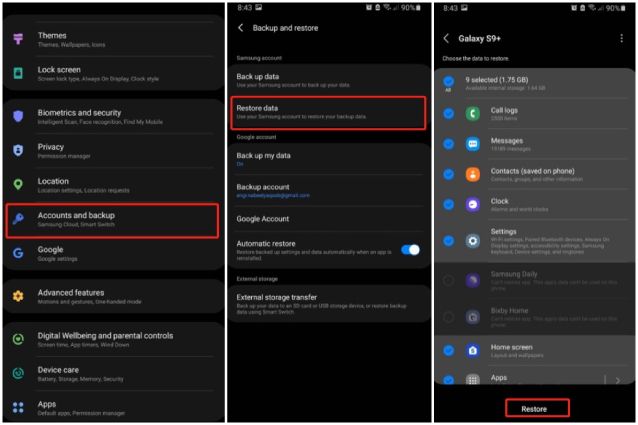Losing photos that hold precious memories can be devastating. With Samsung phones being so popular, many users accidentally delete photos from the default Samsung gallery app and want to get them back. The good news is that with the right tools and techniques, it is often possible to recover deleted photos from the Samsung gallery, even if you have emptied the trash.
Quick Answers
– It is possible to recover deleted photos from the Samsung gallery app in many cases, even if you have emptied the trash folder.
– The best method is to use dedicated third party data recovery software that can scan the phone’s storage and find deleted photo files.
– Stop taking new photos and using the phone to increase chances of successful recovery. The more you use the device, the more likely deleted files will be fully overwritten.
– For recently deleted files, try a file recovery app first. For older deletions, use a computer data recovery program by connecting the phone to the computer.
– The sooner you act, the better the chances. Deleted files get overwritten quite quickly as the phone continues being used over time.
How the Samsung gallery stores photos
To understand how to recover deleted photos from the Samsung gallery app, it helps to know a little bit about how smartphone storage works. When you take a photo with the camera app, the image file is saved to the phone’s internal storage or SD card (if one is installed). The Samsung gallery app simply reads these image files and generates thumbnails to display in the app.
When you delete a photo in the gallery, it simply marks the file as deleted but does not actually remove it from storage right away. The file still exists in its original location, but the phone knows it can be overwritten with new data. This is key to recovering deleted photos.
Internal phone storage vs SD card
Where the photo files are stored will impact the recovery process. Images saved to the internal storage reside in an area you cannot directly access yourself. But photos stored on an external SD card are much easier to recover since you can remove the card and access deleted files from a computer.
If the deleted photos were on the phone’s internal storage, you will need data recovery software that works at a low level to scan and extract deleted files. For photos deleted from an SD card, you can try directly scanning and recovering files from the card itself without requiring a special data recovery app.
How to recover recently deleted photos
If you have just deleted photos from the Samsung Gallery app within the last few days, the files likely still exist in their original location. They are marked as deleted, so the gallery does not display them, but they remain in storage until overwritten by new data. This provides a great opportunity to recover them before they are lost forever.
Method 1: Retrieve from the trash folder
The first place to check when recovering recently deleted photos from Samsung gallery is the trash folder. The gallery has a built-in trash that contains files deleted from the app for up to 15 days. Here is how to restore from the trash:
- Open the Gallery app
- Tap on the 3 line “hamburger” menu icon in the top left
- Select Trash
- Browse the contents and locate your deleted photos
- Tap and hold to select the photos you want to recover
- Tap Restore to move the files back to the main gallery
This is the fastest way to get back photos if they are still in the trash folder. However, it only works within 15 days since deletion.
Method 2: Use a file recovery app
If the photos are no longer in the trash, your next option is to use a deleted file recovery app. There are various free and paid apps available for Android that can scan the phone’s storage and restore recently deleted data. Some examples of top-rated recovery apps include:
- DiskDigger Photo Recovery
- Undelete Recover Files & Data
- Recuva – Recovery app
The process involves:
- Download and install a deleted file recovery app from Google Play on your device
- Grant the app permissions to access photos, media and files on your device
- Scan your device storage using the recovery app
- Preview and select the photos you want to recover
- Save the recovered photos to your device storage or SD card
File recovery apps can usually resurrect deleted photos as long as they have not been fully overwritten by new data. The sooner you run the recovery, the better.
Recovering older deleted photos
If you deleted photos from your Samsung Gallery app more than a few days ago, the chances of file recovery apps successfully restoring them grows slim. This is because as you continue using your phone as normal, temporary and cache files are constantly written to storage which overwrites deleted data.
To recover older deleted photos that may have been partially or fully overwritten, you need more advanced data recovery software designed to deeply scan all your phone’s storage. Examples include programs like:
- Tenorshare UltData – Android Data Recovery
- EaseUS MobiSaver for Android
- Stellar Photo Recovery – Android Photo Recovery Software
These are more complex recovery tools that you run on a Windows or Mac computer. The process goes like this:
- On a computer, download and install the data recovery program
- Connect your Samsung phone to the computer via USB and allow USB debugging
- Select the options to scan internal phone storage and/or SD card
- Let the deep scan run to find all existing and deleted files
- Preview and select the photos you want to recover
- Save the recovered photos to your computer
Scanning and recovering older deleted files takes patience but often yields successful results in resurrecting photos even if they are not in the trash folder. However, there is no guarantee – the longer ago they were deleted, the less likely a full recovery becomes.
Tips for successful recovery
To maximize your chances of recovering deleted photos from Samsung Gallery, follow these tips:
- Act quickly – The sooner you attempt recovery, the better
- Avoid using phone – Prevent overwritten by stopping all use of the phone until recovered
- Close all apps – Close any apps that may write data to storage
- Try less invasive methods first – Start with trash retrieval and apps before advanced scanning
- Scan thoroughly – Do full, deep scans if initial attempts fail
- Save recovered files – Once recovered, save photos to a computer or external storage
How to avoid deletion in the first place
Recovering deleted photos takes effort, so it’s always best to avoid unwanted deletion entirely. Here are some tips to help prevent accidentally losing photos in Samsung Gallery:
- Enable the Recycle Bin feature to keep deleted items for up to 15 days
- Back up your photos regularly to cloud storage or external SD card
- Use the Lock feature on important photos you don’t want to delete
- Be careful when selecting items to delete
- Double check before emptying the trash
Taking these preventative measures can help you avoid photo loss from accidental deletion in the gallery app.
Can you recover deleted photos after factory reset?
Performing a factory reset or master reset erases all data from your Samsung device and restores it to original factory settings. This includes completely removing all your photos. In most cases, there is no way to recover deleted photos after doing a factory reset on your phone.
When you reset your device, all user data is immediately marked for deletion. The actual files are not erased instantly, which does leave a small window for recovery software to potentially restore some data. However, any normal use of the phone after the reset will quickly start overwriting files making recovery next to impossible.
To have any real chance of getting photos back after factory reset, your best bet is to connect the phone to a computer immediately without even powering it on. Then you can attempt scanning and data recovery. But the odds of getting back more than a fraction of files are extremely low.
So once you factory reset your Samsung phone, assume all user data like photos is permanently gone for good. The only way to retain photos is by properly backing them up before doing a reset.
Conclusion
Accidentally deleting photos from the Samsung Gallery app can be devastating but is not always the end. With the right tools and technique, you can often recover deleted photos from Samsung phones, even if you emptied the trash folder already. Just act quickly before they are overwritten, and use recovery apps or software to rescue your memories and important images.
Prevention goes a long way too – enable Recycle Bin, do regular backups, and avoid bulk deletion of photos. But when you do lose important photos, keep in mind that recovery is usually possible with a little effort and the right software tools if you act fast enough.