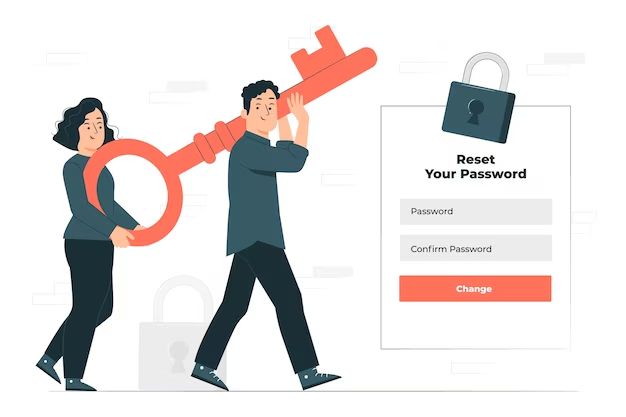Changing the PIN code on your iPhone is a quick and easy process that can help protect your personal information. Your iPhone’s PIN code acts as an additional layer of security by requiring a 4- or 6-digit passcode to unlock your device or access certain features. If you want to update your PIN with something more secure or have simply forgotten your current one, learning how to change your iPhone PIN is important.
Why Would You Want to Change Your iPhone PIN?
There are a few common reasons you may want to change your iPhone’s PIN code:
- You forgot your current PIN and need to reset it
- Your old PIN is too easy to guess (like “1234”) and you want something more secure
- You suspect someone else has learned your PIN and could access your phone
- You got a new iPhone and want to set a new PIN
- You periodically update your PIN as a security best practice
Having a strong, unique PIN code that only you know is important for keeping your iPhone and the private information on it protected. Changing your PIN when necessary helps enhance that security.
How to Change Your iPhone PIN
Changing your iPhone’s PIN code is easy and can be done in just a few steps:
- Open the Settings app on your iPhone.
- Scroll down and tap “Face ID & Passcode” (iPhones with Face ID) or “Touch ID & Passcode” (iPhones with Touch ID).
- Enter your current PIN code when prompted.
- Tap “Change Passcode” on the next screen.
- Enter your current PIN again to confirm.
- Enter your new 4- or 6-digit PIN.
- Re-enter your new PIN to confirm.
That’s it! Your iPhone PIN is now changed. Going forward, you’ll use the new code to unlock your device and access features like Apple Pay.
What to Know About Your iPhone PIN
Here are some important things to keep in mind about your iPhone’s PIN code:
- You can use a 4- or 6-digit PIN code. Longer codes are more secure.
- Avoid obvious number patterns like “1234” or “111111” for better security.
- You’ll be prompted to enter your PIN after your iPhone restarts or powers on.
- After several incorrect PIN attempts, your iPhone will disable itself.
- If needed, you can erase your iPhone after 10 incorrect PIN attempts.
- PIN codes can’t be recovered if you forget them. You’ll need to erase your device.
- Changing your PIN periodically is a smart precaution.
Make sure to pick a new PIN you can remember easily. If you have the iPhone touch/face ID feature enabled, you won’t have to enter your PIN as frequently.
What If You Forget Your iPhone PIN?
If you forget your iPhone’s PIN, don’t panic. Here are a few things you can try to regain access to your device:
- Try entering common PINs you may have used in the past (birthdays, anniversaries, etc).
- If you have Find My iPhone enabled, you can erase your device remotely.
- Connect your iPhone to your computer. Some functions will work via USB.
- Ask Siri to call or text a known contact who can remind you of your PIN.
- Bring your iPhone to an Apple store for PIN reset assistance.
- As a last resort, erase all content and settings through iTunes.
The main options will either be to reset your forgotten PIN or erase the iPhone entirely. Just know that access to your device is still possible if you get locked out.
Set Up Emergency Contacts
To prepare for the event that you do get locked out of your iPhone, make sure to set up emergency contacts beforehand:
- Go to Settings > Health > Medical ID.
- Enter your emergency contacts and health information.
- Enable “Show When Locked” to display your Medical ID from the lock screen.
This will allow you to still access important contacts and identify yourself even if your iPhone is locked due to a forgotten PIN. Having emergency contacts set up gives you another option to call for help if needed.
Enable Touch/Face ID
Using your iPhone’s Touch ID fingerprint scanner or Face ID facial recognition helps you avoid having to enter your PIN constantly. These features add convenience while still protecting your device security:
- Touch ID: Register your fingerprint(s) in Settings to unlock your iPhone with your fingerprint instead of your PIN.
- Face ID: Register your face in Settings to unlock your iPhone just by looking at it.
You still need your PIN to change settings, but touch/face ID allows quick, secure access without having to enter a PIN every time. This can minimize situations where you might forget or mis-enter your PIN code.
Forgot Your PIN? Third-Party Reset Services
If you’ve exhausted all self-service options and still can’t reset your forgotten iPhone PIN, your last resort may be to use a dedicated PIN reset service. These are companies that use proprietary software to bypass or reset the PIN on your iPhone.
Here are a few things to know if considering third-party PIN reset services:
- Reset services are not affiliated with or endorsed by Apple.
- The process may void your iPhone’s factory warranty.
- There is risk of the company gaining access to personal data on your device.
- Average cost ranges from $50-$100, but can be higher.
- Success is not guaranteed. In rare cases, reset fails and data is lost.
Third-party PIN reset should only be used as an absolute last option. Evaluate the risks and costs closely. While these services provide another option when locked out of your iPhone, they also pose security and privacy risks to consider.
Avoid iPhone Lockouts With Preventative Measures
While iPhone PIN reset is possible in various ways if you get locked out, it’s still frustrating and time-consuming. Follow these tips to help avoid forgetting your PIN in the first place:
- Choose a PIN you’ll remember easily. Don’t pick random numbers.
- Memorize your PIN through repetition when creating it.
- Store your PIN somewhere safe in case you need to look it up again.
- Change your PIN every few months to use it more frequently.
- Enable touch/face ID if possible for easier unlocking.
- Write down troubleshooting tips in case you get locked out.
A little prevention goes a long way. If you take proactive measures early on, you’re less likely to find yourself locked out of your iPhone down the road due to a forgotten PIN.
Frequently Asked Questions
Here are answers to some common questions about changing your iPhone PIN:
How do I change my iPhone PIN if I don’t remember my current one?
Unfortunately, you can’t change your iPhone PIN without first entering your current one correctly. If you don’t remember your PIN, you will need to either reset it through Find My iPhone or erase your device entirely to remove the unknown PIN.
What happens if I enter the wrong iPhone PIN too many times?
After 6 failed PIN attempts, your iPhone will disable itself for 1 minute. The device becomes disabled for longer periods after subsequent failed attempts. After 10 incorrect attempts, you can erase your iPhone.
Will I lose my data if I have to erase my iPhone?
You will lose any information and media stored on the iPhone itself. However, if you have an iCloud backup, you can restore most data from the cloud after erasing the device.
Can someone else reset my iPhone PIN for me?
Apple will not reset iPhone PIN codes, even for account owners. However, third-party PIN reset services claim to be able to reset forgotten iPhone PINs in some instances.
How secure are longer iPhone PINs?
A 6-digit iPhone PIN is exponentially more secure than a 4-digit one. It’s much harder for someone else to correctly guess a longer PIN in a brute force attack.
If I forgot my PIN, should I just erase my iPhone?
You don’t have to immediately erase your iPhone if you forget the PIN. First try recalling it after some time has passed, contacting emergency contacts, or using account recovery options. Erase as a last resort only.
Can I remove the PIN on my iPhone if I don’t want it?
Yes, you can disable the PIN feature entirely by going to Settings > Face ID/Touch ID & Passcode and entering your current code, then turning off the iPhone Unlock switch.
Conclusion
Knowing how to change your iPhone PIN is important in case you need to update it for security reasons or have simply forgotten your current one. Thankfully, it’s a quick and straightforward process. You can set a new 4- or 6-digit PIN code right from your device’s Settings menu.
If you do get locked out due to a forgotten PIN, don’t panic. You have various options to reset your PIN or remove it by erasing your iPhone. Set up preventative measures like emergency contacts, touch/face ID, and iCloud backups to give yourself more ways back into your device if you ever find yourself in that situation.
With the right security precautions in place, you can confidently use an iPhone PIN code to protect your device and personal information without worrying about losing access. Change your PIN periodically and avoid obvious number patterns for optimal security.