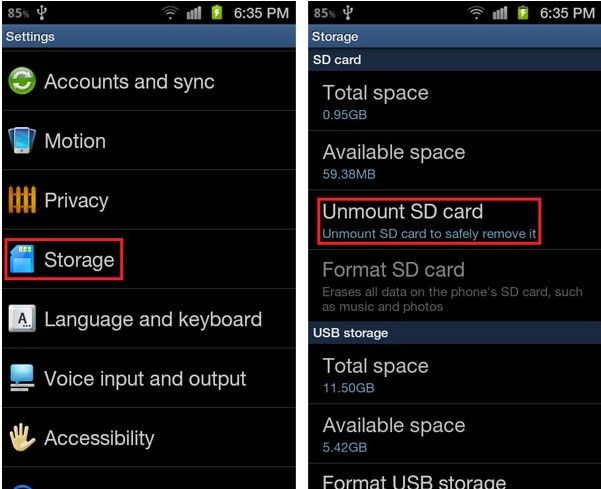Having an SD card suddenly unmount or disconnect can be frustrating. There are a few potential reasons why this may happen.
Faulty Card Reader or Bad Connection
One of the most common reasons an SD card unmounts itself is because there is a faulty card reader or bad connection between the card and device. Here are some quick things to check:
- Inspect the SD card slot and contacts for any damage or debris. Gently clean with compressed air.
- Reseat the SD card by removing and reinserting it into the slot.
- Try the SD card in a different device or card reader.
- Try a different SD card in your device.
If the card fails to mount in multiple devices, the issue is likely with the card itself. If the issue only occurs in one device, then the card reader or connection is more likely the problem.
Corrupted File System
The file system on the SD card may have become corrupted. This can happen if the card was not properly ejected before removal, you encountered a sudden power loss, or due to general wear and tear over time.
Warning signs of a corrupted file system include getting error messages when trying to access files, missing or garbled data, or the card repeatedly disconnecting. Fortunately, it’s usually possible to repair the file system.
First, try reformatting the SD card using the device it will be used in. This will create a fresh file system. Any data on the card will be erased in the process so be sure to backup your files first.
If reformatting doesn’t work, you may need data recovery software to scan and repair the disk. There are many free and paid options available such as Recuva, TestDisk, and EaseUs. These tools attempt to rebuild the corrupted file system so the data can be accessed again.
Card Has Failed
In some cases, an SD card may have completely failed. This is more likely with older cards or ones that have exceeded their lifetime write cycles. Warning signs include the card not being detected at all, errors across multiple devices, and inability to reformat.
To test for failure, try re-seating the card and using different adapters or readers. If available, test the card in another device like a camera that uses SD cards. If the card is still not detected or continually disconnects, it likely needs to be replaced.
SD cards have a limited lifespan and are meant to be replaced every few years with average use. Higher speed cards generally last longer thanks to higher quality NAND flash memory chips. When in doubt, replacing an older SD card can often resolve unmounting issues.
Insufficient Power
SD cards require consistent power to operate properly. If they lose power even briefly, they may unmount as a protective measure. This issue is most common with laptops, handheld devices, and external USB card readers.
Troubleshooting steps if you suspect power issues:
- Try a different USB port on the computer if using an external reader
- Use a USB Y-cable or plug the reader into two USB ports
- Disable sleep/hibernation modes which may power down USB devices
- Test the card in a wall-powered reader if available
Insufficient power can cause storage devices to disconnect spontaneously. Providing steady and adequate power may resolve card unmounting problems.
Automatic Disconnect by the Operating System
The operating system may also unmount an SD card if it detects certain problems or unsafe removal practices. This is done as a protective measure against potential data loss or corruption.
Some reasons the OS may disconnect the card include:
- Detected high number of read/write errors
- Card was not ejected properly before removing
- OS tries to mount a card that is already in use or locked by an application
- Card is removed while the system is under heavy load
- System detects the card has failed or has an invalid format
To prevent automatic unmounting by the OS, always properly eject the card before removing it. Also avoid removing it during file transfers or when writing data. Lastly, keep your computer up to date and check for USB or hardware related updates that may resolve disconnect issues.
Damaged SD Card Slot
In rare cases, the SD card slot itself may become damaged causing cards to not mount properly or disconnect spontaneously. This is more common in devices that see frequent card swaps like cameras and laptops.
If a card fails in a particular device slot but works fine in other devices, the slot is likely worn out or damaged in some way. Signs can include loose connections, bent pins, missing contacts, and side-to-side play when inserting a card.
For devices with removable storage, inspect the slot for any debris or damage. Carefully clean the slot and contacts using compressed air. Avoid inserting cards at an angle to prevent wearing down the slot. If any pins are bent, gently straighten using tweezers and great care.
For slots soldered onto a device’s motherboard, damage often requires replacement or professional repair. A workaround can be using an external USB based card reader instead.
Software Conflicts
Rarely, third party software may cause SD cards to unmount due to conflicts with the operating system. This includes some anti-virus and firewall programs that may block access to removable drives.
If issues started after installing new software, try uninstalling or disabling it as a test. Specifically look for any programs that claim to “optimize” or encrypt your USB drives. Troubleshoot by selectively disabling software to isolate the problematic program.
Updating to the latest OS and software versions can also resolve conflicts that cause SD cards to disconnect.
What to Do When Your SD Card Keeps Unmounting
When faced with an SD card that keeps unmounting, follow these general troubleshooting steps:
- Try the card in a different device or reader
- Inspect card and slot for any signs of damage
- Re-seat card and check connectors are clean
- Try a different high quality SD card
- Reformat card using device it will be used in
- Check for any loose connections with card reader
- Use card repair software to fix file system errors
- Disable sleep modes and use a Y-cable if insufficient power
- Update system software and USB/hardware drivers
- Uninstall any third party software that may cause conflicts
If another card works fine, the issue is with your original card and likely needs to be replaced. But an SD card that fails in multiple devices usually points to a hardware problem with the card reader slot or connections.
How to Recover Data from an Unmounted SD Card
If you have important files stored on the SD card, make sure to backup the data before doing anything else. With an unmounted card, specialized data recovery software is required to attempt restoring your files.
Follow these steps for the best chance of rescue success:
- Avoid writing anything else to the card
- Use read-only disk viewer tools to see if files can be previewed
- Attach the SD card to a working computer as an external drive
- Run data recovery software to scan and extract available data
- Save recovered files to another drive, not back to the SD card
Recovering data is easiest if the file system is intact but the controller or connector has failed mechanically. If the file system itself is corrupted, expect partial recovery at best.
Some advanced recovery tools like Disk Drill and Stellar have free trial versions so you can preview the files before paying. This avoids spending on software if the data is unrecoverable.
Preventing SD Card Unmounting
To reduce cases of SD cards unmounting unexpectedly, follow these tips:
- Eject the card properly before removing it
- Handle the card gently and avoid exposing to moisture or extremes of heat
- Keep the contacts clean and insert the card carefully to prevent damage
- Don’t remove the card when actively reading or writing data
- Use high endurance, name brand SD cards from reliable manufacturers
- Replace cards after 2-3 years of moderate use or as write cycles are exceeded
- Store cards in a protective case when not in use
Avoiding sudden power interruption is also key. Use a wall adapter for external card readers whenever possible. For devices like laptops, disable sleep modes before accessing the SD card.
While frustrating, SD cards spontaneously unmounting or disconnecting is usually resolvable. Just take methodical steps to isolate the cause, be gentle with hardware, and regularly backup your data.
Frequently Asked Questions
Why does my SD card keep unmounting on Mac?
Common reasons an SD card keeps unmounting on Mac include faulty or worn out card readers, corrupted disk format, power supply issues, and ejecting the card incorrectly. Try SMC and NVRAM resets, use a USB Y-cable, reseat connections, and replace old SD cards.
How do I fix external hard drive keeps unmounting Mac?
For an external hard drive that keeps unmounting on Mac, troubleshoot by trying different cables and ports, using a powered hub, disabling sleep settings, removing daisy chained devices, and checking for updated Mac drivers. Also scan for disk errors and reformat if necessary.
Why does my USB keep ejecting Windows 10?
Frequent USB ejecting in Windows 10 can be caused by power problems, driver conflicts, connecting high power devices, excessive ejections wearing out ports, buggy updates, or incorrect power settings. Adjust power plans, reconnect devices, update drivers, use a hub, and tweak USB settings to fix.
How do I stop external hard drive from disconnecting Windows 10?
To stop an external hard drive disconnecting in Windows 10, update USB and chipset drivers, connect drive to rear ports, use a shorter cable, connect to two USB ports, edit power settings, disable USB selective suspend, and check for USB controller errors in Device Manager.
Conclusion
SD cards unmounting unexpectedly can happen for a variety of reasons. By methodically troubleshooting the card reader hardware, cables, power supply, OS settings, and SD card itself, the root cause can usually be identified. Replacing worn out slots or cards, updating software, adjusting OS settings, and taking preventive measures can help avoid random unmounting issues in the future.