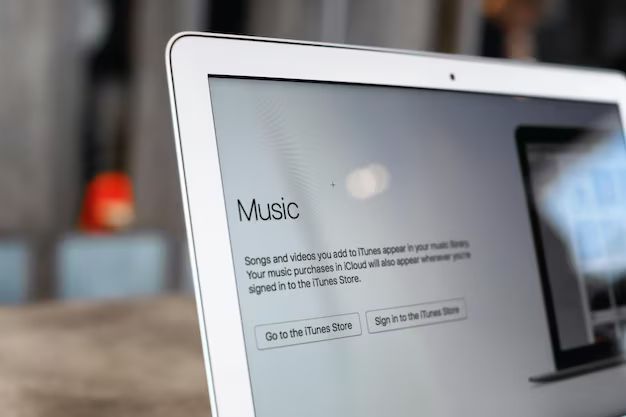Quick Answer
Yes, you can store Apple Music on iCloud by enabling iCloud Music Library. This will upload your Apple Music library, including any songs you’ve added from Apple Music, to iCloud so you can access them on any device signed into your Apple ID.
What is Apple Music?
Apple Music is Apple’s music streaming service that gives you access to over 90 million songs that you can listen to on demand. It works across all your Apple devices including iPhone, iPad, Mac, Apple TV and Apple Watch.
Some key features of Apple Music include:
- Stream millions of songs ad-free.
- Download music to listen offline.
- Get curated playlists and radio stations.
- Access exclusive content like new releases and live sessions.
- Share and collaborate on playlists with friends.
Apple Music has several subscription tiers:
- Individual – $9.99/month
- Family – $14.99/month for up to 6 people
- Student – $4.99/month
Family members get their own accounts, playlists and recommendations and you can all listen at the same time. The student plan gives you Apple Music at a discounted rate if you’re a university or college student.
What is iCloud?
iCloud is Apple’s cloud storage service that let’s you store your content like photos, videos, documents, notes, contacts, calendars and more, and wirelessly push them to all your Apple devices.
Some key features and benefits of iCloud include:
- Seamlessly sync all your Apple devices.
- Back up your iPhone, iPad and Mac.
- Share photos with friends and family.
- Locate lost or misplaced Apple devices.
- Access your content from any browser with iCloud.com.
iCloud gives you 5GB of free storage space but you can upgrade to higher storage tiers for a monthly fee. Pricing is:
- 50GB – $0.99/month
- 200GB – $2.99/month
- 2TB – $9.99/month
What is iCloud Music Library?
iCloud Music Library is an iCloud feature that lets you store your Apple Music library, including any songs you’ve added from the Apple Music catalog, in iCloud and sync it across all your devices.
It works together with Apple Music so you can access your entire music collection seamlessly on any device signed into your Apple ID that has Apple Music enabled.
Here are some key things to know about iCloud Music Library:
- Songs uploaded to iCloud Music Library don’t count against your iCloud storage.
- Uploads high-quality 256kbps AAC files to iCloud.
- Lets you download and listen to your music offline.
- Syncs your music across iPhone, iPad, Mac, Apple TV etc.
- Albums added show up instantly across devices.
- Edits and deletes also sync across your library.
The main benefit of iCloud Music Library is it gives you seamless access to your music collection from any device. You don’t have to manually transfer songs between devices.
How to Turn on iCloud Music Library
Turning on iCloud Music Library is easy and straightforward. Just follow these steps:
On iPhone or iPad:
- Go to Settings > [Your Name] > iCloud.
- Tap Music.
- Toggle on iCloud Music Library.
On Mac:
- Open Apple Music app.
- Click Account > Preferences from the menu bar.
- Go to the Music tab.
- Check the box for “Sync Library”.
- Click OK.
Once enabled, iCloud Music Library will upload your entire Apple Music collection including playlists and albums to iCloud.
This may take some time depending on your Internet speed and size of your library. All your tracks will show up with a cloud icon to indicate they are now stored in iCloud.
Requirements for iCloud Music Library
Here are the requirements to use iCloud Music Library:
- You need an iCloud account and be signed into iCloud.
- You need an active Apple Music subscription.
- All your Apple devices need to be using iOS 12.2 or later or macOS 10.14.4 or later.
- You need an internet connection to sync your library.
If you meet all the requirements, you can seamlessly access your Apple Music collection from any device.
What Gets Stored in iCloud Music Library?
Here are the key items that get stored in your iCloud Music Library:
- Any Apple Music songs you have added to your library.
- iTunes purchases.
- Imported CDs.
- Uploads of your personal ripped music files.
- Music videos.
- Playlists, including smart playlists.
- Play counts and last played date.
- Track metadata like artist, album etc.
However, a few things don’t get synced with iCloud Music Library:
- Song ratings.
- Album artwork.
- Play counts from your devices.
- Library organization like playlists folders.
But all your music including tracks from Apple Music will be accessible from any device.
How Much Storage is Required?
The amount of storage you’ll need for iCloud Music Library will depend on size of your Apple Music collection.
Apple Music files use around 3.5MB of space per minute of audio. Some estimate you’ll need approximately 500MB of space per 100 tracks in your library.
So for instance, 10,000 tracks would require around 5GB of iCloud storage space. This will also include any other media like music videos.
Some tips to manage your storage for iCloud Music Library:
- Use Apple Music streaming for music you rarely listen to.
- Download only your most played tracks for offline listening.
- Consider upgrading your iCloud storage if needed.
- Delete any duplicate tracks.
- Remove any unwanted tracks or albums.
Overall, you’ll need at least some gigabytes of iCloud storage depending on your music library size. But remember songs stored in iCloud Music Library don’t count against your storage quota.
Advantages of iCloud Music Library
Here are some of the key advantages of using iCloud Music Library:
- Access your music anywhere – Listen to your music on all your devices anytime without having to sync.
- Songs are stored safely – All your music is stored and backed up securely in iCloud.
- No copying music files – There’s no need to manually transfer song files between devices.
- Saves local storage – Less need to store large music libraries on each device.
- Simple sharing – Easily share and collaborate on playlists.
- Seamless experience – Albums and playlists instantly appear everywhere.
- Everything uploads automatically – No need to manually upload your music.
- High-quality audio – Files uploaded in 256kbps AAC format.
- Access exclusive content – Get new releases, singles, videos etc.
Overall, iCloud Music Library provides a seamless and convenient way to access your Apple Music collection across all your devices.
Disadvantages of iCloud Music Library
However, there are also a few drawbacks to consider with iCloud Music Library:
- Can be slow to upload large libraries over the internet.
- Uploading can fail or get stuck.
- No control over specific songs/albums to sync.
- Play counts don’t sync between devices.
- Ratings and metadata may not match between devices.
- Changing or deleting playlists affects all devices.
- Requires reliable internet connection to access music.
- Not supported on Android, Windows etc.
The main downsides are slow and failed uploads, lack of granular control, and platform limitations. But for most users, the benefits outweigh the disadvantages.
Troubleshooting Uploads and Matching
When you first enable iCloud Music Library, there can be issues with songs uploading and matching between your library and Apple’s catalog.
Here are some troubleshooting tips:
For failed or stuck uploads:
- Check internet connection is strong and stable.
- Retry later if connection seems slow.
- Turn off then on iCloud Music Library to restart.
- Update devices to latest OS.
- Delete the stuck song and re-add it.
For unmatched songs:
- Check the song file format – AAC files match best.
- Songs with special characters may not match.
- Live versions and remixes often don’t match.
- Try deleting the song and re-adding it to your library.
- For rare songs, upload the file manually.
If issues persist:
- Contact Apple support for help.
- Disable then re-enable iCloud Music Library.
- Reset iCloud Music Library to re-upload your entire library.
Following these tips should help resolve any hiccups in getting your library to properly sync using iCloud Music Library.
What Happens if You Unsubscribe?
If you unsubscribe from Apple Music, what happens to your iCloud Music Library depends on whether you chose to keep or delete your music when cancelling:
- Keep Music – All Apple Music songs remain playable and downloadable.
- Delete Music – Any Apple Music songs are removed from your library.
For music you own or imported:
- Music purchased stays in your iCloud Music Library.
- Imported or ripped music stays available.
- Music videos continue to be accessible.
Playlists also remain but:
- Apple Music playlists become empty.
- Downloaded songs will have icons instead of being playable.
So you still retain access to any music that you own or have imported even after unsubscribing, but any Apple Music content will either be deleted or become inaccessible depending on your choice.
What Happens if You Stop iCloud Music Library?
If you turn off iCloud Music Library, here’s what happens to your music:
- All your songs, albums and playlists stay in your local music app.
- Any Apple Music tracks added remain playable.
- Music no longer syncs across your devices.
- You’ll only see your local music collection on each device.
Basically disabling iCloud Music just turns off the syncing. Your music library itself remains untouched on each device.
This can be useful if you want more control over syncing or are troubleshooting library issues. Just remember to enable iCloud music syncing again when you want your music to match everywhere.
Should You Store Your Music on iCloud or Locally?
There are pros and cons to consider when deciding whether to store your music library primarily in iCloud or locally on each device.
Benefits of using iCloud Music Library:
- Access your music seamlessly from any device.
- Don’t have to manually sync or transfer music between devices.
- Music is stored safely and backed up in iCloud.
- Saves local storage space on your devices.
Benefits of keeping music locally:
- Don’t need an internet connection to listen to music.
- Full control over your library on each device.
- Keeps all metadata like play counts and ratings intact.
- Avoids any upload or matching issues.
In general, iCloud Music Library is most convenient if you use Apple devices regularly. But keeping at least some music locally can be beneficial for times you are offline.
A balanced approach is to use iCloud Library for convenience but also keep a selection of music downloaded locally on devices for offline playback.
Best Practices When Using iCloud Music Library
Here are some best practices for using iCloud Music Library effectively:
- Use it consistently – Enable it on all devices for the most seamless experience.
- Leave Music app open when syncing – Helps match and upload songs faster.
- Sync over WiFi – Avoid mobile data charges and slow uploads.
- Delete any duplicate tracks – Saves storage space and avoids confusion.
- Turn on Download over WiFi – Automatically download songs when on WiFi.
- Downloaded only your most played music – Saves storage space on devices.
- Add Albums instead of songs – Helps tracks match correctly.
- Use playlists to organize music – Collections sync reliably across devices.
Following these tips will help you get the most seamless and robust experience using iCloud Music Library.
Conclusion
In summary, iCloud Music Library provides an easy way to store your Apple Music collection in iCloud and access it from all your devices.
To use it, simply enable iCloud Music Library in your device settings and Apple Music preferences. This will match and upload your full music library to iCloud.
The main benefits are being able to seamlessly listen to your music everywhere and save local storage space. Just be aware of some limitations around metadata and platform support.
Using best practices like consistent enabling, playlist organization and selective downloading can give you the optimal experience. Overall, iCloud Music Library is a convenient feature for Apple Music subscribers to manage their music across devices.