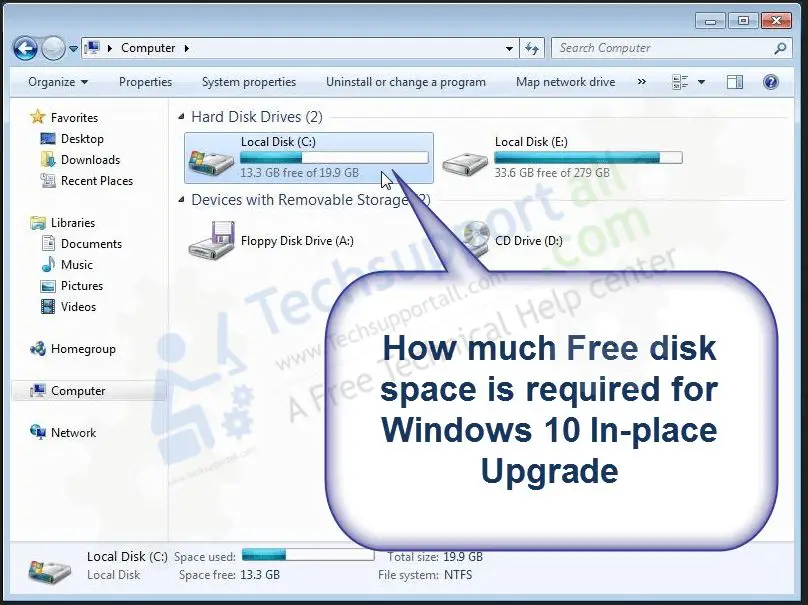Windows 10 requires a certain amount of free space on the hard drive in order to function optimally. Having enough free space allows Windows to run maintenance tasks, install updates, create restore points and more. If free space runs too low, Windows may start having problems or become unstable. So how much free space is recommended for Windows 10?
What is considered free space?
On a hard drive, free space refers to disk space that is unused and available for storing files, programs, and system data. This does not include space used by the operating system itself or reserved for system recovery options.
There are a few key folders and files that take up space on the drive:
- Windows folder – stores Windows system files, drivers, etc.
- Program Files – installed desktop programs
- Users folder – user profiles, documents, settings, etc.
- Page file (virtual memory)
- Hibernation file (sleep image)
- System recovery options
The amount of free space left after accounting for these items is what’s considered available free space on the drive.
How does Windows use free space?
Windows requires free space for several ongoing tasks and functions:
- Temporary files – Browser caches, installation files, thumbnails, etc. that get created and deleted.
- System restore points – Snapshots of the system state saved before major events like software installations. Restore points can take up 5-15% of the drive space.
- Virtual memory (page file) – Part of the hard drive used as “extra memory” when RAM is full. Default size is 1.5x RAM.
- Updates – Windows updates often require free space equal to the size of the update during installation.
- Hibernation file – A copy of RAM contents saved to disk on hibernate. Equal to the amount of RAM.
- Maintenance tasks – Disk cleanup, defragging, error checking, etc. require space for temporarily moving/deleting files.
If the drive has little free space, these processes may not work properly or at all, leading to performance issues or system instability.
How much free space is recommended?
Microsoft recommends a minimum of 16-20 GB of free space for 64-bit Windows 10 to work efficiently. This provides breathing room for updates, temporary files, and system utilities to work properly.
However, for optimal performance and to avoid low disk space warnings, it’s best to target at least 50-100 GB or more of free space on the drive where Windows is installed:
- 50 GB – Decent headroom for Windows maintenance tasks.
- 100 GB – Optimal for uninterrupted Windows updates and performance.
- 200+ GB – Ideal if also storing media, games, etc. on C:\ drive.
Regardless of total drive size, the more free space the better – Windows will make use of it and your experience will benefit.
Factors that affect free space needs
Depending on your usage, you may need more or less free space than the recommended 50-100 GB. Some factors that influence requirements:
- Drive capacity – Larger drives need more space reserved. A 500 GB+ SSD may need 100 GB+ free.
- Number of users – Multi-user systems require more space for profile data.
- Size of apps/files – Large programs, media files, or games require more breathing room.
- Virtual memory size – Larger page file sizes take more free space.
- Hibernation – Whether hibernation file is enabled or not.
- System restore space – If system protection is enabled and using 15%+ of disk.
It’s a good idea to adjust free space targets based on your specific needs and setup.
How to check available free space in Windows 10
There are a few quick ways to check your free space in Windows 10:
- Open File Explorer and look at the drive details under This PC or My Computer.
- Go to Settings > System > Storage and view the graphical storage usage breakdowns.
- Open the properties window of the hard drive and look at available space.
- Use the “dir” command in Command Prompt to see used and free space.
Third-party disk utility apps also provide detailed storage usage reports to identify space hogs.
What happens when free space is too low?
If Windows 10 does not have enough free space to work with, you may encounter issues like:
- Slow performance and longer load times
- Limited or disabled system restore points
- Failing Windows updates due to lack of temp installation space
- Low disk space warnings and alerts
- Being unable to create new restore points
- Difficulty installing or updating programs
- Hibernation file errors
- Disk checking and defragging problems
At very low free space levels, Windows may freeze, crash, or have critical stability problems. Disk speeds are also impacted when remaining space is low.
How to free up space in Windows 10
Here are some tips to free up drive space in Windows 10 if it starts to run low:
- Use Disk Cleanup to delete temporary files and system files/logs.
- Remove any large outdated user files and media you no longer need.
- Uninstall unused apps and games you don’t play anymore.
- Reduce the size of folders like Downloads and Documents.
- Move user media and files like photos, videos, etc. to another drive.
- Shrink or disable page file and hibernation file if you have lots of RAM.
- Turn off system restore or reduce amount of disk space used for restore points.
- Run Disk Defragmenter to consolidate fragmented files.
Cleaning and organizing your drive contents goes a long way towards reclaiming space. An external drive can also store media and other large files.
Conclusion
Windows 10 needs sufficient free space for optimal stability and performance. While Microsoft recommends at least 16-20 GB free, it’s best to target 50-100 GB or more for smooth operations. Exact needs depend on your specific usage patterns and storage requirements. Monitor free space periodically and use disk utilities to identify and clean up space as required. Maintaining adequate free space prevents Windows issues and ensures your system runs efficiently.