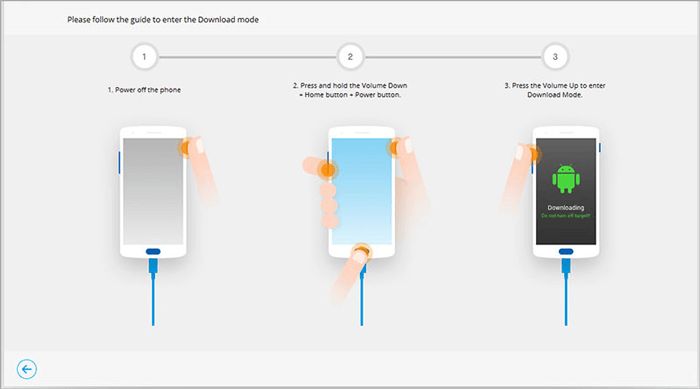Having a locked Android phone can be frustrating, especially if you don’t remember the password or PIN and have important data stored on the device that you don’t want to lose. The good news is that there are several methods you can try to unlock your Android phone without losing any data.
Forgotten Passcode/PIN/Pattern
If you’ve simply forgotten your passcode, PIN, or unlock pattern, there are a few things you can try to regain access:
- Retry entering different combinations of your passcode/PIN/pattern to see if muscle memory helps jog your memory.
- Check any password manager apps you may have installed for saved credentials.
- If you’re using a PIN, enter your Google account username and password which may allow you to reset the PIN.
- For pattern unlock, refer to any visual or written clues you may have recorded when you set the pattern.
- Use the “Forgot Pattern” option allowing you to enter your Google account details and reset the pattern.
If none of those options work, you may have to perform a factory reset which will wipe all data. So first try all other options before resorting to a reset.
Google Account Lockout
If you’ve entered the wrong Google account password too many times, you may get locked out temporarily. In this case:
- Wait for the lockout period to end (usually around 30 minutes) then retry the password.
- If you’re certain the password is correct but it’s not working, try it on a desktop device to rule out any issues with just the mobile device.
- As a last resort, you can reset the Google account password if you can still access the registered email account for that Google profile.
Third-Party App Locks
Some apps allow you to set up additional password protection for specific apps. If you enabled one of these locks and forgot the password:
- Go to the Play Store and check if the app has a “Forgot Password” or “Reset Password” option through the developer.
- Alternatively, uninstall and reinstall the app to remove the password requirement.
- If the locking app came pre-installed by the device manufacturer, perform a factory reset to remove all pre-installed apps and data.
Unresponsive Screen
If your phone’s screen is cracked or damaged and is unresponsive to touch:
- Connect a USB mouse using an OTG (On-The-Go) cable and navigate/enter unlock pattern with mouse.
- Use Voice Access settings to allow voice commands to unlock the phone hands-free.
- As a last resort if the display is completely unresponsive, you may need to replace the screen by a professional to regain access.
Corrupt/Damaged Lock Screen Files
In rare cases, lock screen files may get corrupted causing the lock screen to freeze or get stuck. To fix this:
- Boot into Android Safe Mode and try unlocking – this disables all third party apps as a troubleshooting step.
- Perform a factory data reset to wipe and restore lock screen files.
- As an advanced procedure, you can boot into recovery mode and delete or replace the corrupt lock screen files manually.
Custom ROMs
If you installed a custom ROM and can’t remember the lock screen credentials:
- Do a clean re-install of the same ROM which should reset lock screen passwords.
- Flash the original ROM or a different ROM after a factory reset to start fresh.
- Consult the ROM developer/forums for a lock reset script that may be available.
Hardware Damage or Defects
Hardware issues like a faulty power button or damaged microchip could potentially cause lock screens to freeze or malfunction. Some options are:
- Try a hard reset – press and hold the power and volume buttons for 10+ seconds to force reboot.
- Inspect for any visible hardware damage and get repairs done if needed.
- As a last resort, replace the motherboard if troubleshooting isolated the issue to a hardware defect.
Forgotten Restrictions Passcode
On Android 5.x+ there is a dedicated “Restrictions” passcode that locks access to specific features/apps. If you forget this passcode:
- Go to Settings > Lock Screen and Security > Other Security Settings and enter your primary unlock password/PIN/pattern to change the restrictions passcode.
- Alternatively perform a factory reset to remove all user restrictions.
This passcode is separate from your normal unlock passcode and resetting one does not affect the other.
Phone Stuck in Fastboot/Recovery Mode
If your phone boots directly to fastboot or recovery mode and is stuck:
- While powered off, press and hold the correct key combo for your device to exit fastboot/recovery mode (varies by model).
- If that doesn’t work, reboot to recovery mode deliberately, clear cache partition and reboot system to see if it fixes the issue.
- Flashing a stock firmware image using adb/fastboot tools can override and reinstall the main OS.
Malware/Virus Infection
Although rare, it’s possible for lock screen malware or ransomware to change your unlock password and hold your phone hostage until you pay a fee. If this happens:
- Boot into Safe Mode and run a security scan to find and uninstall suspect apps.
- Perform a factory reset to wipe out the malware but you will lose data.
- Only use Google Play Store and reputable sources to avoid malware in the future.
Phone Stolen/Lost
If your Android phone was lost or stolen and you can’t physically access it to unlock:
- Log into Find My Device on another device, lock your phone, display recovery message, and if needed remotely factory reset it.
- Use Android Device Manager to similarly lock, locate, or erase data remotely.
- Report phone stolen to your carrier immediately so they can block the IMEI and render it unusable.
Locked Out by Employer
If your work provides you with a locked-down company phone that you get locked out of:
- Submit a request to your IT department and they can remotely reset the device.
- Policies vary, but the company should avoid losing your personal data when resetting a work device.
- For your own personal phone with work profiles/apps, uninstall company apps and profiles through Settings.
Locked Carrier Phone
Carrier-locked phones sometimes have restrictions on unlocking that may require contacting the carrier:
- If the carrier policy requires it, request an unlock code from them to fully unlock it.
- Visit authorized carrier stores who can initiate an unlock for eligible devices.
- Third party unlock services also exist but do so at your own risk as quality varies.
Conclusion
While being locked out of your Android can be stressful, there are many options you can attempt before resorting to a data-erasing factory reset. Retracing your steps, using backup credentials, troubleshooting hardware/software, and utilizing remote services can all help successfully unlock your device and regain access to your important data.
Some key takeaways are:
- Always set up a reliable phone locking method along with a backup screen lock PIN for emergencies.
- Enable Find My Device and Android Device Manager to remotely control lock and data.
- Create periodic backups so you have data backups if a reset is unavoidable.
- Know your manufacturer’s default master unlock codes for your model.
- Carefully vet apps and sources you download from to avoid malware infections.
- Store all passwords/PINs in a safe place in case you forget them.
- See an authorized repair centre for any hardware-related issues.
While no method is guaranteed, having contingency options prepared makes getting back into a locked Android device much less difficult.