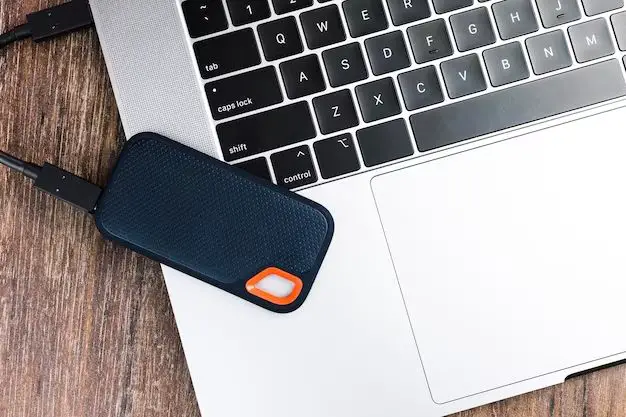A DAS (Direct Attached Storage) drive can certainly be used with a personal computer, but there are some key factors to consider when connecting these types of drives to ensure maximum performance and compatibility.
What is a DAS Drive?
A DAS drive is a type of external storage device that connects directly to a computer, usually via a Thunderbolt, USB, or external SAS interface. Unlike a NAS (Network Attached Storage), a DAS drive is not accessible over a network, only through the computer it is physically tethered to.
DAS drives are typically used for storage-heavy applications that demand fast speeds, such as audio/video editing, gaming, design workflows, and more. They come in many form factors from compact portable SSDs to massive multi-bay RAID tower enclosures.
Benefits of Using a DAS Drive
There are several benefits to using a DAS drive with a desktop computer or workstation:
- Faster speeds – With a directly attached connection, DAS drives can deliver faster read/write speeds and lower latency versus NAS devices that are accessed over Ethernet.
- Flexibility – DAS drives come in many physical sizes, interfaces, and storage capacities to suit various needs.
- Portability – External portable DAS SSDs allow for easy transport of data between locations.
- No network required – DAS drives connect directly without the need for networking equipment.
- RAID support – Most DAS enclosures support RAID for drive redundancy and performance.
Considerations for Connecting a DAS Drive to a PC
When connecting a DAS drive to your personal computer, there are some important factors to consider:
Interface Compatibility
The computer and DAS enclosure must have a compatible interface. Common interfaces include:
- USB – Up to 10Gbps speeds with USB 3.2 Gen 2×2.
- Thunderbolt/USB-C – Thunderbolt 3 and 4 supports up to 40Gbps.
- eSATA – Interface for connecting external SATA drives, up to 6Gbps speeds.
- SAS – Serial Attached SCSI, up to 12Gbps but requires an HBA card.
You’ll want to match the DAS drive’s interface with an appropriate port on your PC. For the fastest speeds, Thunderbolt or USB 3.2 Gen 2×2 are ideal choices.
Drive Formatting
DAS drives may come preformatted with a file system or unformatted. Common file systems include:
- NTFS – Compatible with all modern versions of Windows.
- exFAT – Cross-compatible between Mac and Windows.
- EXT4 – Used by Linux, can be read by Windows with software.
- Unformatted – Will need to be formatted for the operating system.
For use solely with Windows, NTFS is recommended. Or exFAT allows cross-compatibility between Windows and MacOS. Refer to your DAS drive’s documentation to see if it comes preformatted.
RAID Configuration
If your DAS device is a RAID array, you may need to configure the RAID settings after connecting it. Utility software is often provided for this purpose. Some common RAID modes include:
- RAID 0 – Stripes data across disks for faster performance.
- RAID 1 – Mirrors data between two drives for redundancy.
- RAID 5 – Stripes data and parity information across three or more disks.
Select the appropriate RAID mode based on your performance and redundancy needs.
Drivers and Software
Your DAS device may require drivers or additional software to function properly once connected:
- Drivers – Provides the interface between the OS and device hardware. Ensure drivers are installed.
- Utility software – Some DAS devices include software for monitoring, settings, diagnostics, etc. Install if available.
- HBA card drivers – If using a SAS DAS drive, install drivers for the host bus adapter card.
Consult your DAS device’s documentation for details on any required drivers or software.
Power Supply
Larger multi-drive DAS enclosures may require their own independent power supply. Smaller single-drive devices may be bus powered via Thunderbolt, USB, or eSATA connection. Verify adequate power delivery for your specific DAS device.
Cooling and Airflow
If using a fan-cooled DAS enclosure, make sure it has adequate clearance for airflow and ventilation around the chassis. Improper cooling can lead to overheating and performance throttling.
Performance Optimization
To get the fastest speeds and best experience from your DAS drive, there are some additional performance optimizations to consider:
- Use the fastest interface available – e.g. Thunderbolt or USB 3.2 Gen 2×2.
- Check for updated firmware/drivers for your DAS device.
- Disable power management features that might sleep the drives.
- Tweak OS settings for maximum drive performance.
- Align partitions properly for optimal throughput.
- Consider SSD cache drives if supported by your DAS enclosure.
Refer to your DAS device’s documentation for additional tips on tuning for performance.
DAS vs. NAS for PCs
The other main option for expanding external storage for a PC is to use a NAS (Network Attached Storage). How does DAS compare to NAS?
| DAS | NAS |
|---|---|
| Directly attached for faster speeds | Accessed over a network |
| Typically only usable by one computer | Network accessible by multiple devices |
| Ideal for single user demanding performance | Better for multi-user data sharing |
| No network required | Requires Ethernet network |
| More portable | Easier to access remotely |
In summary, DAS is better optimized for speed and direct access from a single computer, while NAS is more flexible for multi-user network sharing scenarios.
Examples of DAS Implementation
DAS drives can be implemented in many different solutions depending on performance and capacity needs, here are some examples:
Single external SSD
A portable external SSD connected via USB 3.2 Gen 2 or Thunderbolt for a few terabytes of storage. Useful for transporting project files or Time Machine/Windows backups.
RAID tower enclosure
A desktop tower with multiple bays supporting various RAID modes. Allows tens of terabytes with redundancy via RAID 5 or 60. Ideal for video editing workflows.
Thunderbolt hub
A Thunderbolt hub with multi-interface support for SSDs, HDDs, optical drives. Enables connecting multiple storage devices over one Thunderbolt cable.
eSATA RAID Array
An external RAID device connecting over eSATA for compatibility with older systems. Can provide large capacity storage via JBOD or RAID 5 configuration over eSATA interface.
Multi-Bay SAS JBOD
A 12Gbps SAS connected JBOD (Just a Bunch of Disks) enclosure for maximum throughput. Requires an SAS HBA card with external port connections.
Compatibility Considerations by OS
There are some additional points to note when using a DAS drive with certain operating systems:
Windows
- Supports a wide range of DAS devices.
- NTFS recommended for compatibility.
- Maximum single volume size of 256TB.
macOS
- Works with Thunderbolt DAS drives.
- Requires macOS High Sierra 10.13 or later for Thunderbolt 3 support.
- Apple File System (APFS) is native OS file system.
Linux
- Supports many DAS devices via USB, eSATA, SAS, etc.
- EXT4 is the most common file system used.
- Some distros have issues with exFAT by default.
Check your DAS drive’s documentation to confirm compatibility with your OS version. Drivers, updates, or tweaks may be required for maximum compatibility.
Conclusion
In summary, DAS drives can provide excellent storage expansion and performance for a desktop PC workstation. With the right interface connections for your computer, proper configuration and setup, and some performance optimization, a DAS drive can be a great external storage solution. Just be mindful of the compatibility considerations around interfaces, formatting, RAID modes, drivers, and OS support when selecting and installing a DAS device.