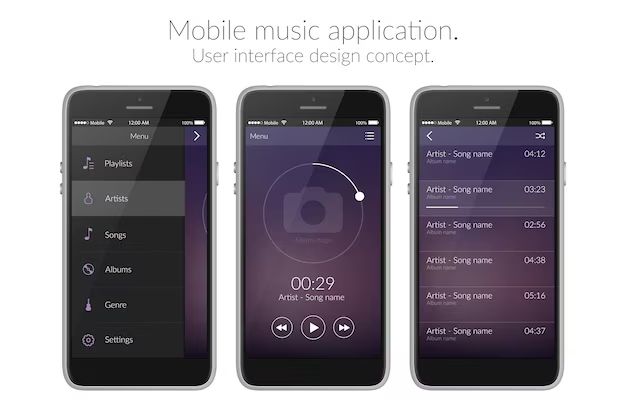When you download music from Apple Music, you may wonder if you get to keep those songs forever or if they will disappear after your subscription ends. So let’s dig into the details of how music downloads work with an Apple Music subscription.
What Happens When You Download a Song from Apple Music?
When you download a song from Apple Music, you are creating a local copy of that song file on your device that you can then listen to offline without an internet connection. This is useful for situations like flights or other times you may not have connectivity.
Downloading does not mean you own the song though. Apple Music works on a subscription model, so everything you can access is tied to your ongoing subscription. If your subscription ends, your access to download or stream songs also ends.
Do Apple Music Downloads Expire?
Yes, any downloads you make through Apple Music will expire if you unsubscribe. The downloads are authorized through your subscription, so they are not permanent purchases that you own.
When your Apple Music subscription expires, you will lose access to stream or download any songs in the Apple Music library. Any downloads already on your device will also stop working.
So this means you do not get to keep any Apple Music downloads forever. They are essentially rented to you as long as you maintain an active subscription.
Can I Keep Apple Music Songs with a Subscription?
Yes, with an active Apple Music subscription, you can keep any downloaded songs on your devices indefinitely. The songs will continue to play as normal.
Even if a song is removed from the Apple Music library, your existing download will still work as long as your subscription is active.
Once your subscription ends though, all downloaded Apple Music songs will stop working.
What Happens to My Downloads if I Resubscribe Later?
If you unsubscribe from Apple Music but later resubscribe, you will regain access to the Apple Music library and can download any songs again. However, any downloads from your previous subscription will no longer work.
When you resubscribe after an unpaid period, it counts as a new subscription. You do not regain access to your old downloads. Any songs you want to listen to offline will need to be downloaded again as if you were a new subscriber.
Can I Burn Apple Music Downloads to a CD?
Unfortunately, you cannot burn downloaded Apple Music songs to a CD. This is prohibited by the Apple Music terms of service.
Apple uses Digital Rights Management (DRM) technology to protect the music from unauthorized copying. This prevents you from burning songs to a CD to create a permanent backup copy or give to a friend.
Trying to burn Apple Music downloads will result in an error message. You can only play the downloads on authorized devices logged into your Apple ID.
Do Downloaded Songs Count Against iCloud Storage?
Yes, any music you download from Apple Music will count against your overall iCloud storage limit.
For example, if you pay for the 50GB iCloud plan and have 40GB of photos, a 10GB download of Apple Music songs would fill your available space.
Downloaded songs are treated the same as any other data saved in iCloud Drive. Streaming songs does not count against your limit since they are not saved to your library. But downloads take up space like anything else.
Can I Download Apple Music Songs Multiple Times?
You can download an Apple Music song to as many devices as you want, as long as they are all signed into your Apple ID.
So if you want the same song downloaded on both your iPhone and iPad, you can do that with no limits. You are not restricted to only downloading a song once.
The number of total devices you can use with your Apple Music account depends on the type of subscription:
| Subscription Type | Number of Devices |
| Individual | Unlimited |
| Family | Up to 6 |
| Student | Unlimited |
As long as you stay under these device limits, you can download any song on all of them.
Can I Download Apple Music Songs for Offline via iTunes?
You cannot use iTunes to download Apple Music songs for offline playback. The iTunes application is not integrated with Apple Music in that way.
The Apple Music app is required to download songs. You must use it on a compatible iOS device, Apple TV, HomePod, CarPlay, or within iTunes on Windows.
iTunes on Mac can play Apple Music songs through streaming only. But offline downloads must be handled through the dedicated Music app.
How Many Times Can I Download a Song in Apple Music?
There is no limit to the number of times you can download a song from Apple Music. You can download the same song repeatedly across many devices.
Even if you delete a downloaded song, you can always go back and redownload it from iCloud Music Library as much as you want. Your ability to download is only limited by your iCloud storage space.
Apple Music does not impose any arbitrary limits on how many total times you can download a track. Feel free to get any song as many times as needed.
Can I Download Apple Music Songs to Android?
Unfortunately, you cannot download Apple Music songs to an Android device. The Apple Music app is only available for iOS, iPadOS, macOS, and Windows.
On Android, you can use Apple Music via the web player in a browser. However, this does not support offline downloads. You can only stream music while connected to the internet.
So downloading songs for offline playback is a feature limited to Apple’s own platforms. If you want to be able to download from Apple Music, you will need an iPhone, iPad, Mac, Apple TV, or Apple Watch.
Do Apple Music Downloads Work Offline?
Yes, being able to play downloaded music offline is the main purpose of downloading from Apple Music. Once a song is downloaded, you can play it without an internet connection.
This makes downloads ideal for situations when you won’t have WiFi or cellular data – like flights, subway rides, remote areas, or just times you don’t want to burn through your data plan.
As long as the song is downloaded onto your device storage, you can listen offline. The Apple Music app will indicate which songs are downloaded for offline playback.
How Do I Download Apple Music Songs on iPhone?
Downloading Apple Music songs on an iPhone is easy:
1. Open the Apple Music app.
2. Find the song, album, or playlist you want to download.
3. Tap the download icon (a downward arrow) next to each item to download.
4. A progress bar will appear showing the status of the download.
5. Once complete, the items will be marked “Downloaded” and available for offline playback.
To manage your downloads and see how much storage they are using, tap your profile picture > Downloaded Music. You can delete downloads here when you need more space.
How Do I Download Apple Music Songs on Android?
Unfortunately, you cannot download Apple Music songs on an Android device. The Apple Music app is only available on Apple’s platforms, including iPhone, iPad, Mac, Apple TV and Apple Watch.
On Android, you can access Apple Music via the web player in your browser. However, this does not allow you to download songs for offline listening.
If you want to be able to download music from Apple Music for offline use, you will need to use an iOS or Apple device. There is currently no way to get offline downloads on an Android phone or tablet.
How Do I Download Apple Music Songs on Mac?
To download Apple Music songs on a Mac, use the Apple Music app:
1. Open the Apple Music app.
2. Find the song, album or playlist you want to download.
3. Right-click on the item and select “Make Available Offline.”
4. The download will begin. Progress will show on the icon next to each downloading item.
5. When complete, items will be marked as “Downloaded” and available for offline playback.
You can also manage your Music downloads by clicking your profile picture > View Downloads. Delete downloads here to free up space.
Downloaded songs will appear in your Library under Artists, Albums, Songs and Playlists as normal.
How Do I Download Apple Music Songs on Windows?
If you use Apple Music on Windows, follow these instructions to download songs:
1. Open the Apple Music app.
2. Find the song, album or playlist you want to make available offline.
3. Right-click the item and choose “Make Available Offline.”
4. A download icon will appear next to the item as it downloads.
5. When finished, the download icon will change to a green arrow, indicating it’s now available offline.
You can view and manage your Music downloads by clicking your profile picture > Downloads. Delete downloads here when needed.
Downloaded Apple Music songs can be played through the app even without an internet connection on Windows PCs.
How Long Does it Take to Download Apple Music Songs?
How long it takes to download songs from Apple Music depends on a few factors:
– Your internet connection speed – Faster broadband connections will be able to download songs quicker than slow connections.
– File size of the song – Higher quality and longer songs will have larger file sizes, which take longer to download.
– Number of songs – Downloading full albums or playlists will take more time than individual tracks.
As a general guideline, here are some average download times for Apple Music songs:
– Single song: Less than 1 minute with a fast broadband connection.
– Album: 5-10 minutes for a 10-track album.
– Playlist: Could take 30+ minutes for a lengthy playlist of 100+ songs.
So while single songs download almost instantly, building up a large library of music to listen offline will require some patience and time.
How Do I Speed Up Apple Music Downloads?
If your Apple Music downloads feel slow, try these tips to speed them up:
– Connect to the strongest Wifi or cellular network available – Downloads will be faster on stronger connections.
– Disable any bandwidth limits or throttling – Some networks limit speeds which can slow downloads.
– Quit other apps using bandwidth – Downloading happens faster with more bandwidth available.
– Try downloading at off-peak times – Congestion during busy evening hours can slow speeds.
– Move closer to the wifi router – Getting a stronger signal improves download performance.
– Check for issues with your router, modem or ISP – Technical problems on your end or the provider’s can slow speeds.
– Restart your device – Rebooting can clear up network issues impacting downloads.
– Disable iCloud backup during downloads – Backups use bandwidth in the background.
With optimal connectivity and network conditions, Apple Music can download songs at a reasonable pace. But network issues easily hamper download speeds.
What Download Quality Does Apple Music Use?
Apple Music streams and downloads songs at a bitrate of 256 kbps AAC. This provides high audio quality that most listeners find very satisfying.
Some specifics on Apple Music download quality:
– Codec: AAC (Advanced Audio Coding)
– Bitrate: 256 kbps
– Sample Rate: 44.1 kHz
While not full lossless quality, 256 kbps AAC offers great sound comparable to CDs or MP3s encoded at higher 320 kbps. The average listener gains little benefit from lossless or hi-res music formats.
Apple Music uses AAC because it’s efficient, providing great quality at half the file size of lossless. Smaller files means faster downloads and streaming with less data usage.
Can I Choose the Download Quality in Apple Music?
No, Apple Music does not currently allow you to select the download quality. All songs are downloaded using 256 kbps AAC encoding.
While some other music services like Tidal let you choose different quality levels, Apple Music offers just a single 256 kbps option.
The company focuses on delivering consistently good quality rather than giving people lots of options. For most listeners, the standard AAC encoding provides excellent sound.
However, audiophiles looking for full lossless quality will need to look to other services. Apple Music downloads are only available at 256 kbps. Streaming also maxes out at 256 kbps even for Spatial Audio tracks. There is no way to get lossless downloads or streams.
Can I Download Music Videos in Apple Music?
Unfortunately, you cannot download music videos from Apple Music for offline viewing. The service only allows downloading audio tracks.
Any music videos you access through Apple Music require an internet connection for streaming. There is no way to make videos available offline.
If you want to watch Apple Music videos during times you lack internet connectivity, it’s not currently possible. Downloading is limited to songs, albums and playlists.
Conclusion
To summarize key points about downloading from Apple Music:
– Downloads allow offline listening but do not make the songs yours permanently.
– Apple Music downloads last only as long as your subscription is active.
– You can download songs repeatedly with no limits beyond available storage.
– Downloads work cross-device on all Apple platforms signed into your account.
– Song quality is 256 kbps AAC for all downloads.
– You cannot download music videos, only audio tracks.
So feel free to download your favorite songs, albums and playlists from Apple Music for offline use. Just remember that access requires an active subscription, unlike purchased iTunes content which is yours forever.