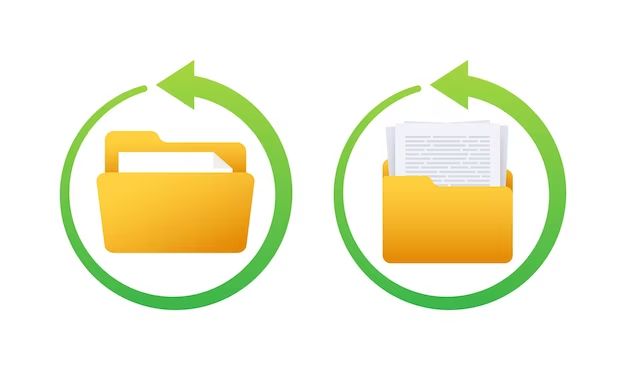System Restore is a feature in Windows that allows users to restore their computer to an earlier state, before major system changes or errors occurred. It works by creating restore points – snapshots of the system files, registry, and some program files at a specific point in time. When System Restore is initiated, it reverts the computer back to the selected restore point. But what exactly gets included when performing a system restore? Does it restore personal files and folders as well?
Quick answers
System Restore does not restore personal files and folders. It only restores Windows system files, registry settings, and some program files that were present at the time of the restore point creation. User files such as documents, music, videos, downloads, desktop files, and photos will not be included in a System Restore.
However, System Restore does include some program files. Programs that are considered part of the Windows system like Internet Explorer and accessories may get restored. But other software programs that are installed separately by the user usually do not get restored during System Restore.
In summary, System Restore only includes Windows system files, registry settings, and certain program files present at the time of the restore point. It does not restore user files or folders.
What gets restored with System Restore?
When the System Restore utility is initiated, it reverts the computer back to a previous state by replacing current system files and settings with older versions from a selected restore point. Here are some of the items that get restored during this process:
Windows System Files
System Restore replaces the current Windows system files like DLL files, EXE files, and other critical operating system files with the older files from the restore point. This repairs any system file errors or changes that may be causing problems.
Registry Settings
The Windows registry contains system configuration settings that get restored as well. This reverts any registry errors or invalid changes that were made after the restore point was created.
Installed Programs
Some program files that are considered part of the Windows system get restored. This includes utilities like Internet Explorer, Media Player, Wordpad, accessories, and any other programs installed automatically with Windows. However, other software installed separately by the user typically does not get affected or restored.
Drivers & Updates
Device drivers and Windows updates applied after the restore point was created will get uninstalled or reverted to the earlier version. This can resolve issues caused by incompatible or buggy drivers and updates.
What does not get restored?
While System Restore reverts core system files and settings, it does not restore or affect everything on the computer. Here are some items that are not included in a System Restore:
User Files
Personal user files like documents, spreadsheets, photos, music, videos, downloads and other data files are stored in user folders like Documents, Pictures, Music, etc. These folders and their contents do not get restored during System Restore.
Installed Applications
Other software applications installed separately by the user usually do not get restored. This includes programs like Microsoft Office suite, Adobe apps, third-party utilities, and most other desktop programs added after Windows was installed.
User Settings
Individual application settings, Windows settings like desktop wallpaper, and user account configurations are generally not affected by a system restore.
Emails & Browser Data
Web browser history, downloads, emails, favorites and other browser data are stored independently of system files and remain untouched.
When are personal files at risk?
Since System Restore does not inherently affect personal files and folders, they will usually remain intact through the process. However, there are some cases when user files can be impacted or deleted:
- If the restore point selected is from before a file was created, that file will no longer exist after the restore.
- If a restore point was created just prior to an infection, spyware or virus removal, restoring to that point could potentially reinstate the malware.
- If system file corruption is severe, critical folders like Documents and Pictures can be affected.
- Some bugs in System Restore can cause user profiles and files to be deleted.
So while rare, there are scenarios where personal files could be unintentionally removed during the system restore process.
How to backup personal files
To ensure personal files remain protected before initiating a System Restore, it’s recommended to proactively create backups:
Back up files to external media
Manually copy important files to external media like DVDs, USB drives or external hard drives that can be safely detached from the computer during System Restore.
Use backup software
Use dedicated backup software like File History in Windows or Macrium Reflect to create backups of personal files and folders on separate media.
Store files in cloud storage
Use cloud storage platforms like Google Drive, Dropbox or OneDrive to upload irreplaceable files so they remain accessible if local copies are lost.
Exclude user folders from restore points
When creating manual restore points, browse the restore point contents and specifically exclude folders like Documents, Pictures, Downloads and Desktop to omit personal files.
Best practices when restoring
Follow these best practices when running System Restore to avoid issues with personal files:
- Create backups of important files as mentioned above.
- Review the contents of the restore point before proceeding.
- Avoid restoring to very old restore points which are more likely to delete newer files.
- Run an antivirus scan before restoring to check for malware.
- Create a new restore point before running System Restore.
- Temporarily disconnect external drives during the process.
Alternative options
If personal files have been unintentionally removed by a System Restore, some options include:
Restore from backup
If backups exist, you can retrieve missing personal files from those backup sources.
Recovery software
Data recovery software may be able to retrieve deleted documents, photos and other files after System Restore.
Previous Versions
The Previous Versions feature in Windows allows restoring older copies of files from shadow copies.
System Restore again
System Restore can be run again to revert the computer back to right before the previous restore.
Conclusion
In summary, System Restore does not inherently restore or affect user files stored in Documents, Pictures, Downloads and other personal folders. It is focused on restoring core Windows system files, registry, and certain programs present at the time of the restore point. However, users should still take precautions to protect their personal data when performing a System Restore. Following best practices, creating backups, and understanding the risks can help avoid accidental file deletion.