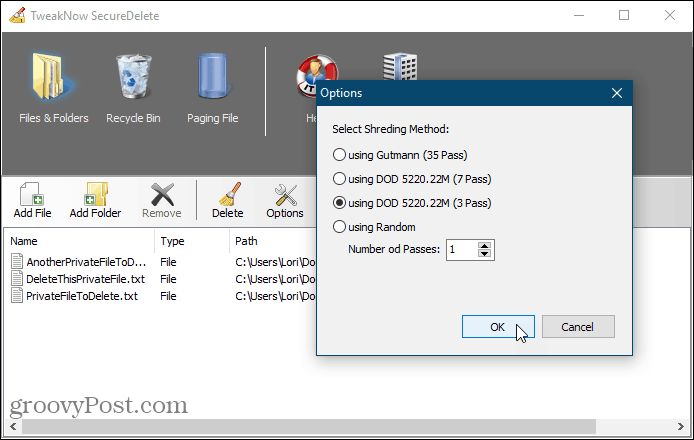Secure delete refers to completely erasing files or drives so that they cannot be recovered. This is important for protecting privacy and maintaining security. When files are simply deleted normally through an operating system, the actual content remains on the drive and could potentially be recovered, leaving sensitive information exposed. Secure delete overwrites the data to make it unrecoverable using disk recovery tools. For individuals and businesses handling sensitive data, utilizing secure delete is crucial to prevent unauthorized access to private or confidential data. Proper use of secure delete ensures the complete removal of data and gives users peace of mind that deleted content cannot come back to haunt them.
Windows Secure Delete Overview
Windows does not have a built-in secure delete utility. When you delete a file normally, Windows simply marks the space the file occupied as being available for overwrite. The actual data remains on the disk until it gets overwritten by new data (source: https://learn.microsoft.com/en-us/sysinternals/downloads/sdelete). This means sensitive files that have been “deleted” can potentially be recovered.
To truly delete files securely on Windows, you need to overwrite the data. This involves using third party software to replace the deleted file data with random data, making recovery impossible. The more random data passes run on the deleted file space, the more secure the deletion. This is known as the Gutmann method, with 35 passes recommended for maximum security (source: https://www.avast.com/c-permanently-delete-files).
Some key things to know about secure delete on Windows:
- It requires using third party software, Windows has no built-in secure delete
- It overwrites deleted file space with random data passes
- More passes makes data recovery harder and more secure
SDelete
SDelete is the built-in secure delete tool in Windows that can permanently delete files and clean disk space 1. Developed by Mark Russinovich and Bryce Cogswell, SDelete is part of the Windows Sysinternals suite of utilities acquired by Microsoft. It works by overwriting the data in a file or on a disk with zeros or random data, making the original data unrecoverable even with advanced forensics 2.
Some key features of SDelete include:
- Overwrite Modes: Random Data, Zeroes, DoD 5220.22-M, PRNG, Quick
- Wipe Free Space on Disk
- Integrated with Windows Context Menu
- Command Line Interface
SDelete is a simple but effective way to securely delete sensitive files and prevent recovery. It provides more control than Windows’ built-in delete features for permanently wiping data.
Using SDelete
SDelete is a command line utility that allows you to securely delete files and clean free space on your drives. Here are the steps to use SDelete to securely delete files in Windows:
1. Download SDelete from the Microsoft Sysinternals site.
2. Open a command prompt as administrator.
3. Navigate to the directory where SDelete is located.
4. To securely delete a file, use the command:
sdelete filename
For example:
sdelete secretfile.txt
This will securely overwrite the file’s data making it unrecoverable.
You can also securely delete folders using the /s switch:
sdelete /s foldername
This will recursively delete all files and subfolders inside the target folder.
Refer to the SDelete documentation for additional options like cleaning free space, deleting alternate data streams, and more.
Limitations of SDelete
SDelete is a powerful and effective secure delete tool, but it does have some limitations to be aware of. The biggest limitation is that SDelete has no graphical user interface (GUI) and must be run from the command line. For users not comfortable with the command line, this makes SDelete more difficult to use. SDelete also requires some knowledge of drives, partitions, and paths to properly target files and folders for deletion.
Another limitation is that SDelete can only handle individual files and folders. It cannot securely wipe entire drives in one operation like some disk wiping tools can. The user would need to securely delete the free space on each drive separately. SDelete also lacks options for scheduling and automation that some may desire.
Additionally, SDelete does not have many configurable options beyondspecifying overwrite patterns. Users cannot choose alternative secure deletion algorithms beyond the ones preset in SDelete. There are also no logging or reporting features to document what has been deleted.
While a powerful command-line utility, SDelete lacks the full suite of features and ease-of-use of some other secure file deletion tools. However, as a free and effective option, it remains a viable choice for advanced users needing to securely erase individual files and folders on Windows.
Alternatives to SDelete
While SDelete is a popular secure delete tool for Windows, there are other options that provide similar functionality. One of the top alternatives is Eraser.
Eraser is an open source secure delete program that utilizes multiple overwrite passes to ensure data is completely erased from hard drives and removable media. Some key features of Eraser include:
- Ability to securely erase individual files, folders, and drives
- Support for multiple data sanitation standards like DoD 5220.22-M
- Scheduled erase tasks
- Portable version available
- Free and open source
Like SDelete, Eraser can wipe free disk space to remove any previously deleted files. It also integrates with the Windows shell, providing a right-click erase option. One advantage Eraser has over SDelete is the ability to verify erasures after completion.
Overall, Eraser provides similar secure deletion capabilities as SDelete while offering a few additional options like erase verification. Those looking for an open source, freely available secure deletion tool may find Eraser to be a good alternative. More information on Eraser can be found at the official website: https://eraser.heidi.ie/
Securely Deleting Full Drives
There are a few options for securely wiping an entire drive in Windows. One option is to use third-party erasure tools like Darik’s Boot and Nuke (GNU General Public License) or Parted Magic (GNU General Public License). These tools boot from external media and can completely erase hard drives by overwriting all sectors with random data.
Another option is to use the built-in Windows tool Diskpart. The “clean” command in Diskpart will overwrite all sectors on the target drive. However, this process is not as secure as using a dedicated erase tool since it only does a single pass overwrite.
For SSDs, the most secure option is using the drive’s built-in secure erase command via SSD management software. This executes the SSD firmware’s embedded secure erase function, which completely resets all data on the drive. However, not all SSDs support this feature.
Ultimately, the most secure method is to physically destroy drives through degaussing or shredding. But software tools provide a more practical and accessible option for securely erasing drives. When combined with multiple overwrite passes, they can render data essentially irrecoverable.
Secure Delete in Other OS
Secure delete options are also available in other operating systems like Mac OS and Linux. Here’s a comparison to the secure delete options in Windows:
On Mac OS, there are commands like srm and shred that can securely delete files and folders. For example, shred -v /path/to/file will shred the contents of a file by overwriting it multiple times. There is also a paid app called Permanent Eraser that can wipe free space and securely delete files.[1]
In Linux, there are utilities like shred, wipe, and scrub that operate similar to SDelete on Windows. The shred command allows overwriting a file’s data multiple times to prevent recovery. There is also a secure-delete toolkit that can securely erase files and wipe free space.[2]
The secure delete capabilities in Mac OS and Linux are comparable to what’s available in Windows. The main difference is the commands and specific utilities used, but the end result of securely overwriting sensitive files and folders is achievable on all three platforms.
Best Practices
Here are some tips for effectively using secure delete on Windows:
Conclusion
In conclusion, Windows does provide options for securely deleting files and drives, primarily through the free SDelete tool. SDelete utilizes DoD 5220.22-M procedures to overwrite data multiple times, making it unrecoverable. While effective, SDelete does have limitations like not working on NTFS-compressed files. Other software like Eraser provide similar secure delete capabilities and may work better in some situations.
Securely wiping drives or files before disposal is a critical best practice in maintaining privacy and security. With the prevalence of data recovery tools, simply deleting files normally is not enough. Utilizing secure delete options ensures sensitive data is completely erased and cannot be recovered. Whether using built-in tools like SDelete or third party software, incorporating secure deletion into your digital hygiene routine is vitally important in our data-driven world.