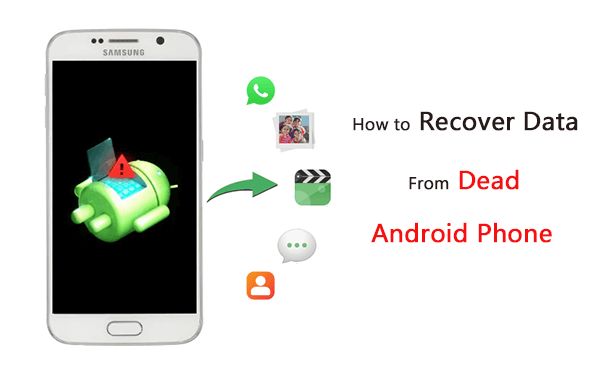When your phone suddenly won’t turn on, it can be incredibly frustrating. All your photos, contacts, apps and other personal data are locked inside a device that seems unresponsive. Before you panic, know that there are several things you can try to recover your data.
First Steps
When your phone won’t power on, start with some basic troubleshooting steps:
- Plug your phone into a charger and let it charge for at least 30 minutes. Sometimes a phone that won’t turn on simply has a depleted battery.
- Press and hold the power button for up to 30 seconds to force a hard reset.
- If your phone has a removable battery, take the battery out and put it back in.
- Try holding down the power and volume buttons together for 10-15 seconds to force a restart.
If none of those steps work to turn your phone back on, it’s likely you’re dealing with a bigger issue like a crashed operating system or hardware malfunction. In that case, you’ll need to try some advanced tactics to recover your data.
Connect the Phone to a Computer
One method is to connect your unresponsive phone to a computer and see if you can access the data that way. Here’s how:
- Get a USB cable that’s compatible with your phone and connect it to your PC or Mac.
- On a Windows PC, pull down the notification menu and see if the phone prompts any action. On Mac, launch Finder and look for the phone.
- If the phone shows up and prompts you for action, great! You may be able to manually transfer your data to your computer.
- If the phone still isn’t recognized, try using data recovery software that can scan for devices in recovery mode.
This solution has mixed results, depending on what’s causing your phone to fail. But it’s worth a shot before exploring more advanced options.
Use Data Recovery Software
If your phone won’t turn on at all, data recovery software provides the best way to access your information. These programs are designed specifically for retrieving data from phones, even if they won’t boot up.
Popular recovery software options include:
- Dr.Fone – PhoneRescue: Can extract contacts, photos, texts, videos and more from iOS and Android phones.
- EaseUS MobiSaver: Scans iOS and Android devices and allows data transfer via USB.
- Wondershare Dr.Fone: Retrieves a wide range of lost data from iPhones and Android phones.
- Stellar Data Recovery: Claims a 95% success rate for recovering data from inaccessible or damaged phones.
The overall process involves connecting your unresponsive phone to a computer, then scanning it with the recovery software. The program looks for stored data and lets you save it to your computer system. Make sure to use a program that can recover data directly from the phone – not just from a backup.
Tips for Using Data Recovery Software
Follow these tips when using recovery software on an unresponsive phone:
- Download and install the software on a computer your phone has previously synced with for best results.
- Connect your phone while in recovery mode (often initiated by holding certain buttons as it turns on).
- Allow the software to scan thoroughly – up to several hours for maximum recovery.
- Save all recovered data to your computer or external hard drive.
- Expect degraded performance in recovered files and don’t overwrite your original data.
Phone recovery software works best if your phone experienced a software crash but still has functioning hardware. Results are more limited if you’re dealing with a hardware issue like a failed motherboard.
Use Cloud Backups
If your phone won’t turn on and you didn’t create a local backup, your last resort is to check cloud services for phone backups:
- iCloud: Stores backups of iOS devices including iPhone, iPad and iPod Touch.
- Google Drive: Android devices can backup to Google Drive for restore later.
- OneDrive: Syncs and stores backups of Android and Windows phones.
- Dropbox: Offers phone backup services for Android and iOS devices.
To restore data from the cloud to a new or factory reset phone, simply install the matching cloud app and log in with the same account originally used on the phone. Just be aware that cloud backups only include data synced to the servers, so you may be missing some files added after your last backup.
Use External SD Card
If you store data on an external SD card, removing the SD card from an unresponsive phone provides another opportunity to recover your information. Simply take out the SD card and insert it into a functional phone or connect it to your computer using an SD card reader.
An external SD card may hold some or all of the following:
- Photos & videos
- Music files
- Documents
- Media apps
- Backup files
This method only applies if your phone specifically uses an SD card for expanded storage. Phones without SD card slots store all data internally.
Use Phone Forensic Tools
As a last resort, you can send your phone to a data recovery specialist to attempt forensic data recovery. They use advanced tools to interface with the phone’s storage at a very low level, where they may be able to retrieve data even if the operating system and hardware are damaged or corrupted. This is an expensive option starting around $500 but may be your only hope for lost data that can’t be extracted through any other method.
Prevent Future Data Loss
While the above methods may help you recover data from a phone that’s currently unresponsive, it’s much easier to avoid this situation entirely. Here are good practices to prevent data loss down the road:
- Back up your phone regularly – either to a cloud service or external drive.
- Export your contacts and save a copy on your computer periodically.
- Manually transfer important photos and videos from your phone to a computer.
- Avoid letting your battery fully drain to keep your phone from crashing.
- Install updates as soon as they become available to resolve bugs.
- Use well-vetted apps from official app stores to minimize malware risk.
- Keep your phone in a case and physically protected.
When to Seek Professional Help
If your phone is suffering from any of the following issues, it’s a sign you may need to seek professional data recovery help:
- Won’t turn on at all, even after charging
- Stuck on logo screen, won’t boot fully
- Corrupted operating system
- Signs of physical damage like cracked screen
- Water damage indicators are triggered
- Inaccessible SD card
A phone repair shop may be able to fix specific hardware issues preventing your phone from powering on. However for actual data recovery from an unresponsive device, look for a dedicated data recovery service with experience extracting data from smartphones.
Cost of Data Recovery Services
Professional phone data recovery services typically charge $300-$1000 or more, based on the complexity and amount of data. Here are some ballpark costs:
| Service | Typical Cost |
|---|---|
| SD card data recovery | $300-$500 |
| Basic phone data recovery | $500-$800 |
| Advanced phone data recovery | $800-$1500+ |
Additional fees may apply for expedited service, extensive data recovery, and advanced solutions for critical situations like water damage or corruption. But in many cases, paying hundreds of dollars still ends up cheaper than losing the data forever.
DIY Recovery Without Software
Recovery software provides the most convenient way to retrieve data from a phone that won’t turn on. But in some cases, you may be able to extract files manually if the phone will still connect to a computer in some mode.
For example, you can boot an Android phone into recovery mode to access the data partitions. Here are the general steps:
- Initiate recovery mode – often by holding Volume Up while booting.
- Connect your phone to your PC with a USB cable.
- Navigate to phone storage on your computer.
- Copy data folders like DCIM (photos), Downloads, Documents to your PC.
This requires some technical skill to navigate system files and find the correct data. And it still may not work if the operating system is corrupted. But it provides a free DIY alternative to paid recovery software.
Bypassing Lock Screens
If your phone is functional but you’re locked out by a passcode or pattern lock, you may be able to bypass the lock screen to access your data:
- Android: Boot into recovery mode and factory reset from there.
- iPhone: Connect to iTunes and restore. You can then retrieve data from the backup.
This still requires being able to turn on your phone in some capacity. But it’s useful if you only have a locked device preventing data access.
Conclusion
Having an unresponsive phone with your personal data trapped inside is stressful. But in many cases, recovery is possible through data recovery software, cloud backups, manual file transfer, and professional services.
Your best protection is keeping regular automated backups of your phone. But if you’re ever in this situation, stay calm and work methodically through the options starting with software and DIY approaches. With some persistence, there’s a good chance of getting your photos, files and contacts back.